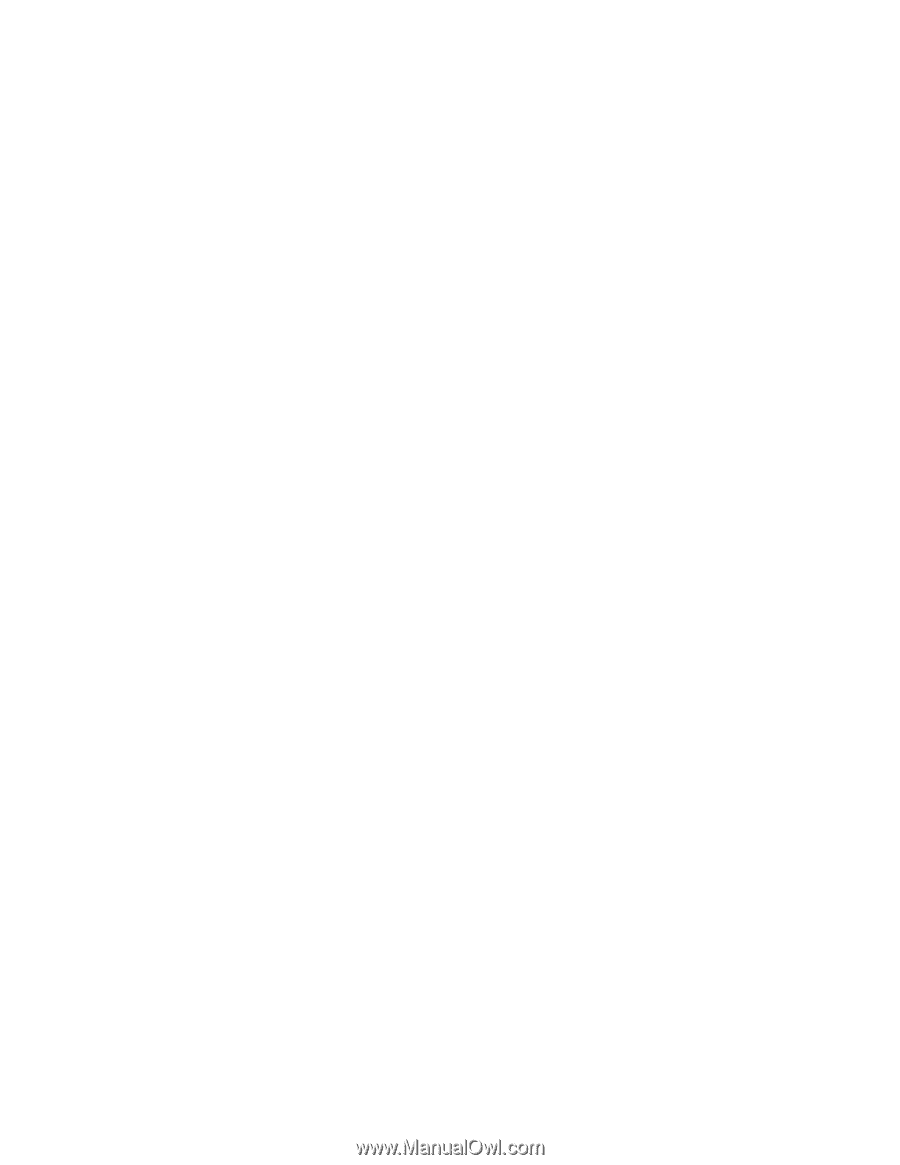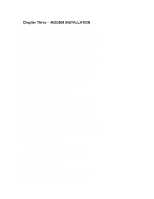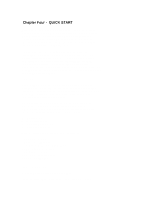ZyXEL U-1496S Plus User Guide - Page 15
Three, Modem Installation
 |
View all ZyXEL U-1496S Plus manuals
Add to My Manuals
Save this manual to your list of manuals |
Page 15 highlights
Chapter Three - MODEM INSTALLATION This chapter describes the panel function and installation guide for model U-1496, U-1496E, and U-1496P. The U-1496R comes with its own installation guide. The installation guide for U-1496B is in Chapter 18. A shielded RS-232 cable is required to ensure compliance with FCC Part 15, and it is the responsibility of the user to provide and use a shielded RS-232 cable. Make sure your installation site is clean and well ventilated. The ventilation slot of your ZyXEL modem located on the sides and bottom should not be covered and should allow free movement of air. U-1496 FRONT PANEL Fig. 3-1 shows the front panel of the U-1496. There are 6 LED indicators, a 20 x 2 LCD display, and four key switches. ((MODE-03)) U-1496 FRONT PANEL INDICATORS LED Indicators PWR Power ON indicator, lights up when U-1496 is turned ON. OH Off-Hook indicator, lights up when U-1496 is in data mode or off-hook. It goes out when U-1496 is in talk mode or on-hook. AA Auto-Answer indicator, lights up when U-1496 is in the Auto Answer Mode; flashes when modem rings. In error control mode, it flashes when retransmitting. DTR Data Terminal Ready indicator, lights up when your DTE or computer indicates that it is ready to begin communication. TXD Transmit indicator, ON when your DTE/computer transmits data on the serial port. RXD Receive indicator, ON when your DTE/computer receives data on the serial port. U-1496 FRONT PANEL SWITCHES The four arrow keys are for panel operations. They allow intuitive menu tree operation and status display. Refer to Chapter 4 for the detail of menu key operations. ((MODE-04)) U-1496 REAR PANEL MARKINGS Fig. 3-2 shows the U-1496 rear panel. The following explains the connectors and switch on the rear panel. POWER Power switch, turns the modem ON or OFF. POWER JACK Input terminal for power adapter.