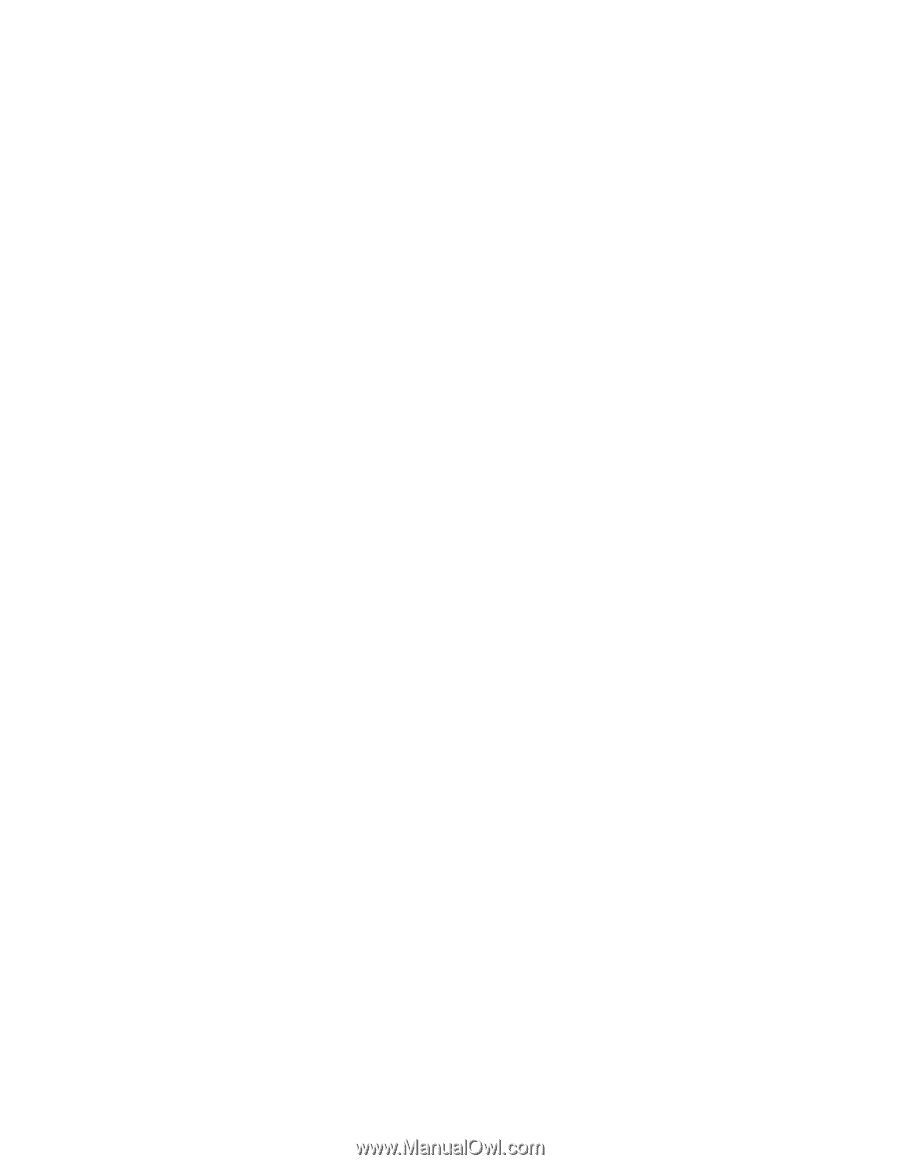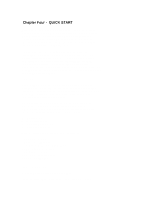ZyXEL U-1496S Plus User Guide - Page 21
Arrow On The Screen
 |
View all ZyXEL U-1496S Plus manuals
Add to My Manuals
Save this manual to your list of manuals |
Page 21 highlights
options selection. Up arrow key also called the MENU key, is used for vertical menu selection and is used to access the previous menu. The up arrow key also serves as a quit command when you want to stop the current action. Down arrow key also called the ENTER key, is used solely to register the chosen selection and is very similar to the CARRIAGE RETURN key or ENTER key on a standard keyboard. MENU TREE Fig. 4-1 shows the menu tree structure. There are two main menu trees. One is the CONFIGURATION menu, the other is the DIAGNOSTIC menu. Fig. 4-2 shows the submenus under the CONFIGURATION menu. In Fig. 4-1, there is one idle screen and four data state screens. In data state, screen (1) to (4) can be accessed by pressing the left or right arrow key. A dialing menu can be accessed from the idle screen. Flip between idle screen and menu screen by pressing the MENU or up arrow key. LED STATUS SCREEN Either in idle state or data state, there is an LED status screen that can be accessed and displayed by pressing the left or right arrow key at the menu's top level. This LED status screen has five status indicators - DCD, DSR, CTS, RTS, and SQ. These status indicators are identical to the LED indicators of the non-LCD modems. Some of the status indicators are better expressed by other screen displays, e.g., a data state screen means DCD is on, and an idle screen means DCD is off; SQ is better explained by S/N ratio and other impairment readings. ARROW ON THE SCREEN In some menu screens, you will see double left arrows (). This means there are more items on the left or right. Use the left or right arrow key to select them. If you can only see a double right arrow, this indicates that the current item is the first item of the menu. By pressing the left arrow key, the screen will wrap over to the last item. On the other hand, if you only find a double left arrow displayed, this indicates that your current item is the last item in that menu. Similarly, pressing right arrow key at this point will cause the screen to wrap around to the first item. DIALING From the IDLE SCREEN (1) of Fig. 4-1 you can use the right or left arrow key to scroll through D, R, O, and A. Move the blinking cursor to "D", press ENTER, and you will go into the Dialing Directory. Valid digits/characters for dialing are: 0 1 2 3 4 5 6 7 8 9 * # , Pause