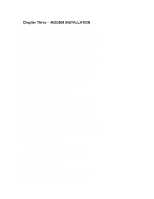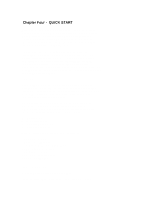ZyXEL U-1496S Plus User Guide - Page 18
The U-1496P uses a DC 12V power source. - u batteries
 |
View all ZyXEL U-1496S Plus manuals
Add to My Manuals
Save this manual to your list of manuals |
Page 18 highlights
U-1496E does not have the leased line jack. ((MODE-37)) Refer to U-1496 rear panel description and modem connection for U-1496E's rear panel explanation. U-1496P FRONT PANEL Fig. 3-7 shows the U-1496P front panel. The following explains the connectors and indicator on the front panel. ((Figure 3-7: U-1496P FRONT PANEL - redraw)) POWER Power jack connector for power connection. The U-1496P uses a DC 12V power source. You can use either the attached AC power adaptor or car battery through the cigarette lighter cable as the power source. LED A dual color LED for status indication, Green On: indicates power on idle state. Green flash at 0.5 Hz: indicates dial state 1.0 Hz: indicates handshake state 20 Hz: indicates data state 2 sec ON/4 sec OFF: indicates ringing. Red ON when in data state: indicates bad signal quality. Red and Green both FLASH: the number of flashes indicate the error code of power-on selftest. LINE RJ-11 phone jack for 2-wire dial-up line connector, connect to wall outlet jack or a cellular phone adaptor. PHONE RJ11 phone jack for connection to a telephone set. U-1496P REAR PANEL Fig 3-8 shows the U-1496P rear panel. The following explains the connector on the rear panel. ((Fig 3-8: U-1496P REAR PANEL - redraw)) EIA-232D Serial port DB25S female connector, for connection to the serial port of a DTE (computer/terminal). Pin assignments are listed in Appendix A for your reference. This serial port connector supports both synchronous and asynchronous communication. MODEM CONNECTION ((Fig 3-9: U-1496P CONNECTION for cellular communication redraw)) Fig 3-9 shows the modem connection with U-1496P. There are three ways of connecting power to your U-1496P. Select the most