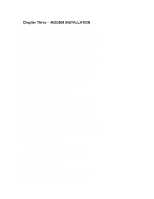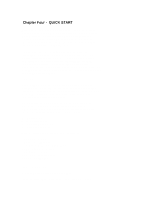ZyXEL U-1496S Plus User Guide - Page 16
U-1496e Front Panel Indicators
 |
View all ZyXEL U-1496S Plus manuals
Add to My Manuals
Save this manual to your list of manuals |
Page 16 highlights
LEASED LINE Leased-line JM8 terminal jack, for connection to a 2/4-wire leased line. DIAL-UP LINE Dial-up line RJ11 terminal jack, for connection to a 2-wire dial-up line. PHONE Telephone line RJ11 terminal jack, for connection to a telephone set. EIA-232D Serial port DB25S connector, for connection to the serial port of a DTE (computer/terminal). Pin assignments are listed in Appendix A for your reference. The signal-pin assignments on RJ11 and JM8 phone jacks are listed in Appendix B. MODEM CONNECTION When you connect your U-1496 to the power line, make sure you only use the ZyXEL power adapter that is supplied with this unit. Use of another adapter may not allow your modem to operate and could result in serious damage to the unit. This adapter is rated for direct connection to an AC power outlet and has a 2-meter cord. Connect the U-1496 as shown in Fig. 3-3. Connect U-1496E in the same way, except there is no Leased Line jack. A 2-wire leased line can be connected to the DIAL-UP LINE jack for U-1496E and U-1496P. ((MODE-05)) If leased line is not used, simply leave the connection out. There are no DIP switches or configuration settings that you need to worry about. The U-1496 comes factory pre-set and allows you to fully configure the modem from the LCD display after you turn the power on. User configurations are also conveniently stored in user selectable non-volatile memories and can be recalled as often as needed. POWERING UP Once the U-1496's power switch is turned ON, the U-1496 will perform a series of diagnostic tests while a message is shown on the LCD panel. For a more detailed description of these diagnostic tests, please refer to Chapter 17 Diagnostics. After performing the diagnostic tests, your U-1496 will display the current modem settings on the front LCD panel as shown in Fig. 3-4. Your U-1496 modem is now ready for use. ((MODE-06)) U-1496E FRONT PANEL Fig. 3-5 shows the front panel of the U-1496E. There are 12 LED indicators and two switches. ((MODE-07)) U-1496E FRONT PANEL INDICATORS