ZyXEL U-1496S Plus User Guide - Page 27
Error Control
 |
View all ZyXEL U-1496S Plus manuals
Add to My Manuals
Save this manual to your list of manuals |
Page 27 highlights
parameters using the U-1496 CONFIGURATION menu tree. U-1496E, U-1496P, and U-1496B users can also consult this menu tree for available parameter options, but use the equivalent AT command to set the parameter. Here we define the various levels of the CONFIGURATION menu tree as: CONFIGURATION menu submenus parameter menus parameter selection where CONFIGURATION menu is the root of this menu tree. Some submenus, like STATUS REGISTER, SAVE TO, and RESET, have a direct parameter selection under them and do not have the parameter menu level. Under the CONFIGURATION menu, there are seven submenus (see also Fig. 4-1): TERMINAL OPTIONS MODEM OPTIONS ERROR CONTROL AUDIO OPTIONS STATUS REGISTER SAVE TO RESET Every submenu screen defines certain parameters of U-1496 operation. Submenu selections are made by using the left and right arrow panel keys. Pressing the ENTER key will access the parameter menu and pressing the up arrow key will return you to the CONFIGURATION menu. PARAMETER MENU The parameter menu selections are made by using the left and right arrow keys to move from one to the other. Pressing the up arrow key will return you to the submenu screen. Press ENTER to go into Parameter Selection. You will notice that a blinking cursor will appear at the left side of the `=' sign. PARAMETER SELECTION Press the left or right arrow key to view and scroll the available parameters. Only the parameter currently in effect will have the `=' sign before their respective selections, otherwise a `:' sign will appear, meaning that this current parameter is a selectable option. By pressing up to quit from the viewing, the screen will return to parameter menu and the parameter will remain unchanged. Press ENTER to make the selected parameter active.