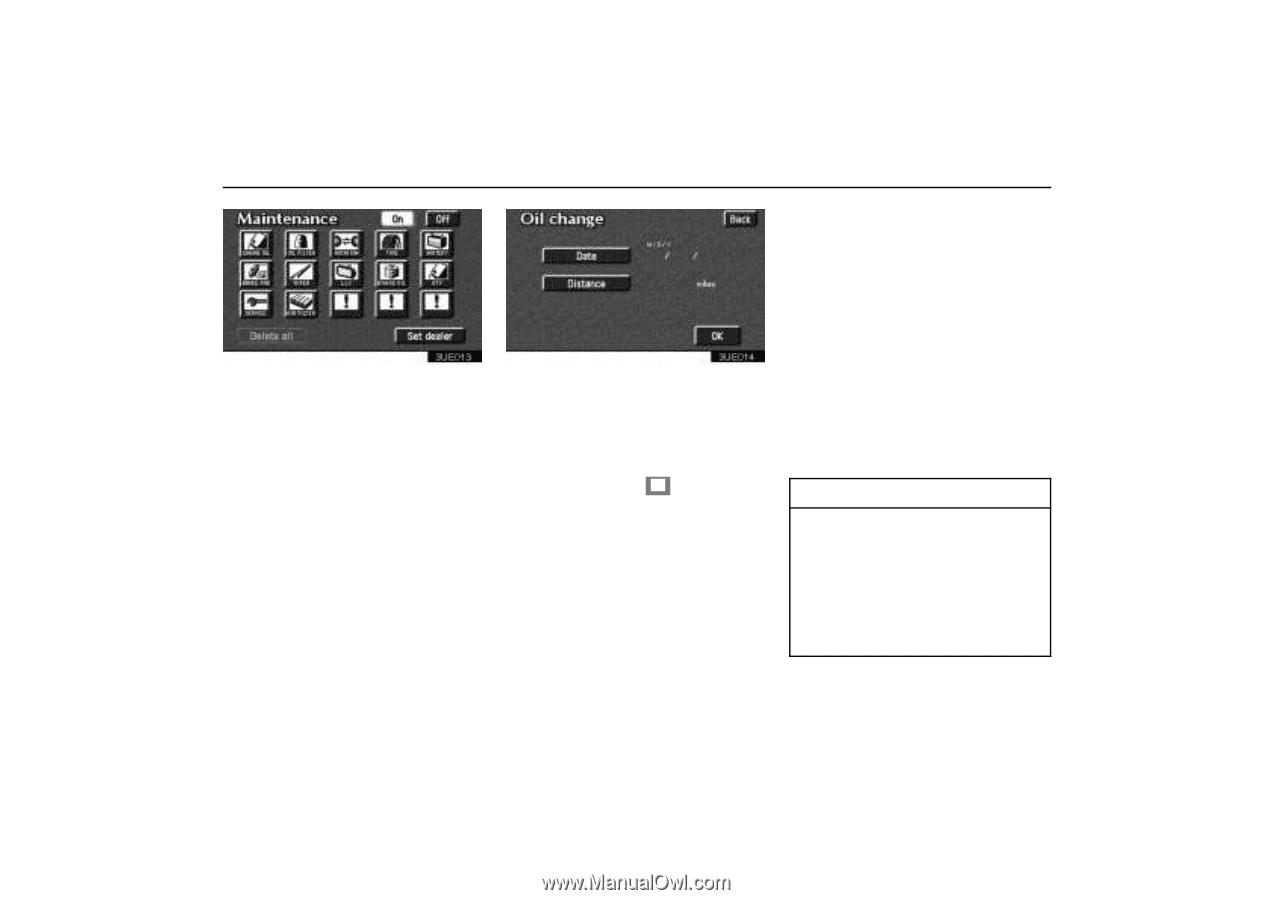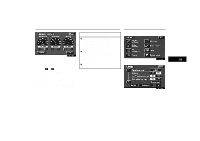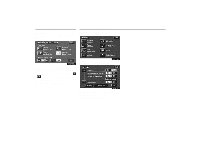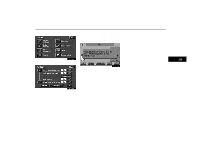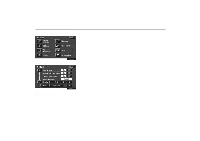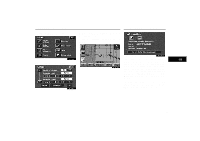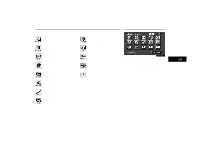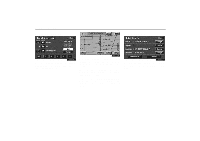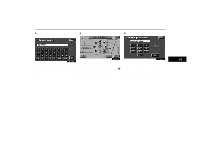2004 Lexus GS 300 Navigation Manual - Page 102
2004 Lexus GS 300 Manual
Page 102 highlights
Maintenance Information After you input the information, touch the "OK" switch. The screen then returns to the Maintenance screen. The icon's color will change to green after the date or driving distance are input. The icon's color will change to orange when your vehicle needs to be serviced. The following switches appear on the Maintenance screen. Delete all: Cancel all conditions which have been input. 1. Push the "INFO" button to display the Information Menu screen. Touch the "Maintenance" switch to display the Maintenance screen. 2. Touch your desired icon and input the conditions. Date of notice: Input the next maintenance date. Distance of notice: Input the driving distance until the next maintenance check. You can input a five-digit number for the driving distance. When you touch the ! switch on the screen, the screen changes to display the change name screen. Touch the keys to input your desired name and then input the conditions. Reset all: Reset the item which has satisfied either condition. Touch the "Off" switch of the Maintenance screen, and the Information screen will no longer be displayed. 3UE013 3UE014 INFORMATION D For scheduled maintenance information, please refer to the "Owner's Manual Supplement / Scheduled Maintenance". D Depending on your driving or the road conditions, the system may have a time-lag between the data which has been input and the actual date and driving distance. 92