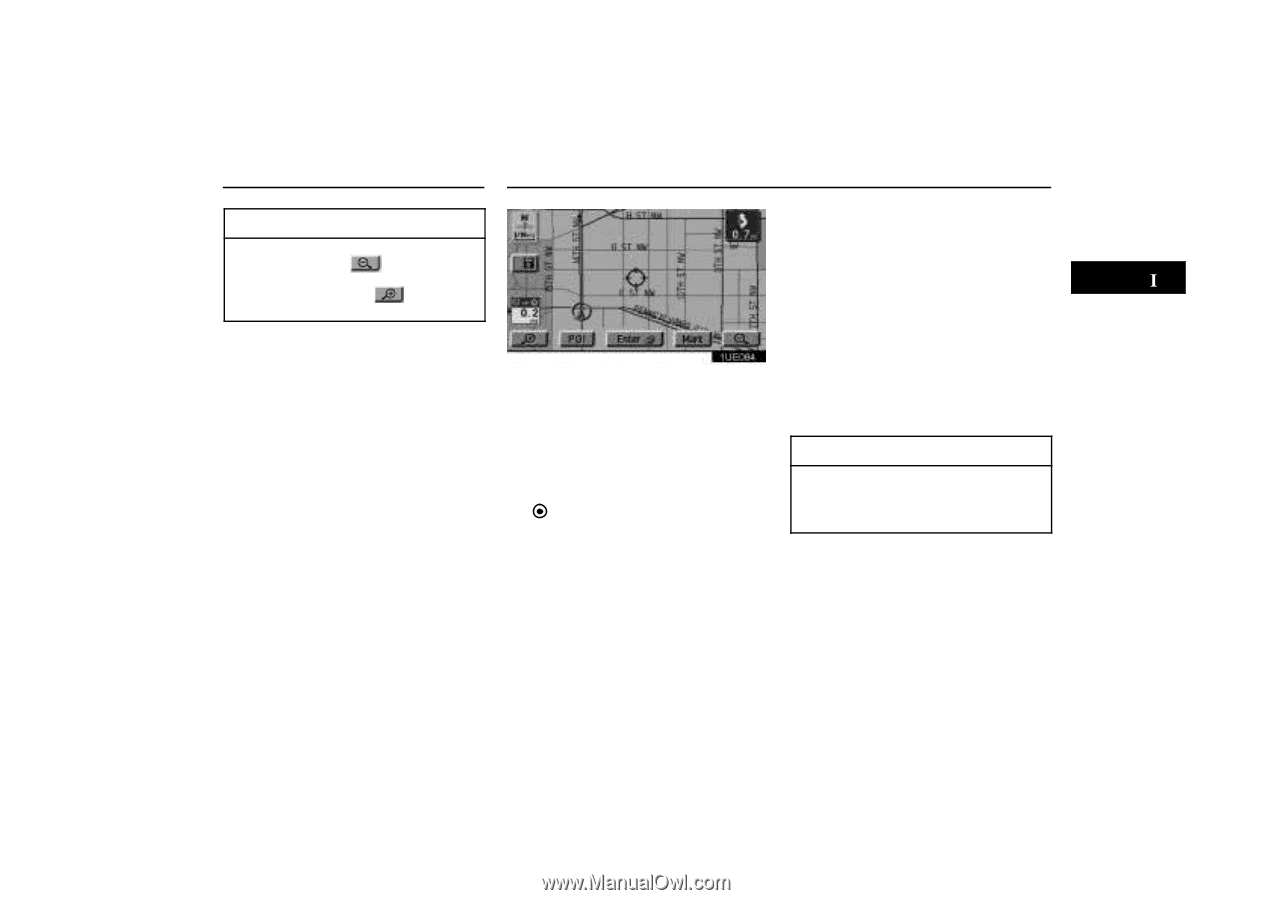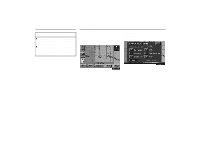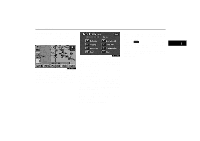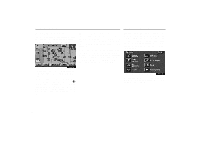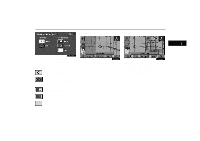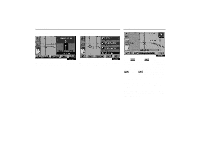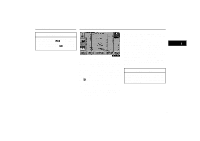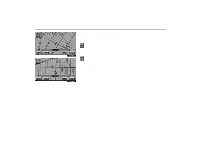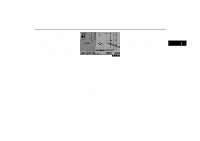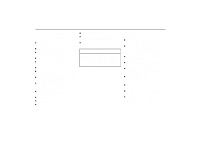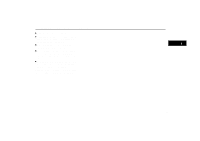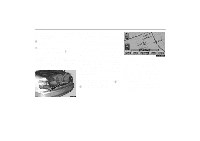2004 Lexus GS 300 Navigation Manual - Page 61
2004 Lexus GS 300 Manual
Page 61 highlights
Map Scale INFORMATION When the map scale is at the maximum range of 128 miles, will disappear. When the map scale is at the minimum range of 1/32nd mile, will disappear. Screen Scrolling If you touch switches like "Mark", "POI", etc., the screen does not scroll and the respective functions operate. 1UE084 If you wish to look at a different point on the map other than your current vehicle position, you can bring the desired point to the center of the screen by using the scroll feature. Touch any point on the screen, and that point moves to the center of the screen and is shown by the cursor mark . You can then set this place as a destination. Touch the "Enter " switch on the screen. If a destination is already registered, you can add a destination. If you continue to hold your finger on the screen, the map will continue scrolling in that direction until you lift your finger. After scrolling the screen, the map remains centered at the selected location until you activate another function. The current vehicle position mark will continue to move along your actual route and may move off the screen. When you push the "MAP/ VOICE" button, the current vehicle position mark returns to the center of the screen and the map moves as you proceed on your route. INFORMATION If you enter a destination using the screen scrolling function, the road nearest to the point you touched is set as the destination. 51