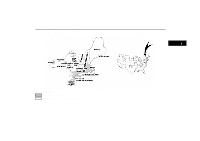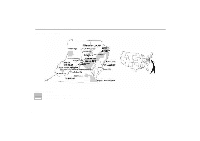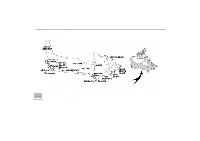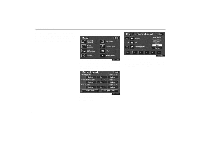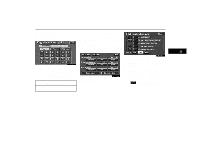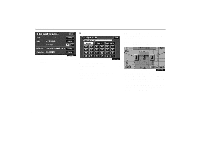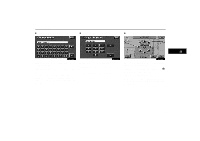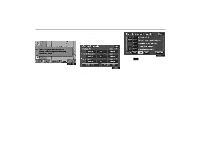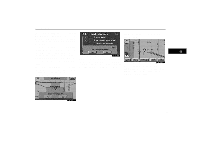2004 Lexus GS 300 Navigation Manual - Page 80
2004 Lexus GS 300 Manual
Page 80 highlights
Marked Points You can register and keep your own marked points of interest list (like restaurants, sports facilities, etc.) and use the marked points to input a destination. (a) Registering marked points 1UE040 2UE001 A screen similar to that for destination input appears. Input the address of the marked point in the same way as any destination input. See page 9 through 25. 1. Push the "MENU" button to display the Menu screen and touch the "Marked points" switch. 1UE063 2. Touch the "Register" switch of the Marked points. 70
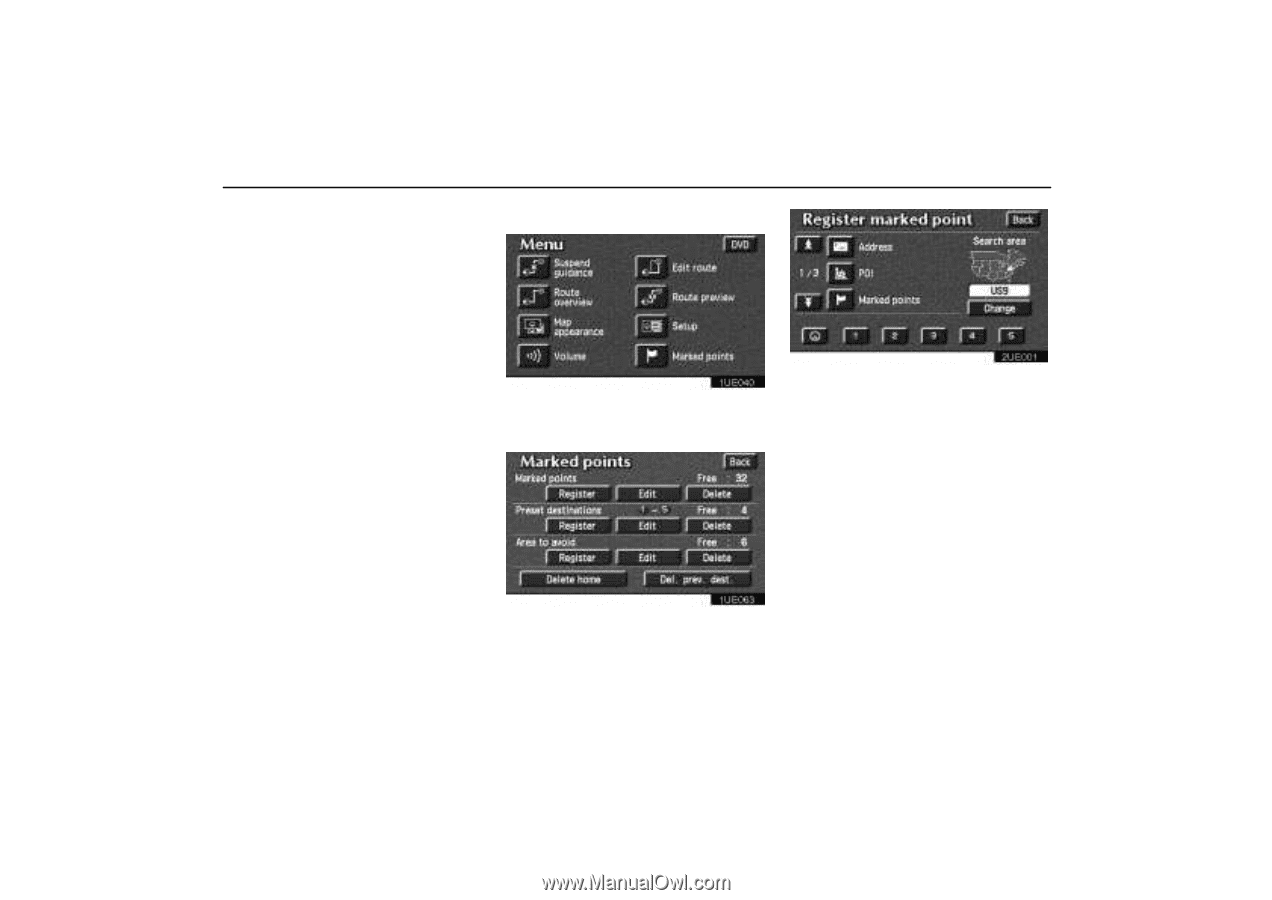
Marked Points
70
You can register and keep your own
marked points of interest list (like restau-
rants, sports facilities, etc.) and use the
marked points to input a destination.
(a)
Registering marked points
1UE040
1. Push the
“MENU”
button to display
the Menu screen and touch the
“Marked points”
switch.
1UE063
2. Touch the
“Register”
switch of the
Marked points.
2UE001
A screen similar to that for destination input
appears. Input the address of the marked
point in the same way as any destination in-
put. See page 9 through 25.