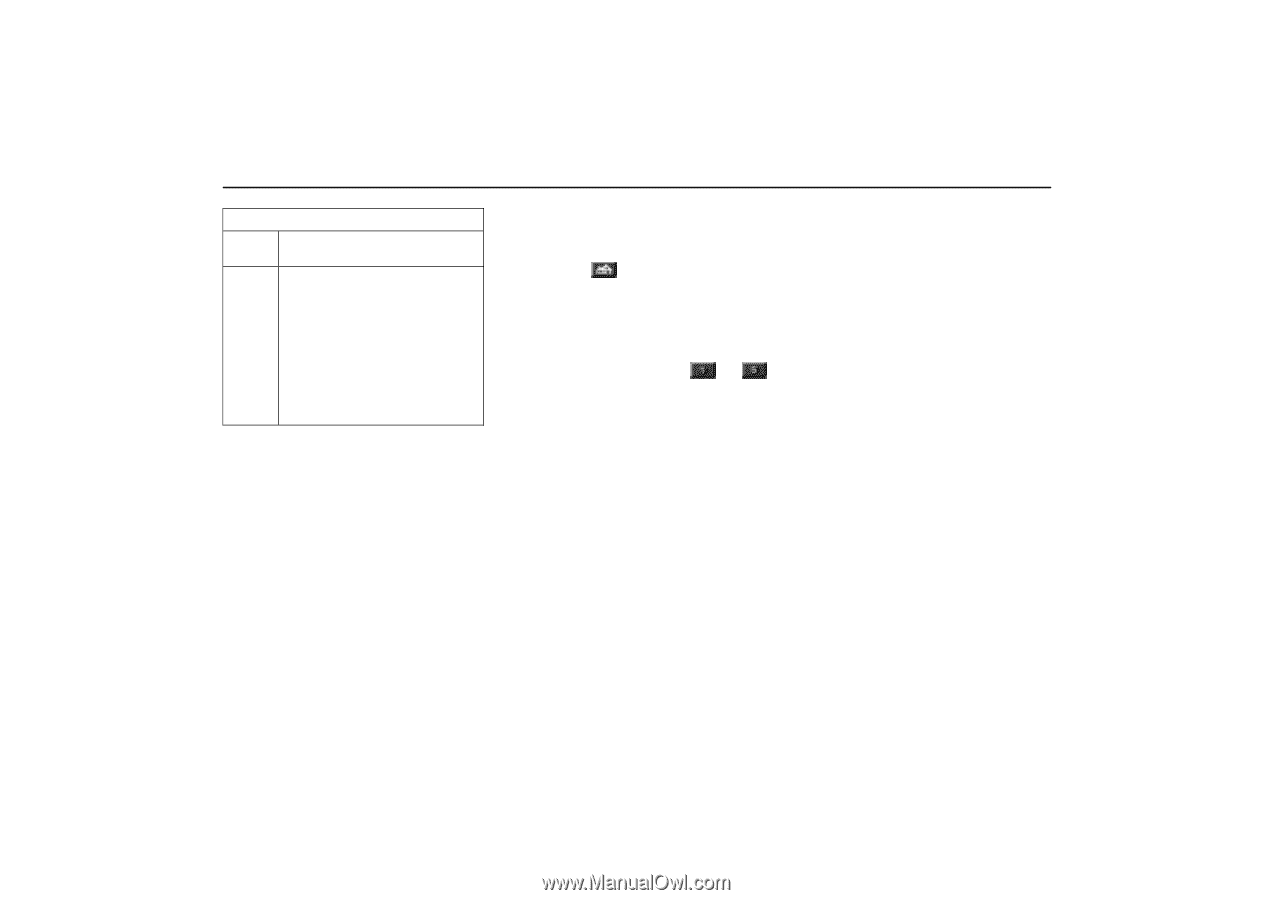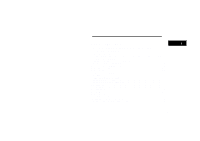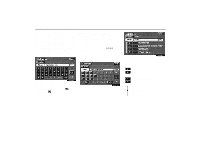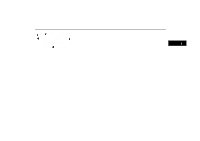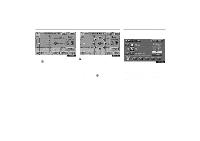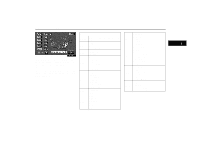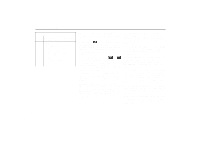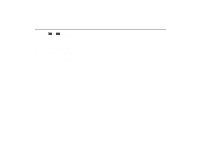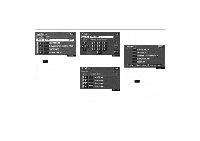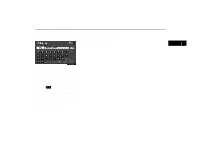2004 Lexus GS 300 Navigation Manual - Page 16
2004 Lexus GS 300 Manual
Page 16 highlights
Destination Input Canada Switch States and regions included in the search area Alberta British Columbia Manitoba New Brunswick Newfoundland and Labrac Nova Scotia Ontario Prince Edward Island Québec Saskatchewan You can find your destination using various methods. See page 7 through 25 for the detailed steps. switch on the Destina1. By Home ( tion screen): You can select your own home without entering the address each time. In this case, it is necessary to register your home beforehand. See page 7 for the detailed steps. - 2. By Preset destination ( switches on the destination screen): You can select one of 5 preset destinations directly. In this case, it is necessary to register the destinations beforehand. See page 8 for the detailed steps. 3. By Address: You can input the house number and the street address by using the input keys. See page 9 for the detailed steps. 4. By Point of Interest: You can select one of the many points of interest that have been already stored in the system's database. There are more than 50 categories to choose from including restaurants, banks and automotive places. See page 12 for the detailed steps. 5. By Marked point: You can register your own favorite destinations as a "Marked Point". The system allows you to store up 100 marked points. See page 18 for the detailed steps. 6. By Previous destination: You can select a destination from any of the last 20 previously set destinations. See page 19 for the detailed steps. 7. By Emergency: You can select one of the three points of emergency service points that have been already stored in the system's database. See page 20 for the detailed steps. 8. By Intersection: You can enter the names of two intersecting streets. This is helpful if you do not know the specific street address of your destination but know the general vicinity. See page 21 for the detailed steps. 9. By Freeway Entrance/Exit: You can enter the name of the freeway (interstate) entrance or exit. See page 22 for the detailed steps. 10. By Previous starting point: You can enter a point where the system has started to guide last time. See page 24 for the detailed steps. CAN 6