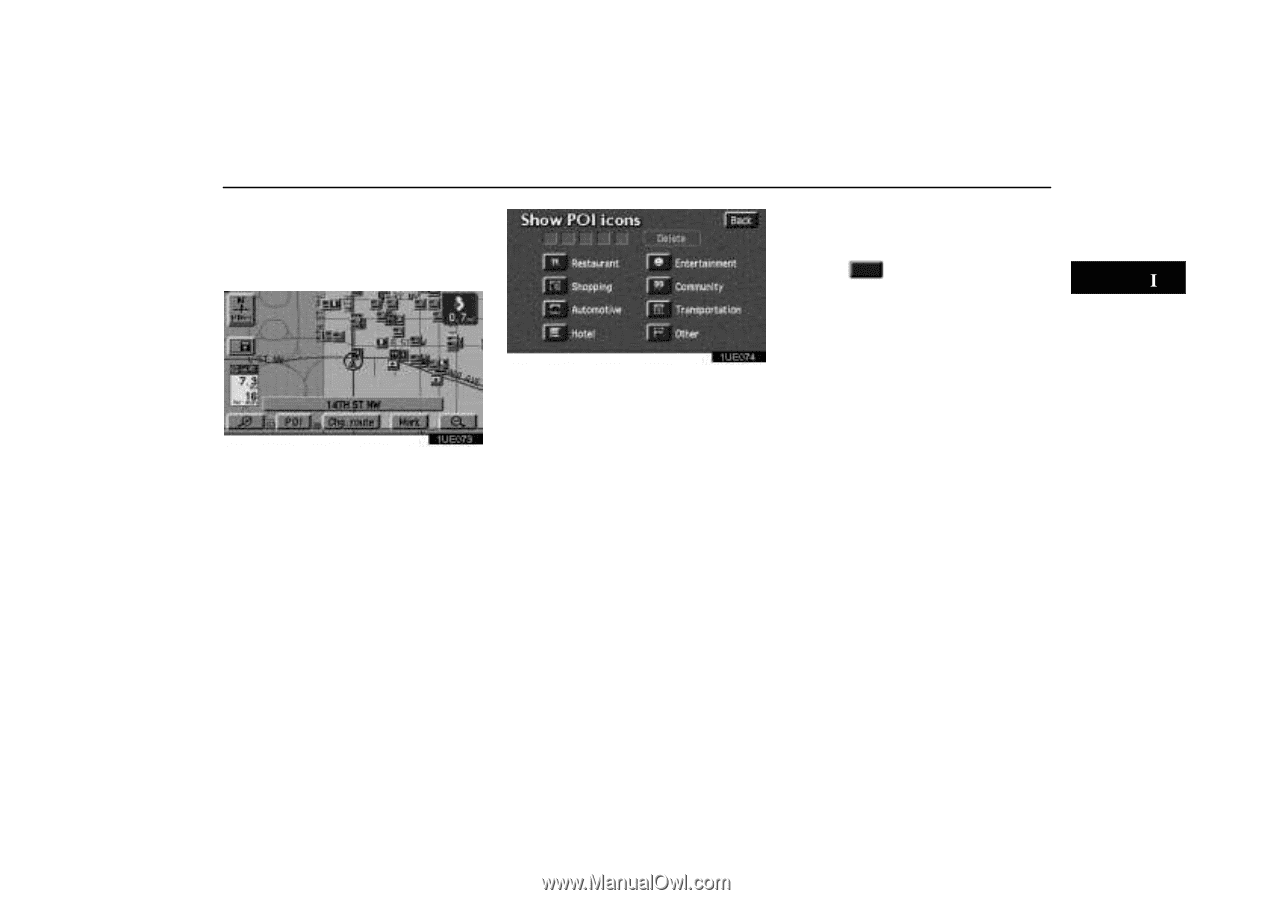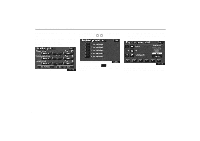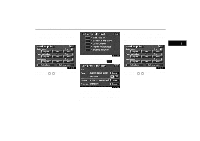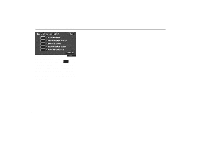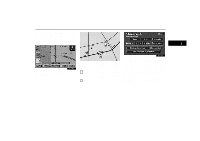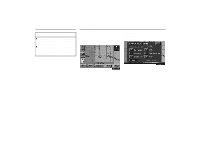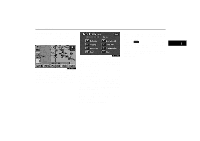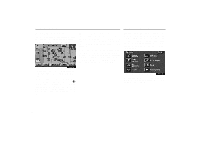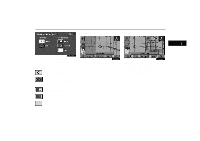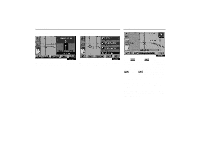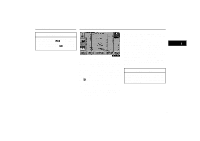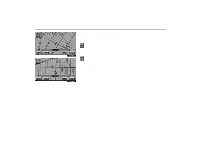2004 Lexus GS 300 Navigation Manual - Page 57
2004 Lexus GS 300 Manual
Page 57 highlights
Displaying POI A window with a limited choice of points of interest will be displayed. When you touch your desired type of point of interest, icons will appear on the Map screen indicating where the POI addresses are located. By turning the "Route" switch on, you can search the POI on the route when in the route guidance mode. 1UE074 When you select a point of interest type from either the limited list or the complete list, the screen will display icons at those locations on the Map screen. Touching the "Delete" switch will delete the last selected icon. Local POI list: If you want to search the nearest point of interest, touch this switch. Then choose one of the categories. The system will list the points within 20 miles (32 km). You can sort the local POI list by three different ways as follows. Icon: In the order of the POI icons Dist.: In the order of distance from your current location. Name: In alphabetical order of your desired point of interTouch the est. Points of interest which you chose are displayed on the Map screen. To turn off the icons of the points of interest on the Map screen, touch the "POI off" switch. 1UE073 More: If you cannot find your desired point of interest on the limited choice screen, touch this switch. The screen then displays the complete POI listing screen. You can display up to 5 categories of icons on the screen. 47