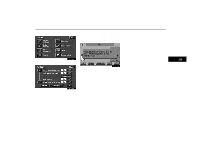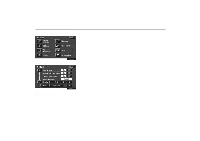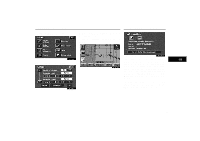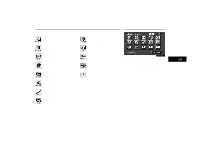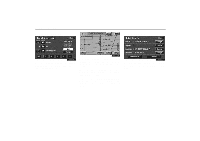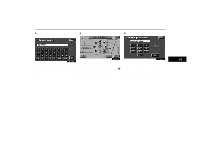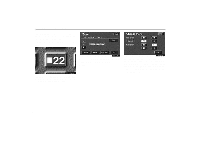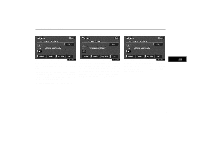2004 Lexus GS 300 Navigation Manual - Page 104
2004 Lexus GS 300 Manual
Page 104 highlights
Dealer Setting (a) Registering dealer (b) Editing dealer 3UE015 1. Enter your dealer's location address in the same way as you input any destination. (See page 9 through 25.) 3UE016L 2. After you enter your dealer, the screen changes and displays the map location of the dealer. If it is OK, touch the "OK" switch. The current screen changes to the screen where you can edit the data of your dealer. (See (b) Editing dealer.) By touching the "View map" switch of Edit dealer screen. You can see the location of the dealer. (See "Entering Destination" on page 25.) 3UE017L 1. Touch the "Set dealer" switch and touch the "Change" switch of the item to edit. 94
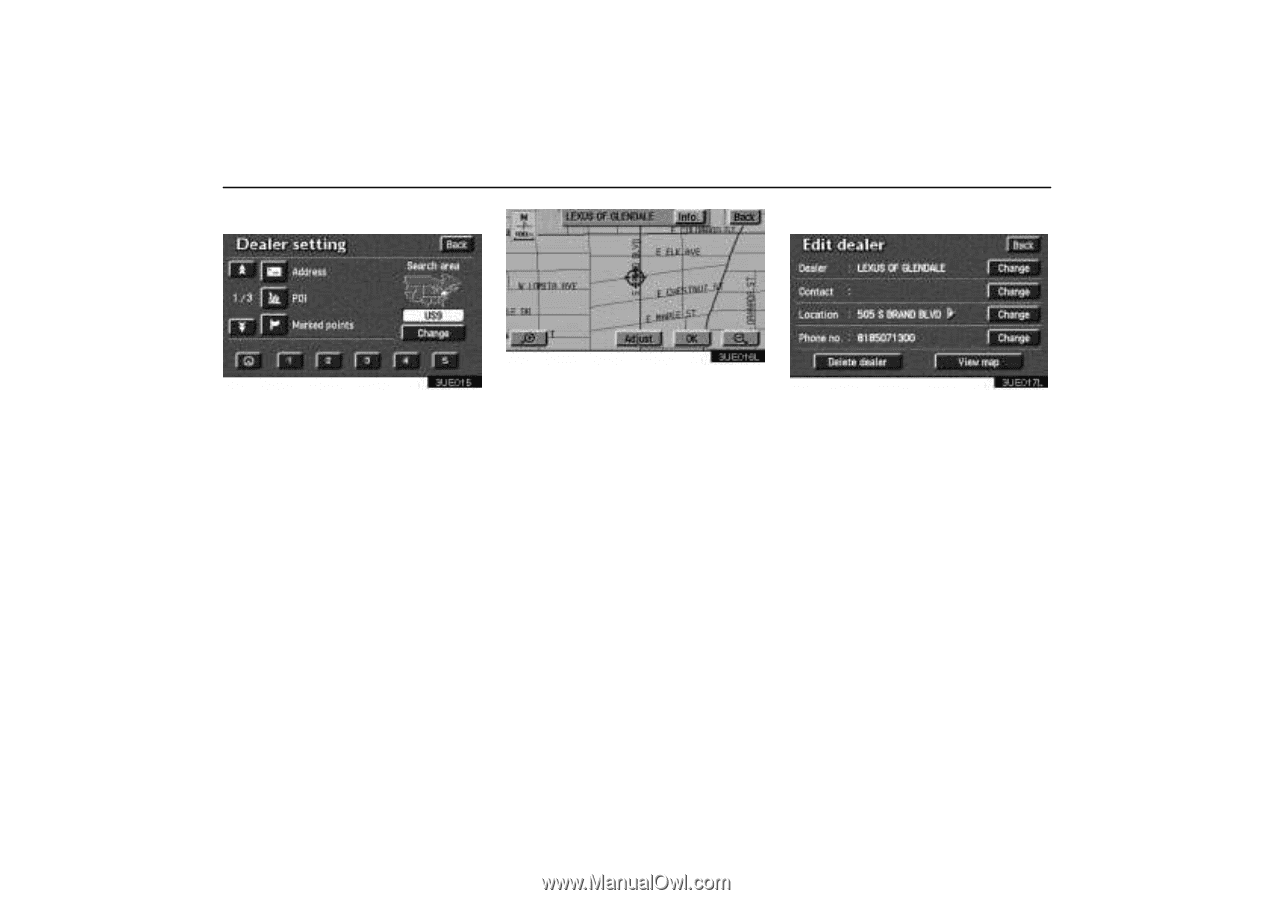
Dealer Setting
94
(a)
Registering dealer
3UE015
1.
Enter your dealer’s location address in
the same way as you input any destina-
tion. (See page 9 through 25.)
3UE016L
2.
After you enter your dealer, the screen
changes and displays the map location of
the dealer. If it is OK, touch the
“OK”
switch.
The current screen changes to the screen
where you can edit the data of your dealer.
(See (b) Editing dealer.)
By touching the
“View map”
switch of
Edit dealer screen. You can see the location
of the dealer. (See “Entering Destination” on
page 25.)
(b) Editing dealer
3UE017L
1. Touch the
“Set dealer”
switch and
touch the
“Change”
switch of the item
to edit.