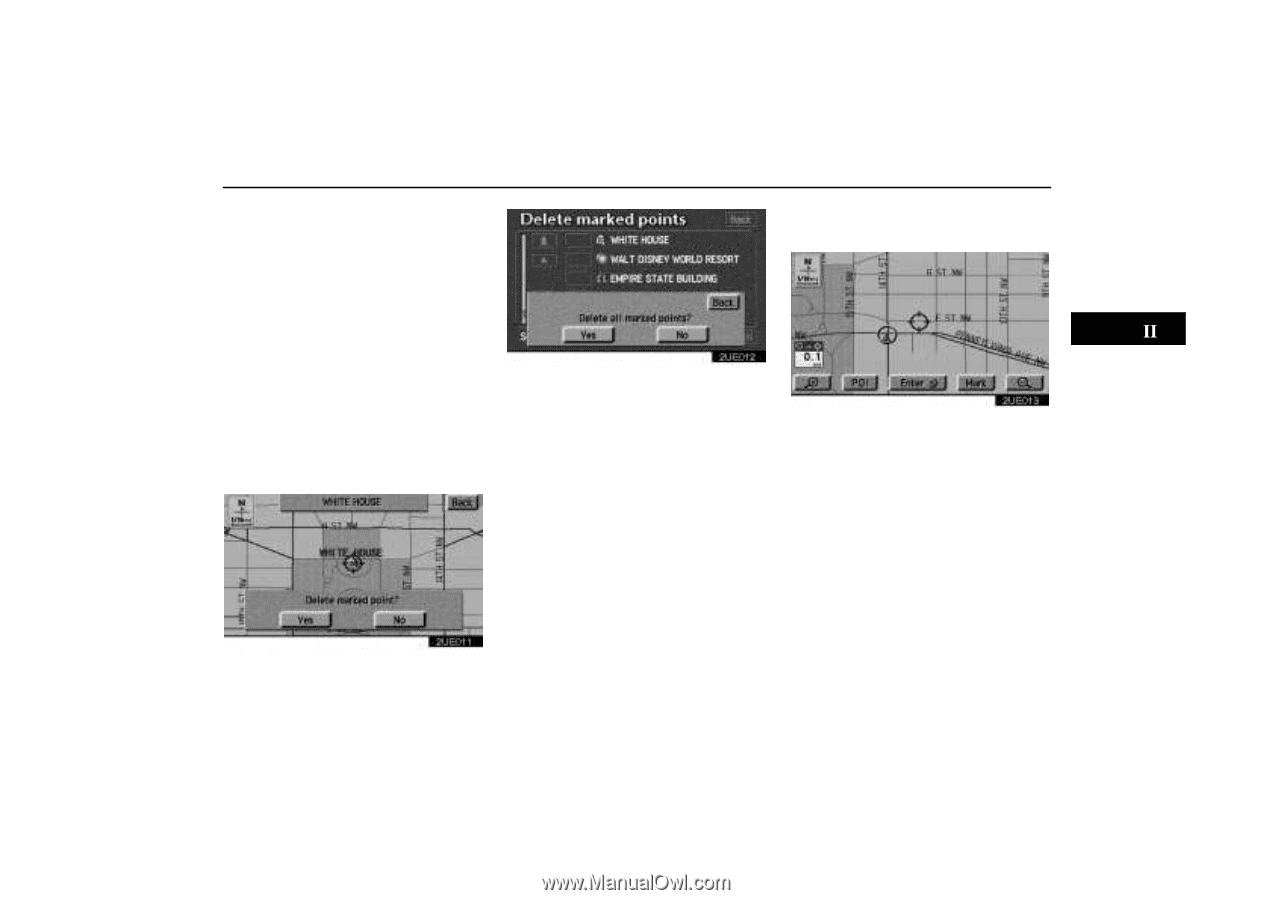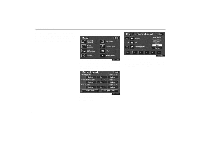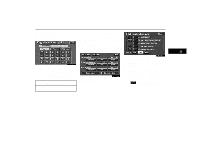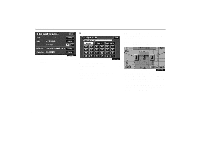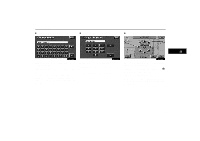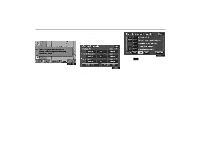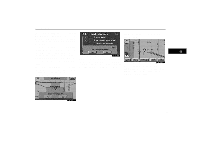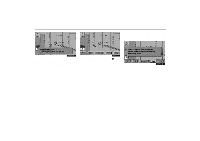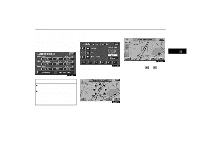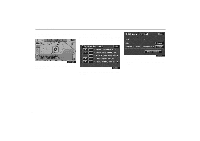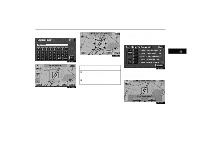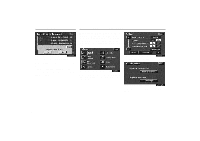2004 Lexus GS 300 Navigation Manual - Page 85
2004 Lexus GS 300 Manual
Page 85 highlights
Marked Points The screen for confirmation will appear with the map of the marked point. If you want to delete, touch "Yes". Touching "No" or "Back" will return to the previous screen. If you want to delete all of the marked points, touch the "Delete all" switch. The screen for confirmation will appear. Touching "Yes" will delete all of the marked points. Touching "No" or "Back" will return to the previous screen. To delete only specified marked points, use the "Icon", "Date" or "Name" switch to display the screen, so that you can easily find the marked points. (d) O n e - t o u c h m a r k e d p o i n t registration 2UE012 2UE013 Either of the above messages appears depending on the type of deletion. If you want to delete, touch the "Yes" switch. To cancel the deletion, touch the "No" or "Back" switch. You can register your current position or any points (See "Screen Scrolling"on page 51.) from the Map screen by touching the "Mark" switch. 2UE011 75