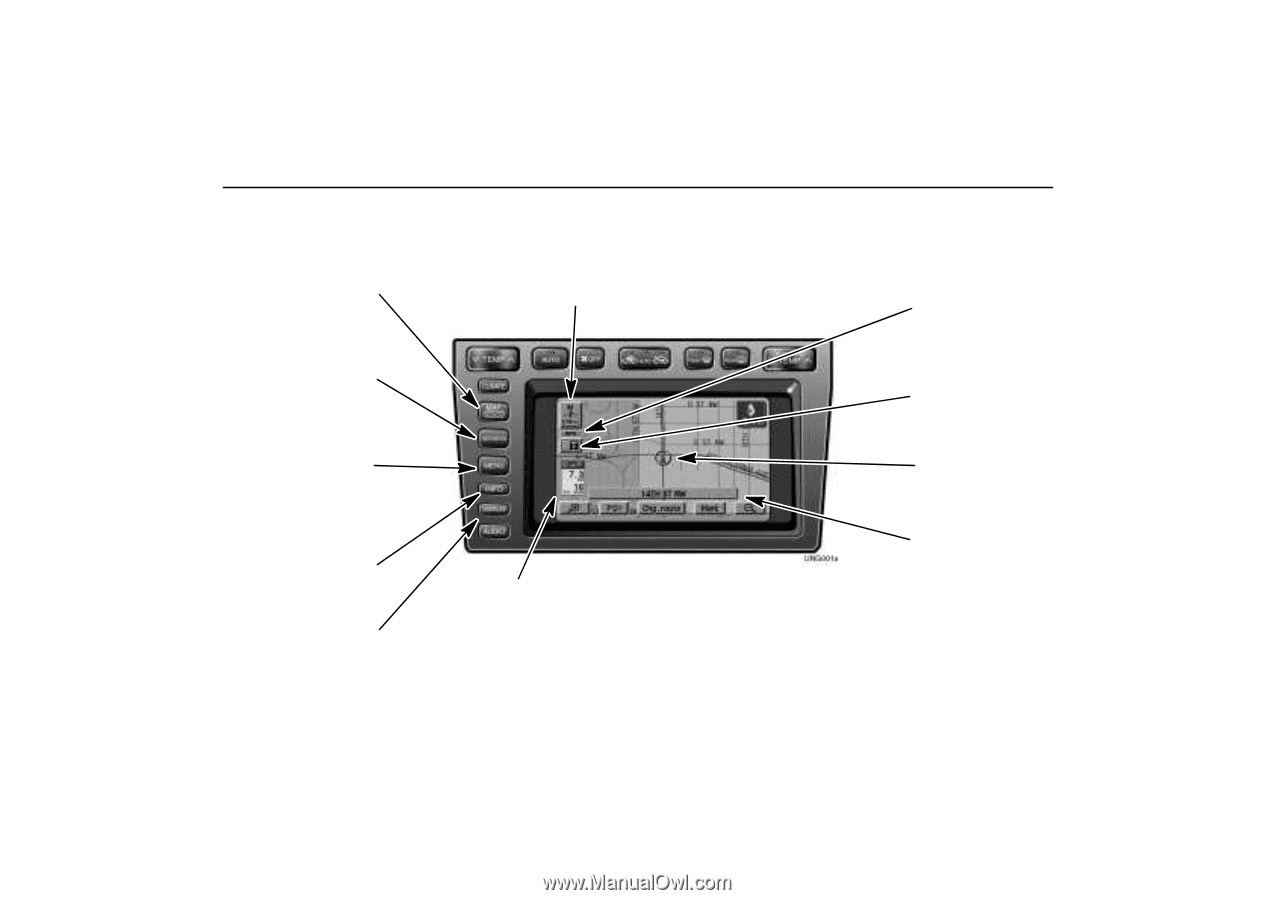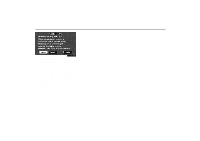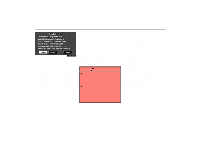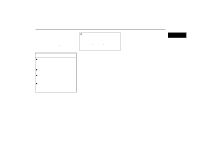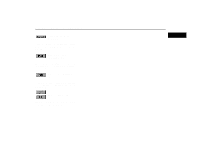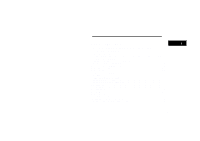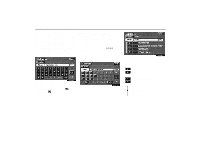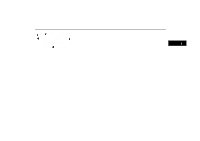2004 Lexus GS 300 Navigation Manual - Page 8
2004 Lexus GS 300 Manual
Page 8 highlights
Symbols, Switches and Buttons Symbols, Switches and Buttons MAP/VOICE button Touch this button to repeat voice guidance, cancel one touch scroll and start guidance. For details, see page 36. DESTINATION button Push this button to display the Destination screen. For details, see page 4. MENU button Push this button to display the Menu screen. This screen allows you to make adjustments or correct settings of various options and functions. INFO button Push this button to display the Information menu screen. For details, see page 91. DISPLAY button Push this button to display the Display screen. For details, see page 106. Distance and time to destination Displays the distance and the estimated travel time to the destination. If you input more than two destinations, it displays the distance and time to the next destination. Touching this indication will change it to the distance and time to the other destinations. The direction will be indicated when your vehicle is off the route. North- up or Heading- up symbol and Scale of map Indicates a map view with north up or heading up. Touching this symbol changes the map orientation. The figure also indicates the map scale. For details, see page 52. GPS (Global Positioning System) mark Whenever your vehicle is receiving signals from the GPS, this mark is displayed. For details, see page 53. Map/Guidance Touch this switch to change the screen mode. For details, see page 31. UNG001a Current vehicle position mark Indicates the current position. For details, see page 36. Current street name Turn on this function to indicate the current street name. For details, see page 91. x