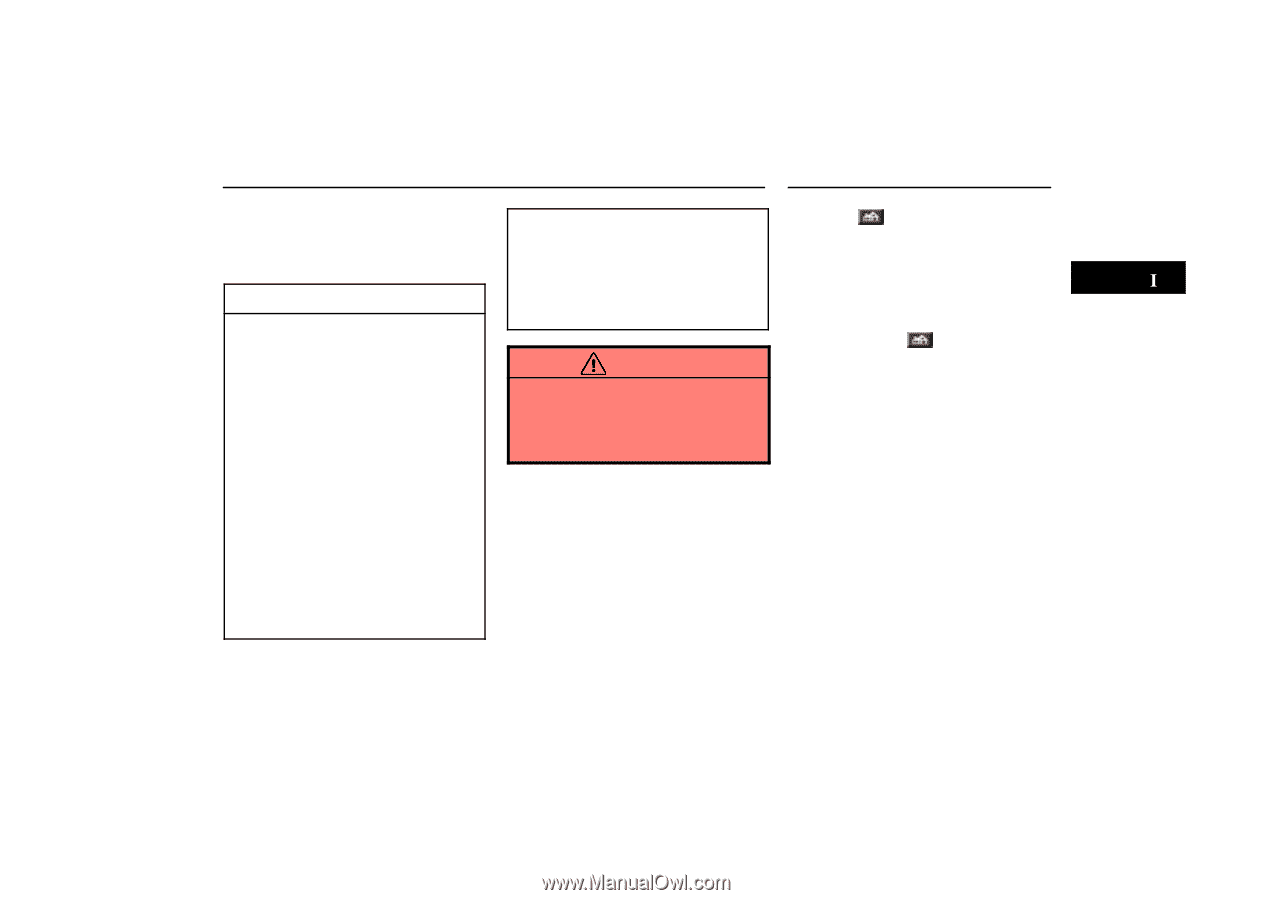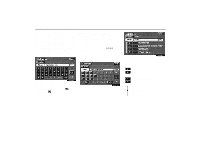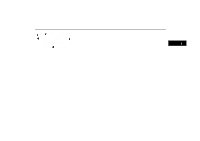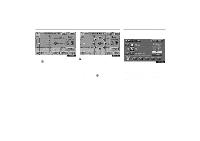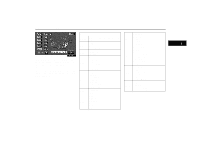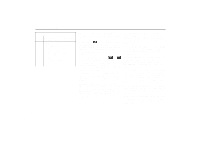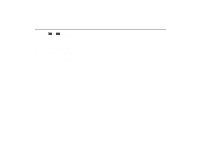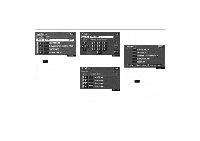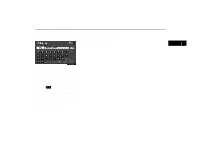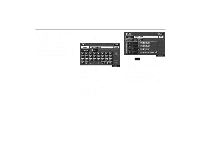2004 Lexus GS 300 Navigation Manual - Page 17
2004 Lexus GS 300 Manual
Page 17 highlights
Destination Input 11. By Map Selection: You can select a destination simply by touching the location on the displayed map. See page 25 for the detailed steps. D When setting the destination, you should use the map on a scale of one half mile or smaller. D To select an "Address", "Points of interest", "Freeway Entrance/Exit" or "Intersection" in a different area, a search area's change is necessary. Destination Input by Home Touch the switch on the Destination input screen. The screen changes and displays the map location of your home. (See "Entering Destination" on page 25.) The system starts the guidance from your current position to your home immediately switch. after you touch the For the steps to register your home, see "Registering your home" on page 40. INFORMATION D When inputting the destination, the response to the switch may be slow. D "Points of interest" registration is made based on the NAVTECH "Standard POI Inclusion List" and infoUSA POI data. D If there is no point registered, switches such as "Marked point", "Previous destination" or "Previous starting point" are dimmed and not available. D The route for returning may not be the same as that for going. D The route guidance to the destination may not be the shortest route or a route without traffic congestion. D Route guidance may not be available if there is no road data for the specified location. CAUTION While you are driving, be sure to follow traffic regulations and keep the road condition in mind. If a traffic sign on the road has been changed, the route guidance may provide wrong information. 7