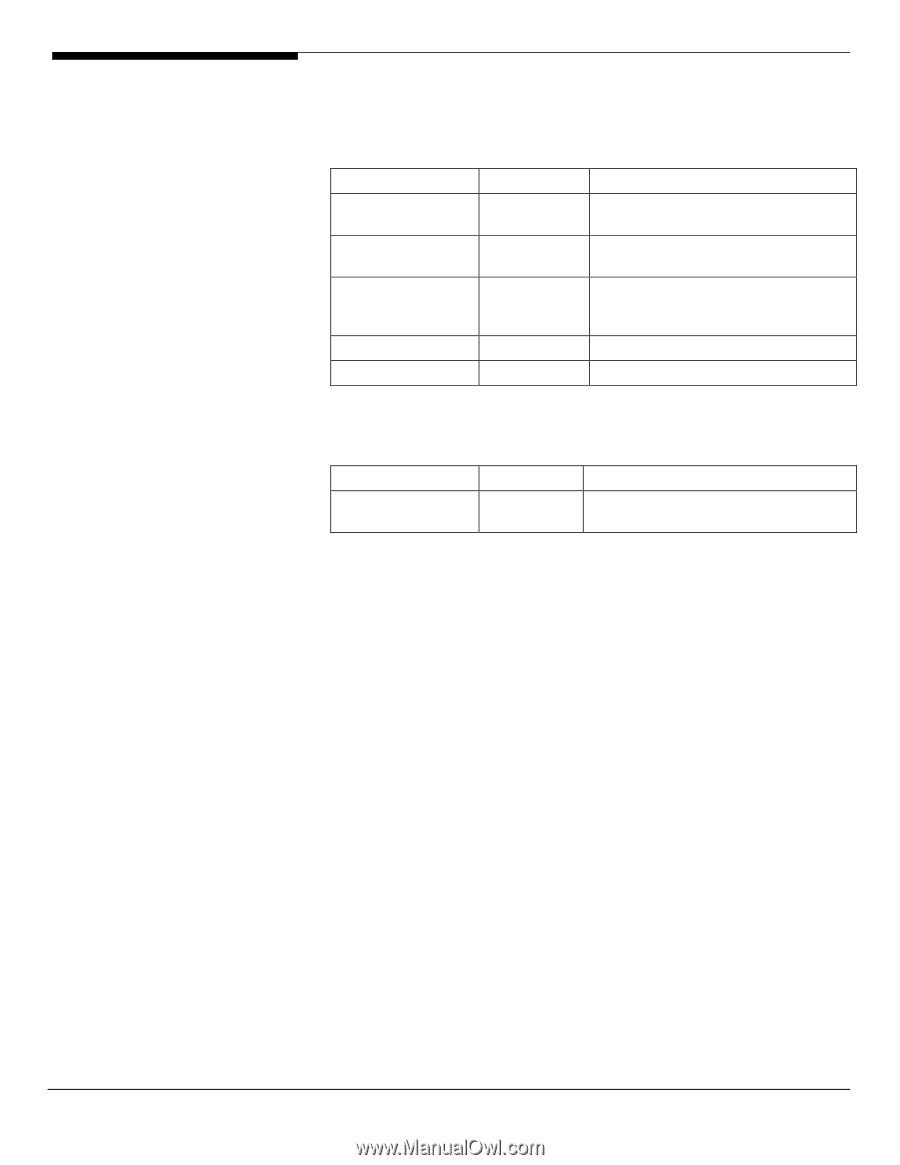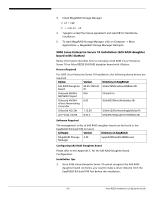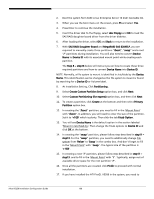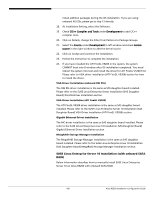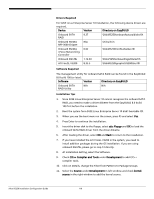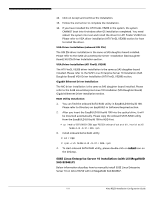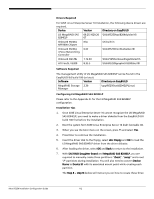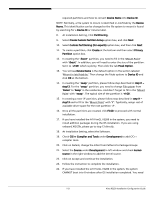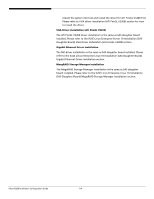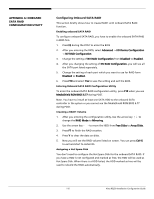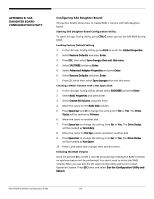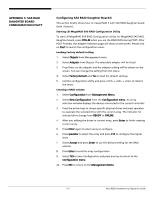Acer R5250-Q2000 Configuration Guide - Page 128
Device, Version, Directory on EasyBUILD, Software, sda: Floppy, SAS RAID Daughter Board, MegaRAID
 |
UPC - 750519188644
View all Acer R5250-Q2000 manuals
Add to My Manuals
Save this manual to your list of manuals |
Page 128 highlights
Drivers Required For SUSE Linux Enterprise Server 10 Installation, the following device drivers are required. Device Version Directory on EasyBUILD LSI MegaRAID SAS 8204ELP 09.25.1029.20 \Disk\R5250\sas\8204elp\sles10\ 07 Onboard NVIDIA N/A NFP3600 Chipset OS built-in Onboard NVIDIA 0.62 nForce Networking Controller \Disk\R5250\nic\Nvidia\sles10\ Onboard XGI Z9s 1.12.03 \Disk\r5250\onboard\xgiz9s\sles10\ ATI FireGL V5200 8.35.5 \Disk\R5250\graphic\V5200\sles10\ Software Required The management utility of LSI MegaRAID SAS 8204ELP can be found in the EasyBUILD 8.0 build 100 (or later). Software Version Directory on EasyBUILD MegaRAID Storage 2.30 Manager \app\R5250\sas\8204ELP\Linux\ Configuring LSI MegaRAID SAS 8204ELP Please refer to the Appendix D. for the LSI MegaRAID SAS 8204ELP configuration. Installation Tips 1. Since SUSE Linux Enterprise Server 10 cannot recognize the LSI MegaRAID SAS 8204ELP, you need to make a driver diskette from the EasyBUILD 8.0 build 100 first before the installation. 2. Boot the system form SUSE Linux Enterprise Server 10 disk1 bootable CD. 3. When you see the boot menu on the screen, press F5 and select Yes. 4. Press Enter to continue the installation. 5. Insert the driver disk to the floppy, select sda: Floppy and OK to load the LSI MegaRAID SAS 8204ELP driver from the driver diskette. 6. After loading the driver, select OK and Back to return to the installation. 7. With SAS RAID Daughter Board and MegaRAID SAS 8204ELP, you are required to manually create three partitions: "/boot", "swap" and a root "/" partitions during installation. You will also need to convert Device Name to Device ID with its associated mount point while creating each partition. The Step 8 ~ step16 below will instruct you on how to create these three Altos R5250 Installation Configuration Guide 112