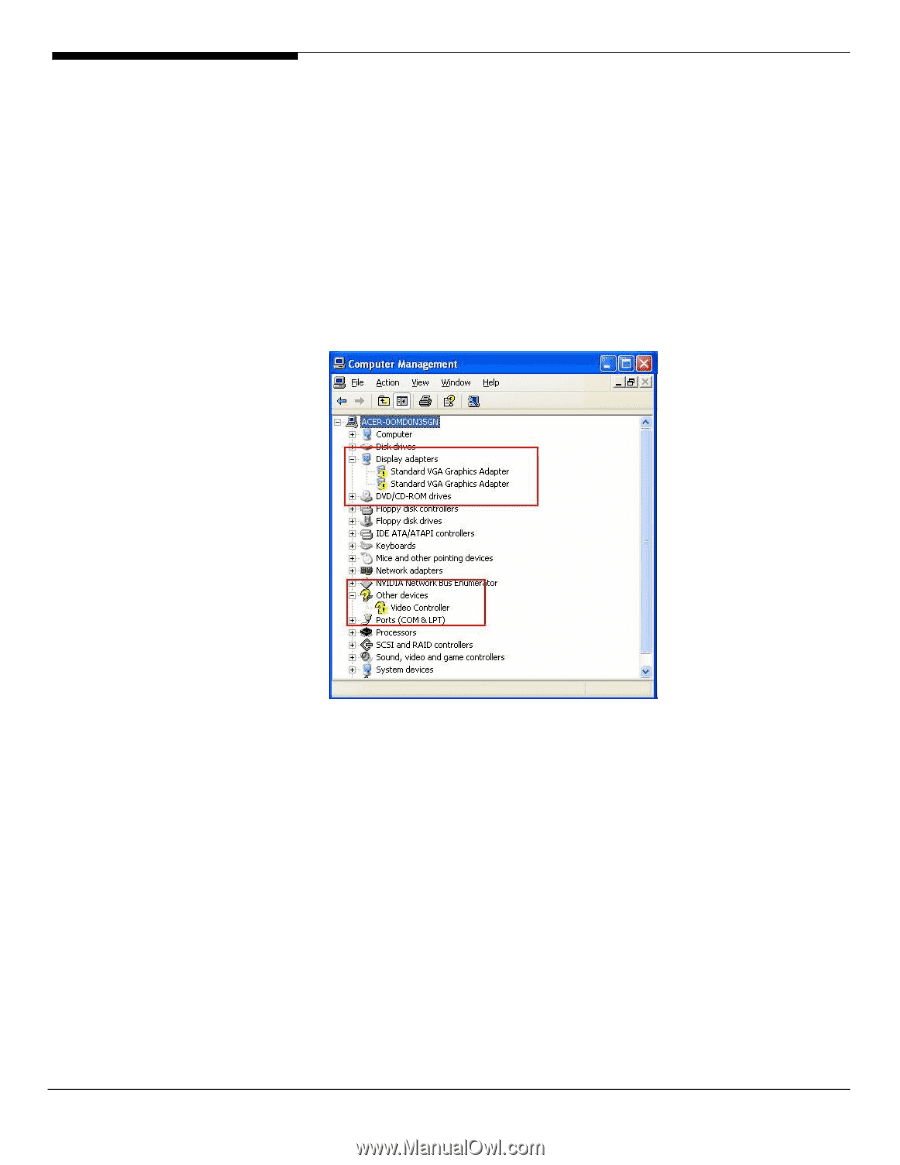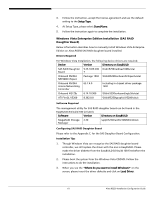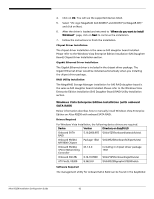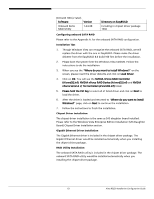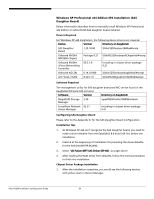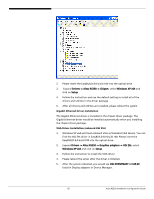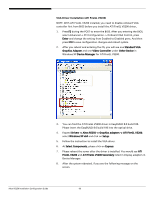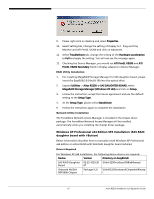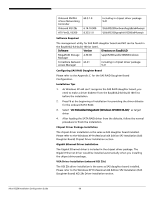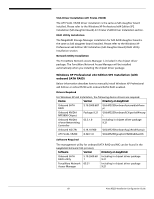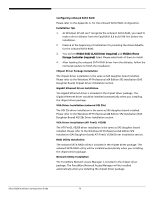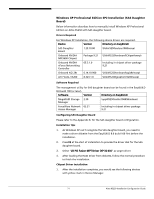Acer R5250-Q2000 Configuration Guide - Page 82
Windows XP
 |
UPC - 750519188644
View all Acer R5250-Q2000 manuals
Add to My Manuals
Save this manual to your list of manuals |
Page 82 highlights
VGA Driver Installation (ATI FireGL V5200) NOTE. With ATI FireGL V5200 installed, you need to disable onboard VGA controller first from BIOS before you install the ATI FireGL V5200 driver, 1. Press F2 during the POST to enter the BIOS. After you entering the BIOS, select Advanced -> PCI Configuration -> Onboard VGA Control, press Enter and change the setting from Enabled to Disabled press. And then press F10 to save configuration changes and reboot system. 2. After you reboot and entering the OS, you will see one Standard VGA Graphics Adapter and one Video Controller under Other Device in Windows XP Device Manager for ATI FireGL V5200. 3. You can find the ATI FireGL V5200 driver in EasyBUILD 8.0 build 100. Please insert the EasyBUILD 8.0 build 100 into the optical drive. 4. Expand Drivers -> Altos R5250 -> Graphics adapters -> ATI FireGL V5200, select Windows XP x64 and click on Setup. 5. Follow the instruction to install the VGA driver. 6. At Select Components, please click on Express. 7. Please reboot the server after the driver is installed. You would see ATI FireGL V5200 and ATI FireGL V5200 Secondary listed in Display adapters in Device Manager. 8. After the system rebooted, if you see the following message on the screen. Altos R5250 Installation Configuration Guide 66