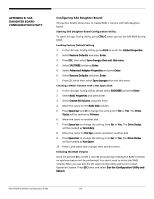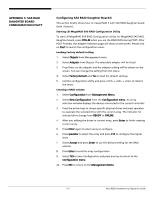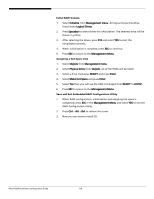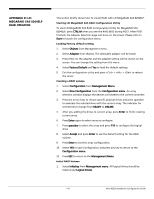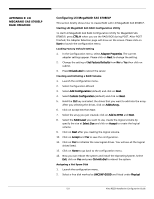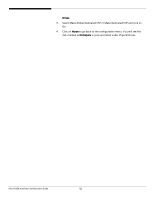Acer R5250-Q2000 Configuration Guide - Page 137
Configuring Lsi Megaraid Sas 8708elp, Appendix E: Lsi, Megaraid Sas 8708elp, Raid Creation
 |
UPC - 750519188644
View all Acer R5250-Q2000 manuals
Add to My Manuals
Save this manual to your list of manuals |
Page 137 highlights
APPENDIX E: LSI MEGARAID SAS 8708ELP RAID CREATION Configuring LSI MegaRAID SAS 8708ELP This section briefly shows how to create RAID with LSI MegaRAID SAS 8708ELP. Starting LSI MegaRAID SAS RAID Configuration Utility To start LSI MegaRAID SAS RAID Configuration Utility for MegaRAID SAS 8708ELP, press CTRL-H when you see the RAID BIOS during POST. After POST finished, the Adapter Selection page will show on the screen. Please click on Start to launch the configuration menu. Loading Factory Default Setting 1. In the Configuration menu, select Adapter Properties. The current adapter settings appear. Please click on Next to change the setting. 2. Change the setting of Set Factory Defaults from No to Yes then click on submit. 3. Press Ctrl+Alt+Del to reboot the server. Creating and Initialing a RAID Volume 1. Launch the configuration menu. 2. Select Configuration Wizard 3. Select Add Configuration (default) and click on Next. 4. Select Custom Configuration (default) and click on Next. 5. Hold the Ctrl key and select the drives that you want to add into the array. After you selecting the drives, click on AddtoArray. 6. Click on Accept DG then Next. 7. Select the array you just created, click on Add to SPAN and Next. 8. Select the RAID Level you want to use, create the logical volume by specify the size at Select Size and click on Accept to create the logical volume. 9. Click on Next after you creating the logical volume. 10. Click on Accept and Yes to save the configuration. 11. Click on Yes to initialize the new logical drives. You will see all the logical drives listed. 12. Click on Home to go back to the configuration menu. 13. Now you can reboot the system and install the Operating System. Select Exit, click on Yes and press Ctrl+Alt+Del to reboot the system. Assigning a Hot Spare Disk 1. Launch the configuration menu. 2. Select a free disk marked as UNCONF GOOD and listed under Physical 121 Altos R5250 Installation Configuration Guide