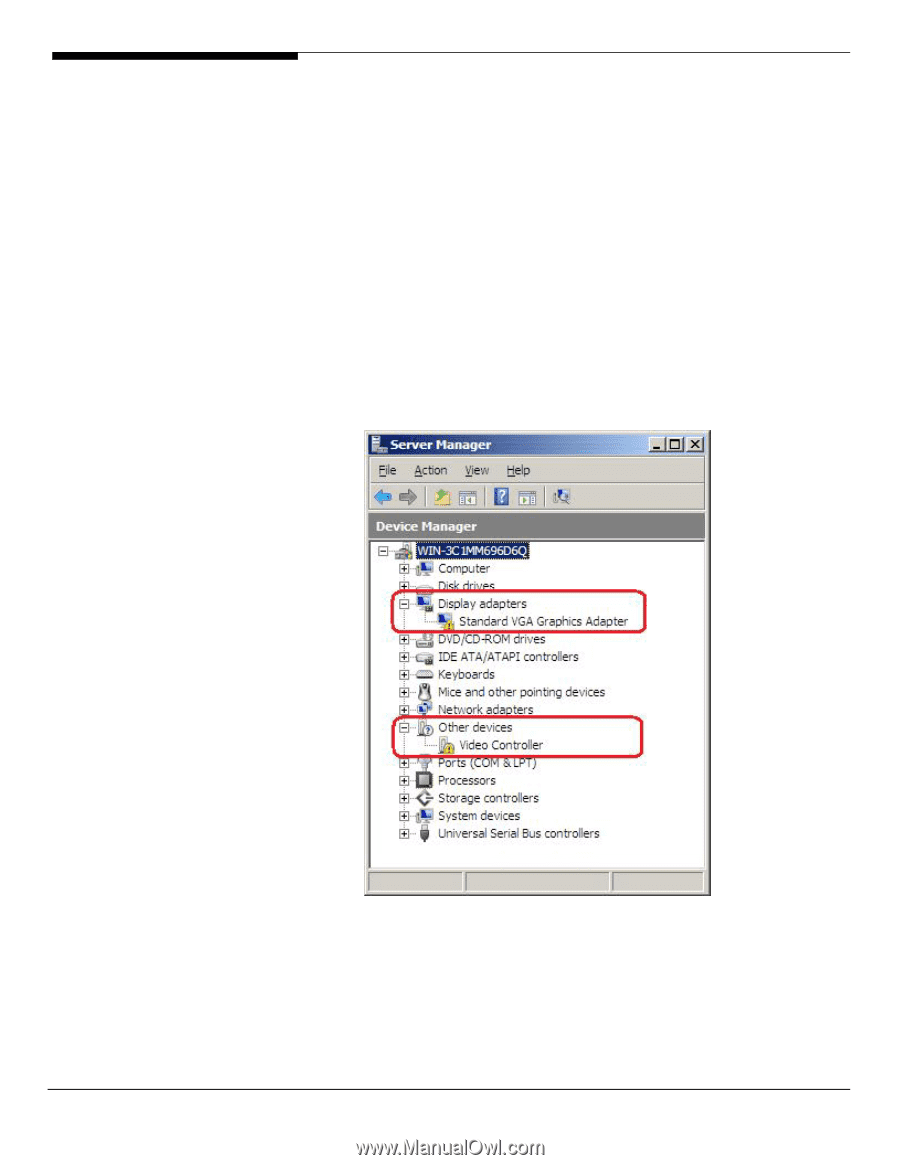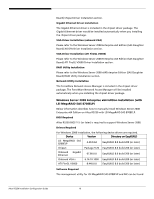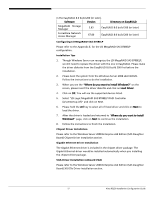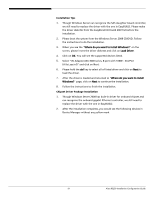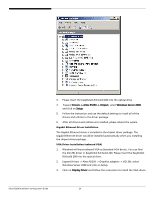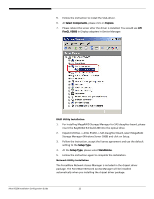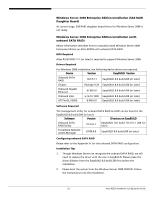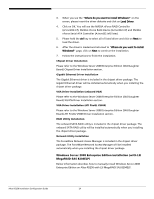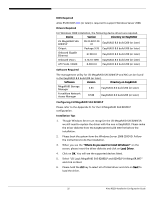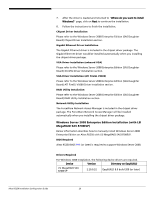Acer R5250-Q2000 Configuration Guide - Page 37
for ATI FireGL V5600.
 |
UPC - 750519188644
View all Acer R5250-Q2000 manuals
Add to My Manuals
Save this manual to your list of manuals |
Page 37 highlights
4. Please reboot the server after the driver is installed. 5. After the system rebooted, you would see XGI Z7/Z9/Z9s/Z11 v1.09.10 listed in Display adapters in Device Manager. VGA Driver Installation (ATI FireGL V5600) NOTE. With ATI FireGL V5600 installed, you need to disable onboard VGA controller first from BIOS before you install the ATI FireGL V5600 driver, 1. Press F2 during the POST to enter the BIOS. After you entering the BIOS, select Advanced -> PCI Configuration -> Onboard VGA Control, press Enter and change the setting from Enabled to Disabled press. And then press F10 to save configuration changes and reboot system. 2. After you reboot and entering the OS, you will see Standard VGA Graphics Adapter and one Video Controller under Other Device in Windows Server 2008 Device Manager for ATI FireGL V5600. 3. You can find the ATI FireGL V5600 driver in EasyBUILD 8.0 build 200. Please insert the EasyBUILD 8.0 build 200 into the optical drive. 4. Expand Drivers -> Altos R5250 -> Graphics adapters -> ATI FireGL V5600, select Windows Server 2008 and click on Setup. 21 Altos R5250 Installation Configuration Guide