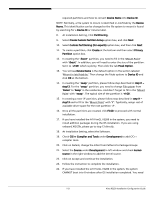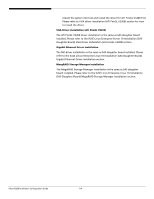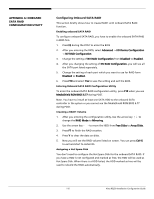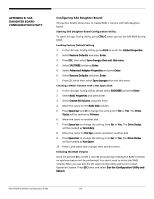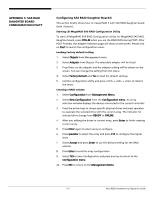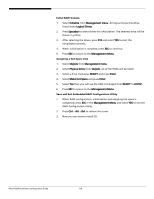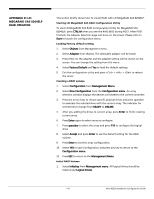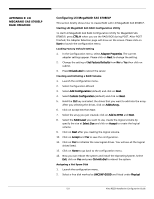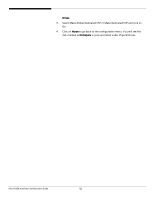Acer R5250-Q2000 Configuration Guide - Page 134
Initialize, Management menu, Logical Drives, Spacebar, Management Menu, Objects, Physical Drive,
 |
UPC - 750519188644
View all Acer R5250-Q2000 manuals
Add to My Manuals
Save this manual to your list of manuals |
Page 134 highlights
Initial RAID Volume 1. Select Initialize from Management menu. All logical drives should be listed under Logical Drives. 2. Press Spacebar to select drives for initialization. The selected drive will be shown in yellow. 3. After selecting the drives, press F10 and select YES to start the initialization process. 4. When initialization is complete, press ESC to continue. 5. Press ESC to return to the Management Menu. Assigning a Hot Spare Disk 1. Select Objects from Management menu. 2. Select Physical Drive from Objects. All of the HDDs will be listed. 3. Select a drive marked as READY and press Enter. 4. Select Make Hot Spare and press Enter. 5. Select Yes then you will see the HDD is changed from READY to HOTSP. 6. Press ESC to return to the Management Menu. Save and Exit Embedded RAID Configuration Utility 1. When RAID configuration, initialization and assigning hot spare is completed, press ESC in the Management Menu and select YES to exit the RAID Configuration Utility. 2. Press Ctrl + Alt + Del to reboot the server. 3. Now you can start to install OS. Altos R5250 Installation Configuration Guide 118