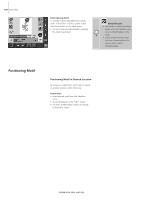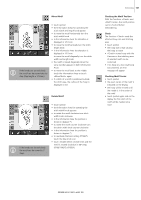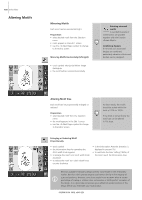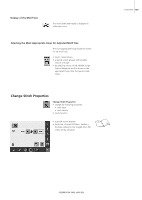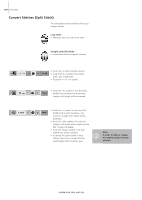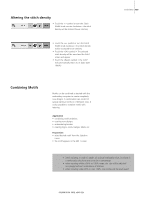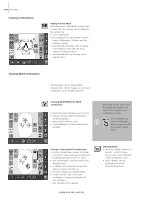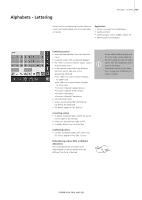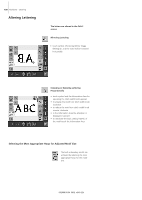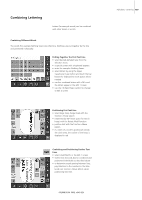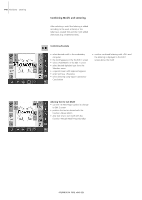Bernina Artista 640 User Guide - Page 135
Altering the stitch density, Combining Motifs
 |
View all Bernina Artista 640 manuals
Add to My Manuals
Save this manual to your list of manuals |
Page 135 highlights
Altering the stitch density • Touch the «-» symbol or turn the Stitch Width knob counter clockwise = the stitch density will be reduced (fewer stitches) • Touch the «+» symbol or turn the Stitch Width knob clockwise = the stitch density will be increased (more stitches) • Touch the «OK» symbol = The selected stitch density will be saved and the Edit 1 screen will appear • Touch the «Reset» symbol = the motif will automatically return to its basic state (100%) Embroidery 135 Combining Motifs Motifs can be combined as desired with the embroidery computer to create completely new designs. A combination can consist of several identical motifs or of different ones. It is also possible to combine motifs with lettering. Application • combining motif variations • creating new designs • embroidering borders • creating logos, crests, badges, labels, etc. Preparation • select desired motif from the Selection menu • the motif appears in the Edit 1 screen • when rescaling, in order to obtain an optimal embroidery result, all motifs in a combination should be the same size in percentage • when rescaling within a 90% to 120% range, the size will be adjusted accordingly (without recalculation of stitches) • when rescaling under 90% or over 120%, the stitches will be recalculated