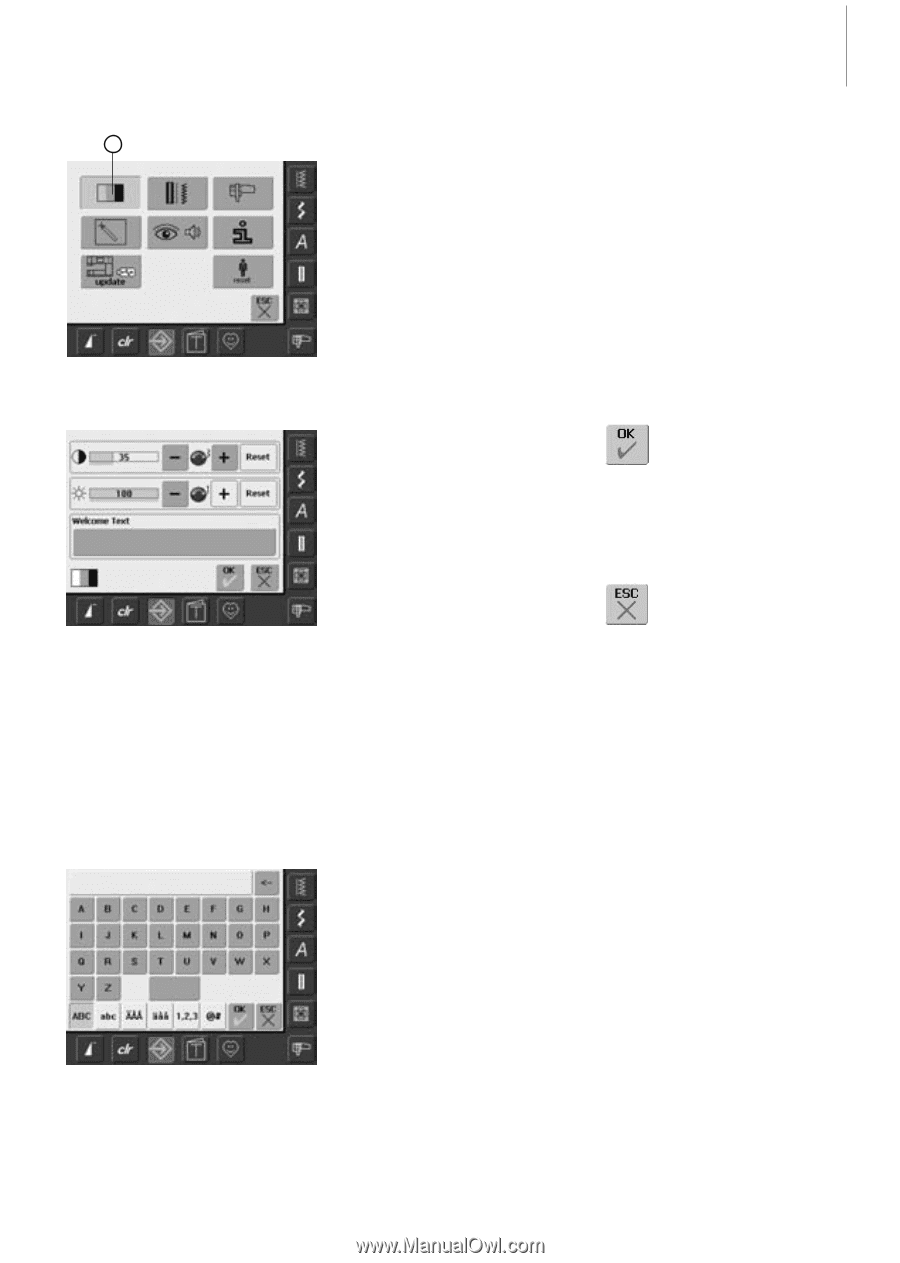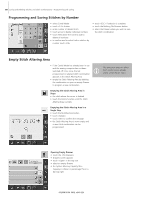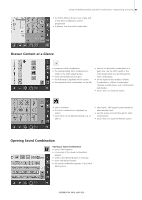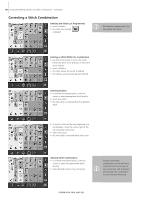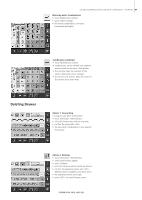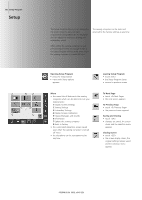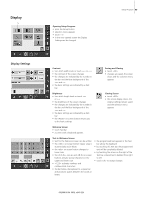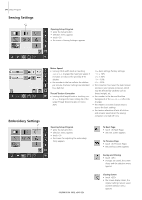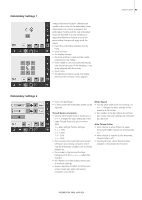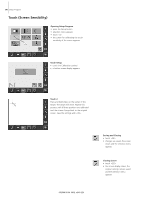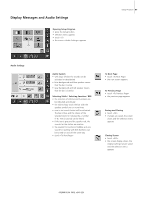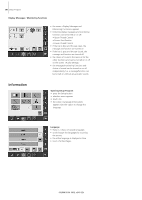Bernina Artista 640 User Guide - Page 93
Display
 |
View all Bernina Artista 640 manuals
Add to My Manuals
Save this manual to your list of manuals |
Page 93 highlights
Display 1 Display Settings Opening Setup Program • press the Setup button • selection menu appears • touch «1» • in the now opened screen the Display Settings can be changed Setup-Program 93 Contrast • turn stitch width knob or touch «+» or «-» • the contrast of the screen changes • the changes are indicated by the number in the bar and the blue background of the «+» and «-» • the basic settings are indicated by a dark bar Saving and Closing • touch «OK» • changes are saved, the screen closes and the selection menu appears Brightness • turn stitch length knob or touch «+» or «-» • the brightness of the screen changes • the changes are indicated by the number in the bar and the blue background of the «+» and «-» • the basic settings are indicated by a dark bar • the «Reset» on-screen button returns you to the basic settings Closing Screen • touch «ESC» • the screen display closes, the original settings remain saved and the selection menu appears Welcome Screen • touch Text bar • a screen with a keyboard appears Text in Welcome Screen • text for the Welcome screen can be written • the «ABC» on-screen button (upper case) is automatically active (blue) • the «abc» on-screen button changes to lower case • the and «@ #» on-screen buttons activate special characters in the upper and lower case • «1,2,3» activates numbers and mathematical characters • the bar below the keyboard is a space bar and produces spaces between the words or letters • the programmed text appears in the Text bar above the keyboard • by touching this Text bar the programmed text will be completely deleted • by touching the arrow on the right of the Text bar, entered text is deleted from right to left • touch «ok» to accept changes