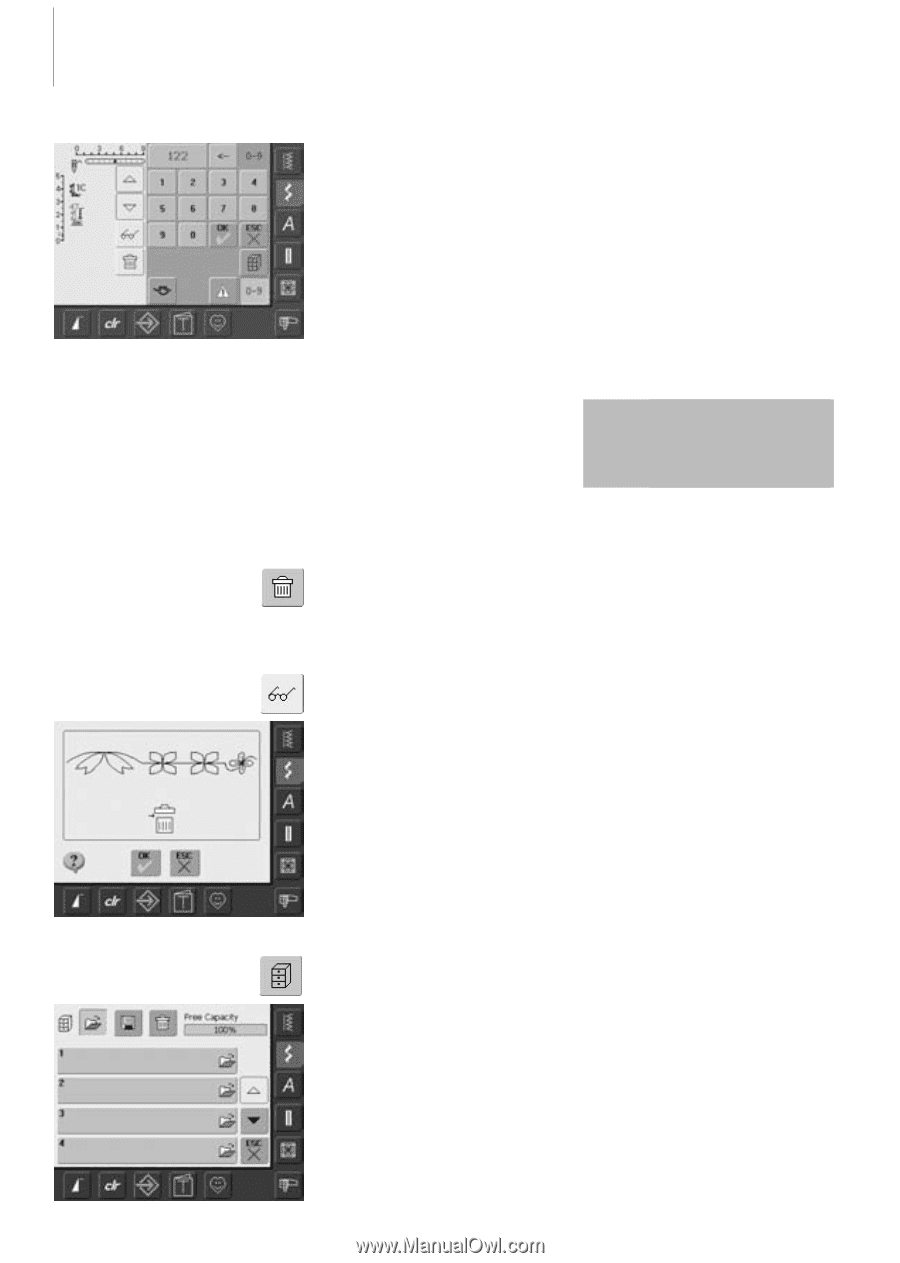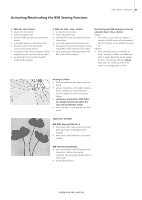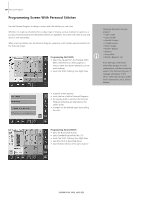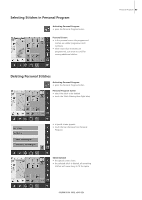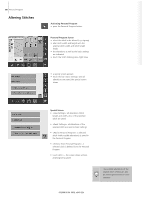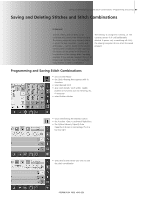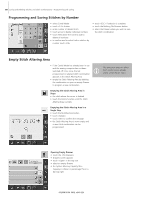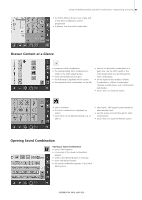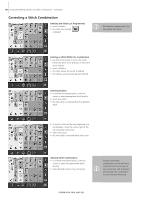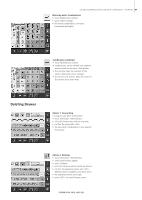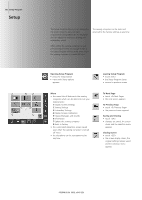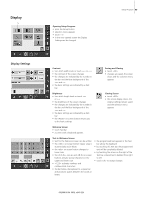Bernina Artista 640 User Guide - Page 88
Programming and Saving Stitches by Number, Empty Stitch Altering Area
 |
View all Bernina Artista 640 manuals
Add to My Manuals
Save this manual to your list of manuals |
Page 88 highlights
88 Saving and Deleting Stitches and Stitch Combinations - Programming and Saving Programming and Saving Stitches by Number • select Combi Mode • touch «0-9» button • enter number of desired stitch • touch arrow to delete individual numbers • touch field above the numeric pad to delete all numbers • to confirm and to select further stitches by number touch «OK» • touch «ESC» if selection is complete • touch the blinking File Drawers button • select the Drawer where you wish to save the stitch combination Empty Stitch Altering Area • if the Combi Mode has already been in use and the sewing computer has not been switched off («0») since, the last programmed or selected stitch combination appears in the Stitch Altering Area • empty the Stitch Altering Area by deleting the combination or open an empty Drawer to program a new combination Emptying the Stitch Altering Area in Steps • the stitch above the cursor is deleted • touch the Delete function until the Stitch Altering Area is empty Emptying the Stitch Altering Area in a Single Step • touch the Multifunction button • touch «Delete» • touch «OK» to confirm the message • the Stitch Altering Area is now empty, and a new stitch combination can be programmed This procedure does not affect stitch combinations already saved, which remain intact. Opening Empty Drawer • touch the «File Drawers» • Drawers screen appears • touch «Open» in the top row • select an empty Drawer • the System Memory Capacity (Free Capacity) is shown in percentage (%) in a bar top right