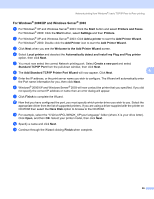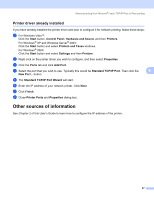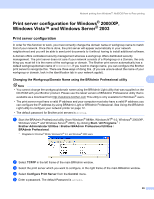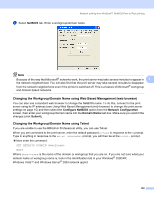Brother International HL 4040CN Network Users Manual - English - Page 102
Configuring the standard TCP/IP port, Printer driver not yet installed, For Windows Vista™
 |
UPC - 012502617785
View all Brother International HL 4040CN manuals
Add to My Manuals
Save this manual to your list of manuals |
Page 102 highlights
Network printing from Windows®: basic TCP/IP Peer-to-Peer printing Configuring the standard TCP/IP port 6 Printer driver not yet installed 6 For Windows Vista™ 6 a Click the Start button, Control Panel, Hardware and Sound, and then Printers. b Click Add a printer. c Select Add a local printer. d You must now select the correct Network printing port. Select Create a new port and select Standard TCP/IP Port from the pull-down window, then click Next. 6 e Enter the IP address, or the print server name you wish to configure. The Wizard will automatically enter the Port name information for you, then click Next. f Windows Vista™ will now contact the printer that you specified. If you did not specify the correct IP address or name then an error dialog will appear. g Now that you have configured the port, you must specify which printer driver you wish to use. Select the appropriate driver from the list of supported printers. If you are using a driver supplied with the printer on CD-ROM then select the Have Disk option to browse to the CD-ROM. h For example, select the "X:\Driver\PCL\WIN2K_XP\your language" folder (where X is your drive letter). Click Open, and then OK. Select your printer model, then click Next. i Specify a name and click Next. Note • When the User Account Control screen appears, click Continue. • If the printer driver that you are installing does not have a Digital Certificate you will see a warning message. Click Install this driver software anyway to continue with the installation. j Continue through the Wizard clicking Finish when complete. 95