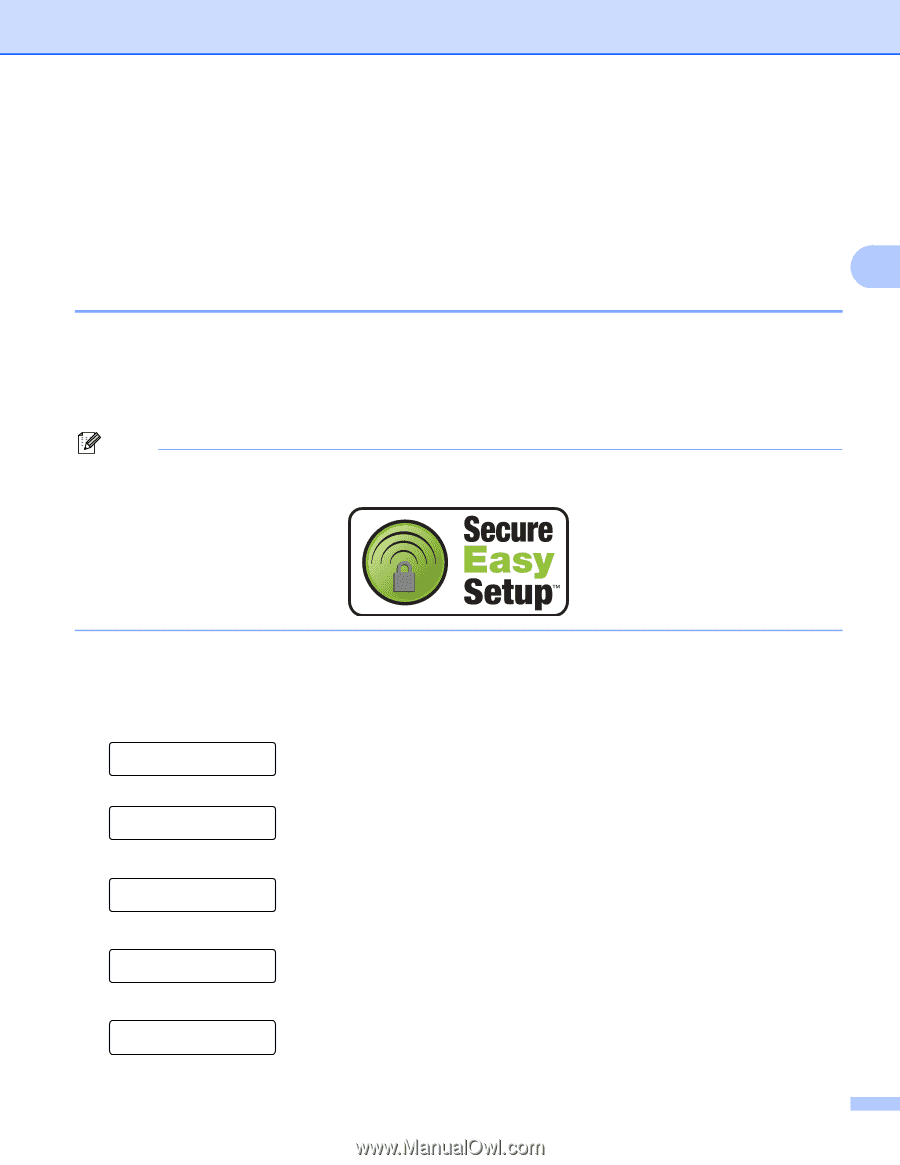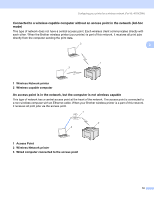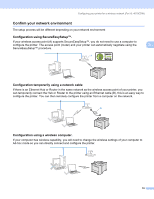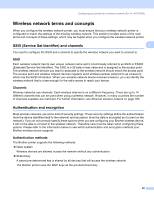Brother International HL 4040CN Network Users Manual - English - Page 30
Configuring your printer for a wireless network
 |
UPC - 012502617785
View all Brother International HL 4040CN manuals
Add to My Manuals
Save this manual to your list of manuals |
Page 30 highlights
Configuring your printer for a wireless network (For HL-4070CDW) Configuring your printer for a wireless network 3 There are three methods to configure your wireless network printer; by using the automatic installer application on the CD-ROM (recommended), using the SecureEasySetup™ software and the printer control panel. Using the SecureEasySetup™ software to configure your printer for a wireless 3 network 3 The SecureEasySetup™ software of Broadcom Corporation is an easy way to configure your Brother device to your wireless network settings. By pushing a button on the wireless router or access point, you can complete setup and secure the wireless network. Your router or access point must also support SecureEasySetup™. See the user's guide for your wireless LAN router or access point for instructions to configure your printer for a wireless network. Note Routers or access points that support SecureEasySetup™ have the SecureEasySetup™ symbol as shown below. a Push the SecureEasySetup™ button on your wireless router or access point. See the user's guide for your wireless router or access point for instructions. b Press any of the Menu buttons (+, -, OK or Back) of the control panel on your printer to take the printer off-line. Ready h Select ab or OK Machine Info. c Press the + or - button to select LAN. Select ab or OK LAN d Press OK to move to the next menu level. LAN Wired e Press the + or - button to select WLAN. LAN WLAN 23