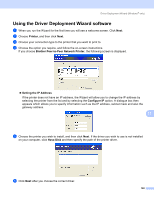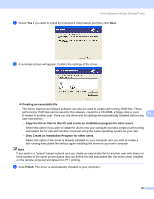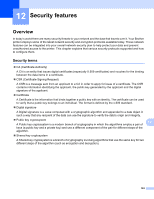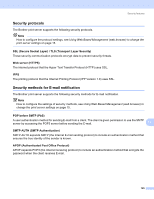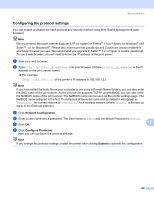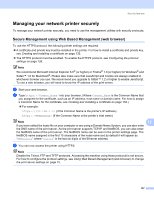Brother International HL 4040CN Network Users Manual - English - Page 134
Managing your network printer securely, Secure Management using Web Based Management (web browser)
 |
UPC - 012502617785
View all Brother International HL 4040CN manuals
Add to My Manuals
Save this manual to your list of manuals |
Page 134 highlights
Security features Managing your network printer securely 12 To manage your network printer securely, you need to use the management utilities with security protocols. Secure Management using Web Based Management (web browser) 12 To use the HTTPS protocol, the following printer settings are required. „ A certificate and private key must be installed in the printer. For how to install a certificate and private key, see Creating and installing a certificate on page 132. „ The HTTPS protocol must be enabled. To enable the HTTPS protocol, see Configuring the protocol settings on page 126. Note We recommend Microsoft Internet Explorer 6.0® (or higher) or Firefox® 1.0 (or higher) for Windows® and Safari™ 1.0 for Macintosh®. Please also make sure that JavaScript and Cookie are always enabled in whichever browser you use. We recommend you upgrade to Safari™ 1.2 or higher to enable JavaScript. To use a web browser, you will need to know the IP address of the print server. a Start your web browser. b Type https://Common_Name/ into your browser. (Where Common_Name is the Common Name that you assigned for the certificate, such as an IP address, host name or domain name. For how to assign a Common Name for the certificate, see Creating and installing a certificate on page 132.) „ For example: https://192.168.1.2/ (if the Common Name is the printer's IP address) https://BRNxxxxxx/ (if the Common Name is the printer's host name) Note 12 If you have edited the hosts file on your computer or are using a Domain Name System, you can also enter the DNS name of the print server. As the print server supports TCP/IP and NetBIOS, you can also enter the NetBIOS name of the print server. The NetBIOS name can be seen in the printer settings page. The NetBIOS name assigned is the first 15 characters of the node name and by default it will appear as "BRNxxxxxx" where "xxxxxx" is the last six digits of the Ethernet address. c You can now access the printer using HTTPS. Note Disable the Telnet, FTP and TFTP protocols. Accessing the machine using these protocols is not secure. For how to configure the protocol settings, see Using Web Based Management (web browser) to change the print server settings on page 15. 127