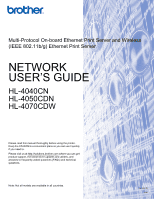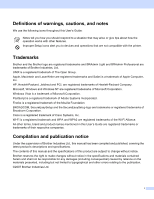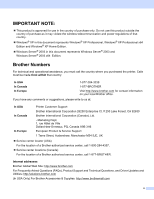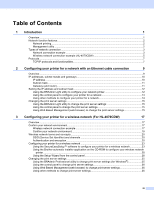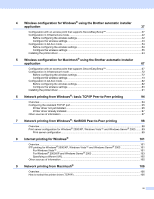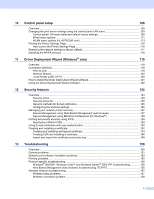iii
Table of Contents
1
Introduction
1
Overview
....................................................................................................................................................
1
Network function features
..........................................................................................................................
2
Network printing
...................................................................................................................................
2
Management utility
..............................................................................................................................
2
Types of network connection
.....................................................................................................................
3
Network connection example
..............................................................................................................
3
Wireless network connection example (HL-4070CDW)
......................................................................
5
Protocols
....................................................................................................................................................
7
TCP/IP protocols and functionalities
....................................................................................................
7
2
Configuring your printer for a network with an Ethernet cable connection
9
Overview
....................................................................................................................................................
9
IP addresses, subnet masks and gateways
............................................................................................
10
IP address
.........................................................................................................................................
10
Subnet mask
......................................................................................................................................
11
Gateway (and router)
.........................................................................................................................
11
Setting the IP address and subnet mask
.................................................................................................
12
Using the BRAdmin Light utility to configure your network printer
.....................................................
12
Using the control panel to configure your printer for a network
.........................................................
14
Using other methods to configure your printer for a network
.............................................................
14
Changing the print server settings
...........................................................................................................
15
Using the BRAdmin Light utility to change the print server settings
.................................................
15
Using the control panel to change the print server settings
...............................................................
15
Using Web Based Management (web browser) to change the print server settings
.........................
15
3
Configuring your printer for a wireless network (For HL-4070CDW)
17
Overview
..................................................................................................................................................
17
Confirm your network environment
..........................................................................................................
17
Wireless network connection example
..............................................................................................
17
Confirm your network environment
....................................................................................................
19
Wireless network terms and concepts
.....................................................................................................
20
SSID (Service Set Identifier) and channels
.......................................................................................
20
Authentication and encryption
...........................................................................................................
20
Configuring your printer for a wireless network
.......................................................................................
23
Using the SecureEasySetup™ software to configure your printer for a wireless network
.................
23
Using the Brother automatic installer application on the CD-ROM to configure your wireless network
printer
............................................................................................................................................
28
Using the Setup Wizard from the control panel
.................................................................................
28
Changing the print server settings
...........................................................................................................
35
Using the BRAdmin Professional utility to change print server settings (for Windows
®
)
...................
35
Using the control panel to change print server settings
.....................................................................
36
Using Web Based Management (web browser) to change print server settings
...............................
36
Using other methods to change print server settings
........................................................................
36