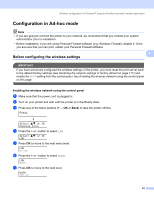Brother International HL 4040CN Network Users Manual - English - Page 59
Advanced, Cancel, Change IP Address, For the users connected with a network cable for configuration - user manual
 |
UPC - 012502617785
View all Brother International HL 4040CN manuals
Add to My Manuals
Save this manual to your list of manuals |
Page 59 highlights
Wireless configuration for Windows® using the Brother automatic installer application Note • If you want to setup more than WEP key1, click Advanced. • If you do not know the Authentication or Encryption settings for network, contact your network administrator. r Click Next. The settings will be sent to your printer. The settings will remain unchanged if you click Cancel. 4 Note • If you want to manually enter the IP address settings of your printer, click Change IP Address and enter the necessary IP address settings for your network. • The control panel settings will be automatically changed to WLAN when the wireless settings are sent to your printer. s Follow the on-screen instructions. „ For the users connected with a network cable for configuration: Disconnect the network cable between your access point (hub or router) and the printer, and click Next. 52