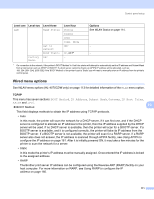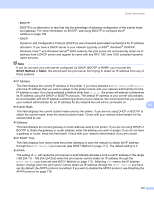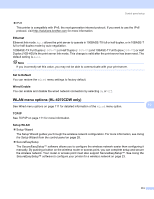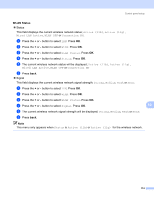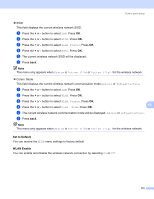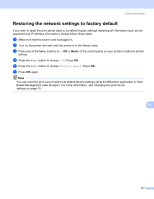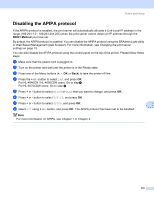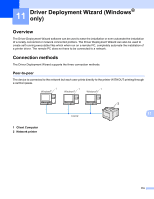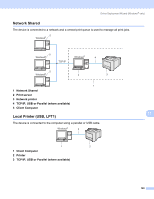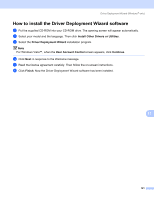Brother International HL 4040CN Network Users Manual - English - Page 123
Printing the Printer Settings How to print the Printer Settings
 |
UPC - 012502617785
View all Brother International HL 4040CN manuals
Add to My Manuals
Save this manual to your list of manuals |
Page 123 highlights
Control panel setup Printing the Printer Settings Page 10 Note Node name: Node name appears in the Printer Settings Page. The default Node name of the network card in the printer is "BRNxxxxxx" for a wired network and "BRWxxxxxx" for a wireless network (where "xxxxxx" is the last six digits of the Ethernet address). The Printer Settings Page prints a report listing all the current printer settings including the network print server settings. You can print the Printer Settings Page using the printer control panel. How to print the Printer Settings Page 10 a Make sure that the power cord is plugged in. b Turn on the printer and wait until the printer is in the Ready state. c Press any of the Menu buttons (+, -, OK or Back) of the control panel on your printer to take the printer off-line. d Press the + or - button to select Machine Info.. e Press OK, and then press OK again to print the Printer Settings Page. 10 116