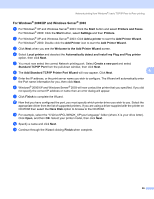Brother International HL 4040CN Network Users Manual - English - Page 98
Installing the printer driver, For Mac OS - driver mac
 |
UPC - 012502617785
View all Brother International HL 4040CN manuals
Add to My Manuals
Save this manual to your list of manuals |
Page 98 highlights
Wireless configuration for Macintosh® using the Brother automatic installer application Installing the printer driver 5 Improper Setup DO NOT try to cancel any of the screens during this installation. If your wireless settings fail, and error message will appear during the installation of the printer driver and the installation will be terminated. If you encounter this failure, please go to step 1 and setup the wireless connection again. For Mac OS® X 10.3 or greater users: Go to step a. 5 For Mac OS® X 10.2.4 to 10.2.8 users: Go to step c. a The Brother software will search for the Brother printer. During this time the following screen will appear. Note • If more than one printer is available, the following list appears. Choose the printer you wish to connect, and then click OK. • If there is more than one of the same printer model connected on your network, the Ethernet address (MAC address) will be displayed after the model name. 91