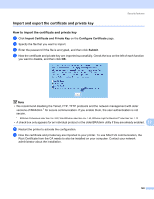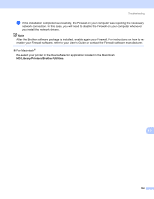Brother International HL 4040CN Network Users Manual - English - Page 155
Import and export the certificate and private key
 |
UPC - 012502617785
View all Brother International HL 4040CN manuals
Add to My Manuals
Save this manual to your list of manuals |
Page 155 highlights
Security features Import and export the certificate and private key 12 How to import the certificate and private key 12 a Click Import Certificate and Private Key on the Configure Certificate page. b Specify the file that you want to import. c Enter the password if the file is encrypted, and then click Submit. d Now the certificate and private key are imported successfully. Check the box on the left of each function you want to disable, and then click OK. Note • We recommend disabling the Telnet, FTP, TFTP protocols and the network management with older versions of BRAdmin 1 for secure communication. If you enable them, the user authentication is not secure. 1 BRAdmin Professional older than Ver. 2.80, Web BRAdmin older than Ver. 1.40, BRAdmin Light for Macintosh® older than Ver. 1.10 • A check box only appears for an individual protocol or the older BRAdmin utility if they are already enabled. 12 e Restart the printer to activate the configuration. f Now the certificate and private key are imported to your printer. To use SSL/TLS communication, the Root Certificate from the CA needs to also be installed on your computer. Contact your network administrator about the installation. 148