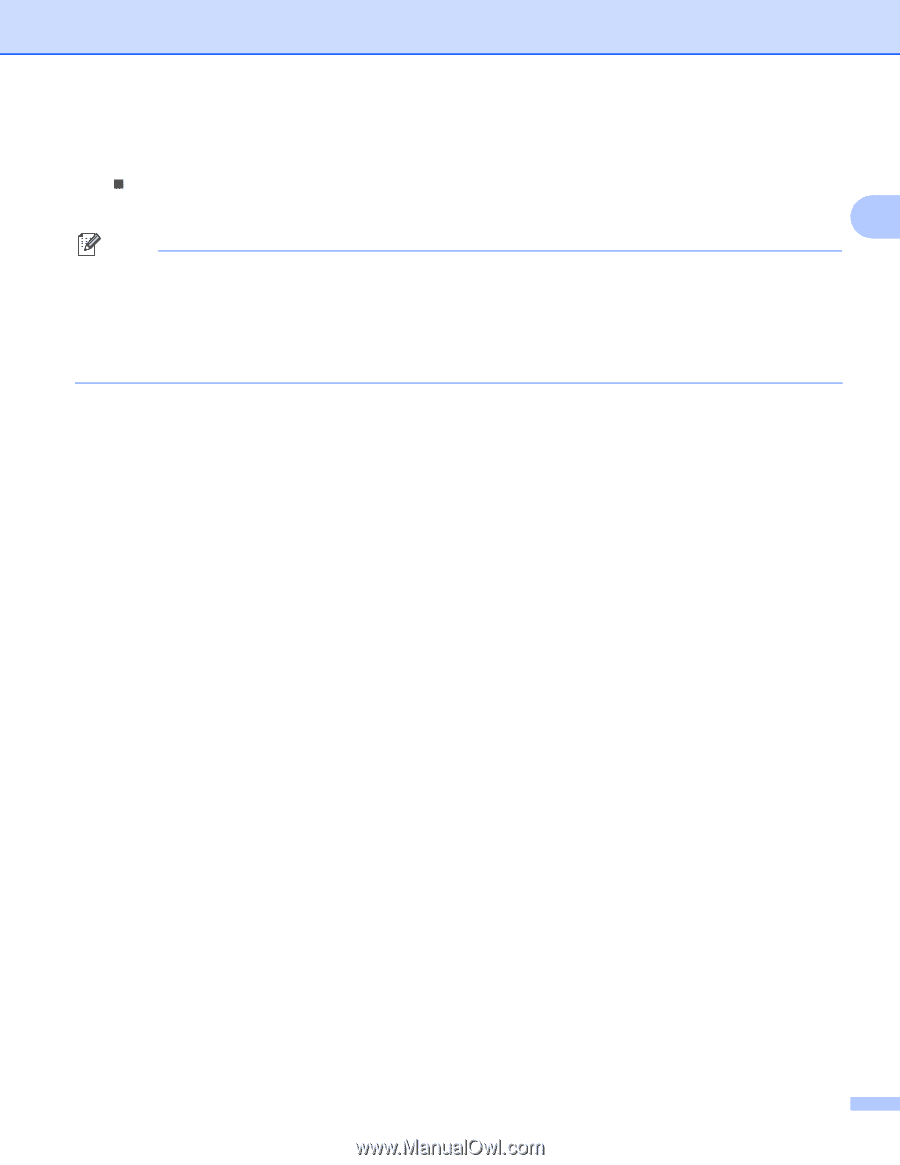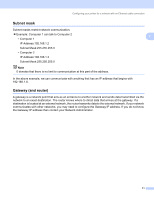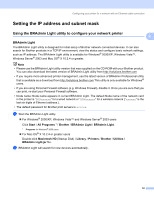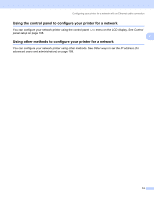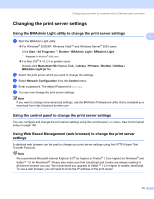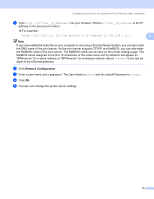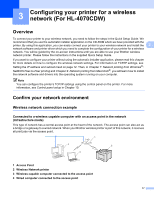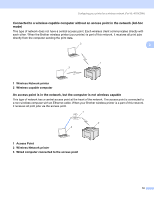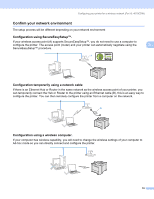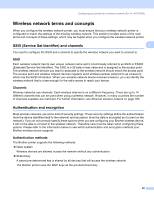Brother International HL 4040CN Network Users Manual - English - Page 23
Network Configuration, BRNx for a wired network or BRWx for a wireless network where - password
 |
UPC - 012502617785
View all Brother International HL 4040CN manuals
Add to My Manuals
Save this manual to your list of manuals |
Page 23 highlights
Configuring your printer for a network with an Ethernet cable connection a Type http://printer_ip_address/ into your browser. (Where printer_ip_address is the IP address or the print server name) „ For example: http://192.168.1.2/ (if the printer's IP address is 192.168.1.2.) 2 Note If you have edited the hosts file on your computer or are using a Domain Name System, you can also enter the DNS name of the print server. As the print server supports TCP/IP and NetBIOS, you can also enter the NetBIOS name of the print server. The NetBIOS name can be seen on the printer settings page. The NetBIOS name assigned is the first 15 characters of the node name and by default it will appear as "BRNxxxxxx" for a wired network or "BRWxxxxxx" for a wireless network (where "xxxxxx" is the last six digits of the Ethernet address). b Click Network Configuration. c Enter a user name and a password. The User Name is admin and the default Password is access. d Click OK. e You can now change the printer server settings. 16