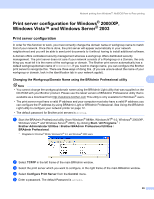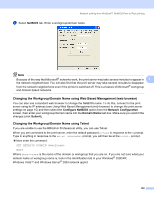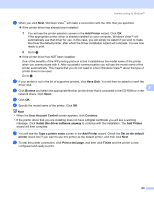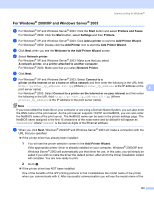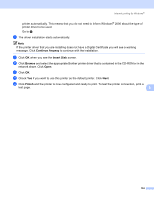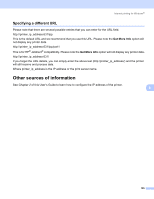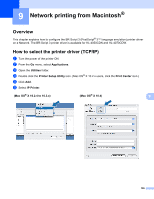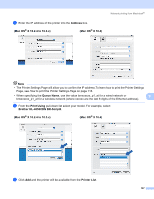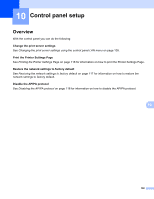Brother International HL 4040CN Network Users Manual - English - Page 110
For Windows® 2000/XP and Windows Server® 2003, Add Printer Wizard
 |
UPC - 012502617785
View all Brother International HL 4040CN manuals
Add to My Manuals
Save this manual to your list of manuals |
Page 110 highlights
Internet printing for Windows® For Windows® 2000/XP and Windows Server® 2003 8 a For Windows® XP and Windows Server® 2003: Click the Start button and select Printers and Faxes. For Windows® 2000: Click the Start button, select Settings and then Printers. b For Windows® XP and Windows Server® 2003: Click Add a printer to start the Add Printer Wizard. For Windows® 2000: Double click the Add Printer icon to start the Add Printer Wizard. c Click Next when you see the Welcome to the Add Printer Wizard screen. d Select Network printer. For Windows® XP and Windows Server® 2003: Make sure that you select A network printer, or a printer attached to another computer. For Windows® 2000: Make sure that you select Network Printer. e Click Next. f For Windows® XP and Windows Server® 2003: Select Connect to a printer on the Internet or on a home or office network and then enter the following in the URL field: http://printer_ip_address:631/ipp (Where printer_ip_address is the IP address or the print server name). 8 For Windows® 2000: Select Connect to a printer on the Internet or on your intranet and then enter the following in the URL field: http://printer_ip_address:631/ipp (Where printer_ip_address is the IP address or the print server name). Note If you have edited the hosts file on your computer or are using a Domain Name System, you can also enter the DNS name of the print server. As the print server supports TCP/IP and NetBIOS, you can also enter the NetBIOS name of the print server. The NetBIOS name can be seen in the printer settings page. The NetBIOS name assigned is the first 15 characters of the node name and by default it will appear as "BRNxxxxxx" where "xxxxxx" is the last six digits of the Ethernet address. g When you click Next, Windows® 2000/XP and Windows Server® 2003 will make a connection with the URL that you specified. „ If the printer driver has already been installed: 1 You will see the printer selection screen in the Add Printer Wizard. If the appropriate printer driver is already installed on your computer, Windows® 2000/XP and Windows Server® 2003 will automatically use that driver for use. In this case, you will simply be asked if you wish to make the driver the default printer, after which the Driver installation wizard will complete. You are now ready to print. 2 Go to l. „ If the printer driver has NOT been installed: One of the benefits of the IPP printing protocol is that it establishes the model name of the printer when you communicate with it. After successful communication you will see the model name of the 103