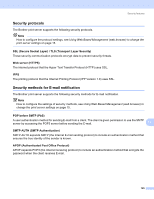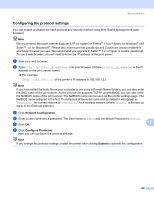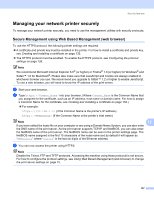Brother International HL 4040CN Network Users Manual - English - Page 137
Using E-mail notification with user authentication, Network Configuration, Con Protocol
 |
UPC - 012502617785
View all Brother International HL 4040CN manuals
Add to My Manuals
Save this manual to your list of manuals |
Page 137 highlights
Security features Using E-mail notification with user authentication 12 To use the E-mail notification function via secure SMTP server that requires a user authentication, you need to use POP before SMTP or SMTP-AUTH method. These methods prevent an unauthorized user from accessing the mail server. You can use Web Based Management (web browser), BRAdmin Professional and Web BRAdmin to configure these settings. Note You need to match the settings of POP3/SMTP authentication with one of the E-mail servers. Contact your network administrator or your internet service provider about the configuration before using. How to configure the POP3/SMTP settings using Web Based Management (web browser). a Start your web browser. b Type http://printer_ip_address/ into your browser. (Where printer_ip_address is the IP address or the print server name) „ For example: http://192.168.1.2/ (if the printer's IP address is 192.168.1.2.) Note If you have edited the hosts file on your computer or are using a Domain Name System, you can also enter the DNS name of the print server. As the print server supports TCP/IP and NetBIOS, you can also enter the NetBIOS name of the print server. The NetBIOS name can be seen on the printer settings page. The NetBIOS name assigned is the first 15 characters of the node name and by default it will appear as "BRNxxxxxx" for a wired network or "BRWxxxxxx" for a wireless network (where "xxxxxx" is the last six digits of the Ethernet address). c Click Network Configuration. d Click Configure Protocol. 12 e Click Advanced Setting of POP3/SMTP. 130