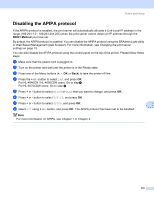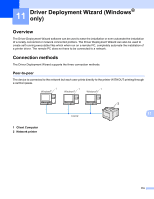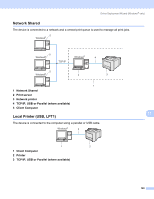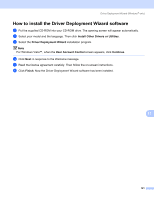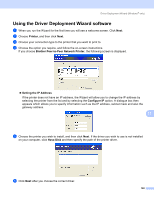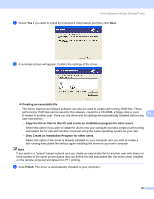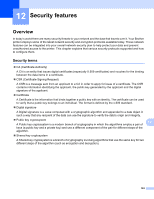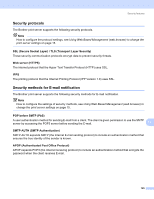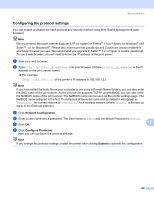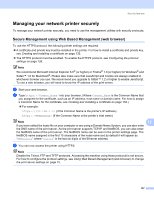Brother International HL 4040CN Network Users Manual - English - Page 130
Creating an executable file, Only Create an Installation Program for other users.
 |
UPC - 012502617785
View all Brother International HL 4040CN manuals
Add to My Manuals
Save this manual to your list of manuals |
Page 130 highlights
Driver Deployment Wizard (Windows® only) g Check Yes if you want to install the Interactive Help feature and then click Next. h A summary screen will appear. Confirm the settings of the driver. „ Creating an executable file The Driver Deployment Wizard software can also be used to create self running .EXE files. These self-running .EXE files can be saved to the network, copied to a CD-ROM, a floppy disc or even 11 E-mailed to another user. Once run, the driver and its settings are automatically installed without any user intervention. • Copy the Driver files to this PC and create an installation program for other users. Select this option if you wish to install the driver onto your computer and also create a self-running executable file for use with another computer using the same operating system as your own. • Only Create an Installation Program for other users. Select this option if the driver is already installed on your computer and you wish to create a self-running executable file without again installing the driver on your own computer. Note If you work in a "queue" based network and you create an executable file for another user who does not have access to the same printer queue that you define into the executable file, the driver when installed on the remote computer will default to LPT1 printing. i Click Finish. The driver is automatically installed to your computer. 123