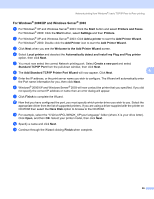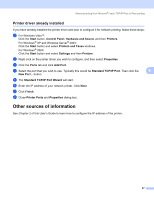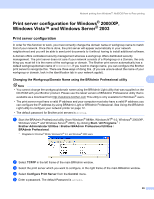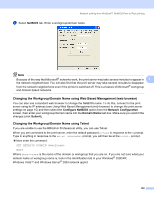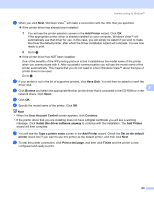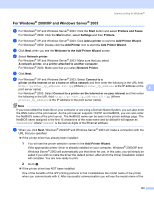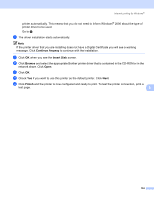Brother International HL 4040CN Network Users Manual - English - Page 106
Print server configuration for Windows® 2000/XP, Windows Vista™ and Windows Server® 2003
 |
UPC - 012502617785
View all Brother International HL 4040CN manuals
Add to My Manuals
Save this manual to your list of manuals |
Page 106 highlights
Network printing from Windows®: NetBIOS Peer-to-Peer printing Print server configuration for Windows® 2000/XP, Windows Vista™ and Windows Server® 2003 7 Print server configuration 7 In order for this function to work, you must correctly change the domain name or workgroup name to match that of your network. Once this is done, the print server will appear automatically in your network neighborhood and you will be able to send print documents to it without having to install additional software. A domain offers centralized security management whereas a workgroup offers distributed security management. The print server does not care if your network consists of a Workgroup or a Domain, the only thing you must tell it is the name of the workgroup or domain. The Brother print server automatically has a default workgroup/domain name of WORKGROUP. If you need to change name, you can configure the Brother print server to recognize this. There are three ways of doing this. (If you are unsure about the name of your workgroup or domain, look in the identification tab in your network applet). Changing the Workgroup/Domain Name using the BRAdmin Professional utility 7 7 Note • You cannot change the workgroup/domain name using the BRAdmin Light utility that was supplied on the CD-ROM with your Brother product. Please use the latest version of BRAdmin Professional utility that is available as a download from http://solutions.brother.com This utility is only available for Windows® users. • The print server must have a valid IP address and your computer must also have a valid IP address; you can configure the IP address by using BRAdmin Light or BRAdmin Professional. See Using the BRAdmin Light utility to configure your network printer on page 12. • The default password for Brother print servers is access. a Start the BRAdmin Professional utility (from Windows® 98/Me, Windows NT® 4.0, Windows® 2000/XP, Windows Vista™ and Windows Server® 2003), by clicking Start / All Programs 1 / Brother Administrator Utilities / Brother BRAdmin Professional Utilities / BRAdmin Professional. 1 Programs for Windows® 98/Me, Windows NT® 4.0, and Windows® 2000 users b Select TCP/IP in the left frame of the main BRAdmin window. c Select the print server which you want to configure, in the right frame of the main BRAdmin window. d Select Configure Print Server from the Control menu. e Enter a password. The default Password is access. 99