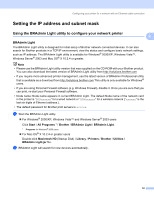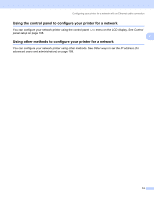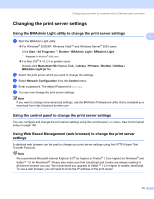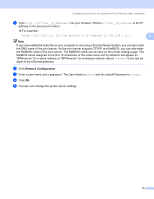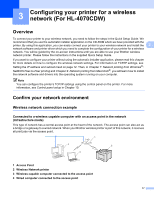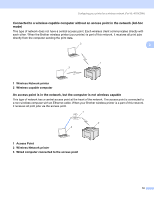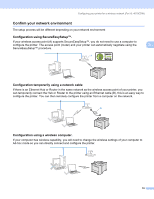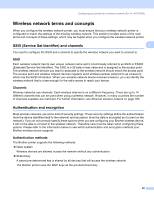Brother International HL 4040CN Network Users Manual - English - Page 24
Configuring your printer for a wireless network (For HL-4070CDW), Overview - windows 7 driver
 |
UPC - 012502617785
View all Brother International HL 4040CN manuals
Add to My Manuals
Save this manual to your list of manuals |
Page 24 highlights
3 Configuring your printer for a wireless network (For HL-4070CDW) 3 Overview 3 To connect your printer to your wireless network, you need to follow the steps in the Quick Setup Guide. We recommend that you use the automatic installer application on the CD-ROM which we have provided with the printer. By using this application, you can easily connect your printer to your wireless network and install the 3 network software and printer driver which you need to complete the configuration of your printer for a wireless network. You will be guided by the on-screen instructions until you are able to use your Brother wireless network printer. Please follow the instructions in the supplied Quick Setup Guide. If you want to configure your printer without using the automatic installer application, please read this chapter for more details on how to configure the wireless network settings. For information on TCP/IP settings, see Setting the IP address and subnet mask on page 12. Then, in Chapter 7: Network printing from Windows®: NetBIOS Peer-to-Peer printing and Chapter 9: Network printing from Macintosh®, you will learn how to install the network software and drivers into the operating system running on your computer. Note You can configure the printer's TCP/IP settings using the control panel on the printer. For more information, see Control panel setup in Chapter 10. Confirm your network environment 3 Wireless network connection example 3 Connected to a wireless capable computer with an access point in the network (Infrastructure mode) 3 This type of network has a central access point at the heart of the network. The access point can also act as a bridge or a gateway to a wired network. When your Brother wireless printer is part of this network, it receives all print jobs via the access point. 1 4 2 3 1 Access Point 2 Wireless Network printer 3 Wireless capable computer connected to the access point 4 Wired computer connected to the access point 17