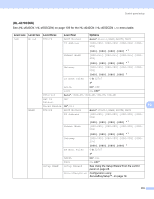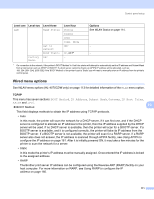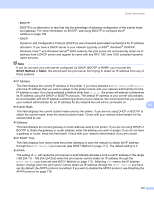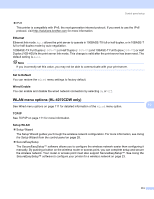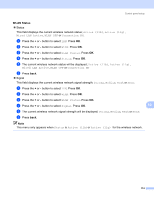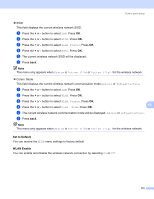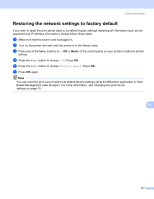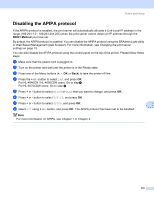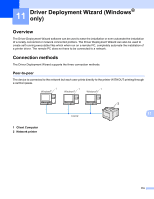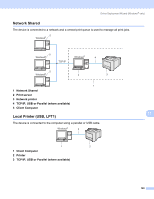Brother International HL 4040CN Network Users Manual - English - Page 122
Set to Default, WLAN Enable, WLAN Status, Status, Active 11b, Ad-hoc, Infrastructure, Comm. Mode - 115 set
 |
UPC - 012502617785
View all Brother International HL 4040CN manuals
Add to My Manuals
Save this manual to your list of manuals |
Page 122 highlights
Control panel setup „ SSID This field displays the current wireless network SSID. a Press the + or - button to select LAN. Press OK. b Press the + or - button to select WLAN. Press OK. c Press the + or - button to select WLAN Status. Press OK. d Press the + or - button to select SSID. Press OK. e The current wireless network SSID will be displayed. f Press back. Note This menu only appears when Status is Active (11b)or Active (11g) for the wireless network. „ Comm. Mode This field displays the current wireless network communication mode; Ad-hoc or Infrastructure. a Press the + or - button to select LAN. Press OK. b Press the + or - button to select WLAN. Press OK. c Press the + or - button to select WLAN Status. Press OK. d Press the + or - button to select Comm. Mode. Press OK. 10 e The current wireless network communication mode will be displayed; Ad-hoc or Infrastructure. f Press back. Note This menu only appears when Status is Active (11b)or Active (11g) for the wireless network. Set to Default 10 You can restore the WLAN menu settings to factory default. WLAN Enable 10 You can enable and disable the wireless network connection by selecting On or Off. 115