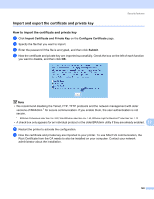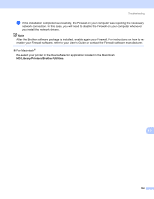Brother International HL 4040CN Network Users Manual - English - Page 158
General problems, XP SP2 users - - troubleshooting
 |
UPC - 012502617785
View all Brother International HL 4040CN manuals
Add to My Manuals
Save this manual to your list of manuals |
Page 158 highlights
Troubleshooting General problems 13 CD-ROM is inserted, but does not start automatically 13 If your computer does not support Autorun, the menu will not start automatically after inserting the CD-ROM. In this case, execute Start.exe in the root directory of the CD-ROM. My computer cannot find the printer/print server I cannot make a necessary connection to the printer/print server. My printer/print server does not appear in the window of BRAdmin Light 13 „ For Windows® The Firewall setting on your computer may be rejecting the necessary network connection. In this case, you will need to disable the Firewall on your computer and re-install the drivers. Windows® XP SP2 users: 13 a Click the Start button, Settings, and then Control Panel. b Double click Windows Firewall. c Click the General tab. Verify that Off (not recommended) is selected. d Click OK. Windows® XP SP1 users: 13 a Locate the "Windows" key on your keyboard. These are the keys with the Windows logo on it. 13 b Press the "Windows" key plus the "E" key to open My Computer. c On the left, right click My Network Places, click Properties, then right click Local Area Connection and click Properties. d Click the Advanced tab. Under Internet Connection Firewall, verify that the box next to Protect my computer... is unchecked. If the box is selected, click the box to remove the check. Then, click OK. e Once your firewall is disabled, try reinstalling the Brother software package. For instructions on how to install from the CD-ROM, use the Quick Setup Guide we have provided with the printer. 151