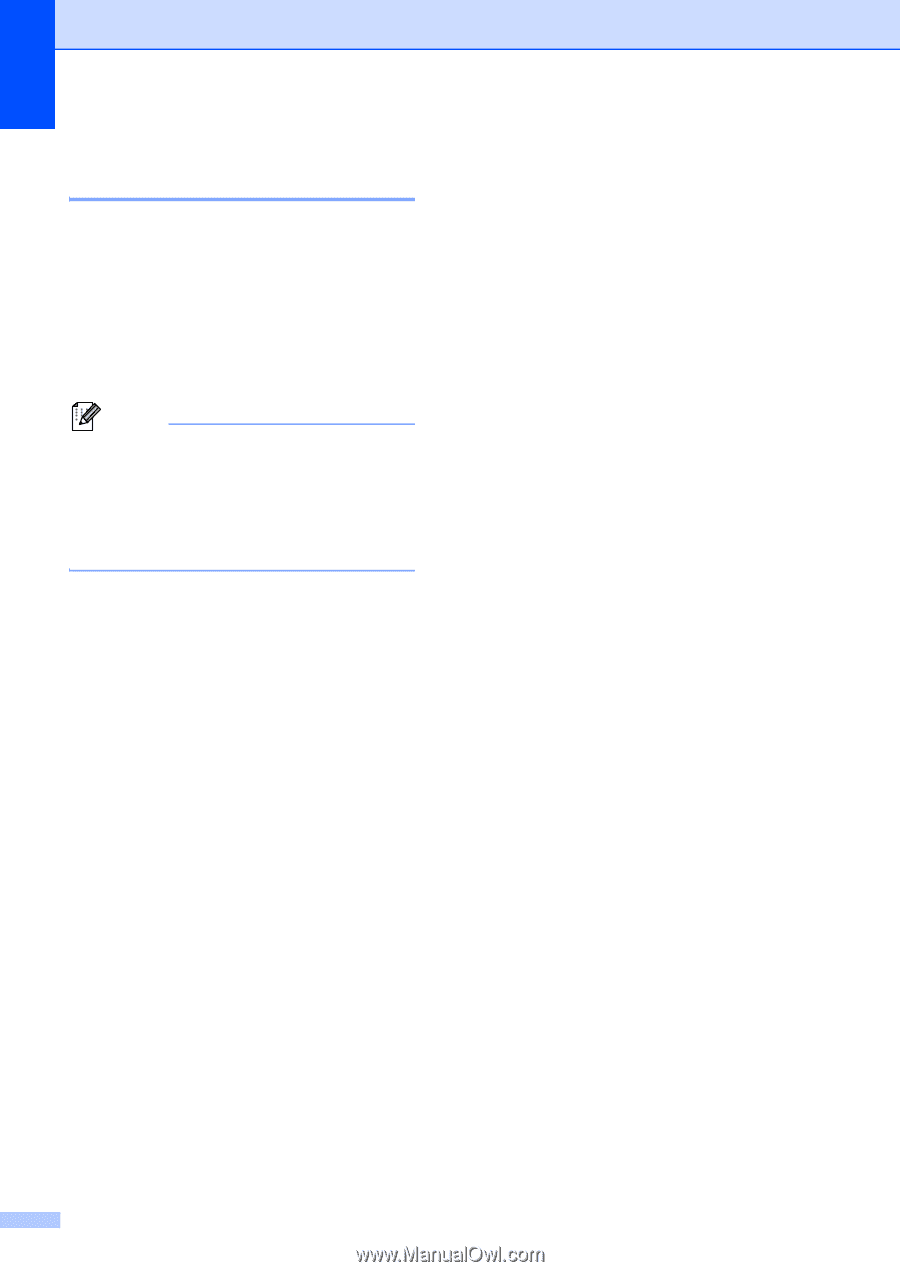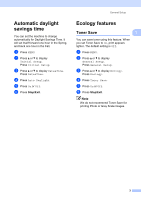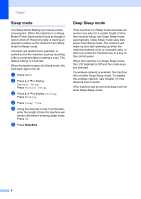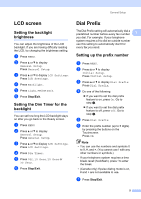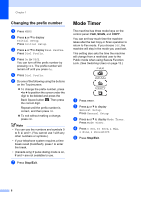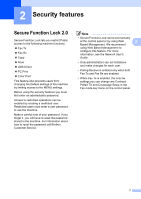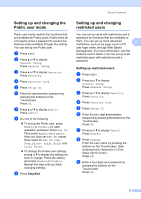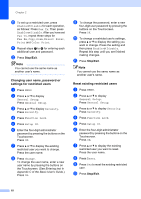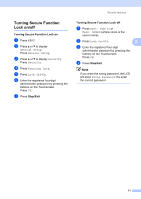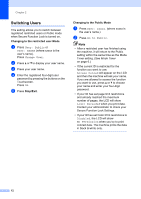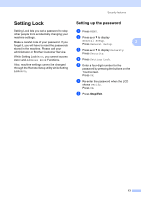Brother International MFC-9970CDW Advanced Users Manual - English - Page 14
Setting and changing the Administrator Password, Setting up the password, Changing the password
 |
UPC - 012502625131
View all Brother International MFC-9970CDW manuals
Add to My Manuals
Save this manual to your list of manuals |
Page 14 highlights
Chapter 2 Setting and changing the Administrator Password 2 Setting up the password 2 The password you set in these steps is for the administrator. This password is used to set up users and to turn Secure Function Lock on or off. (See Setting up and changing restricted users on page 9 and Turning Secure Function Lock on/off on page 11.) Note Make a careful note of the administrator password. If you enter the wrong password, the LCD will show Wrong Password. Re-enter the correct password. If you forget it, please call Brother Customer Service. a Press MENU. b Press a or b to display General Setup. Press General Setup. c Press a or b to display Security. Press Security. d Press Function Lock. e Enter a four-digit number for the password by pressing the buttons on the Touchscreen. Press OK. f Re-enter the password when the LCD shows Verify. Press OK. g Press Stop/Exit. Changing the password 2 a Press MENU. b Press a or b to display General Setup. Press General Setup. c Press a or b to display Security. Press Security. d Press Function Lock. e Press Set Password. f Enter the registered four-digit password by pressing the buttons on the Touchscreen. Press OK. g Enter a four-digit number for the new password by pressing the buttons on the Touchscreen. Press OK. h Re-enter the password when the LCD shows Verify. Press OK. i Press Stop/Exit. 8