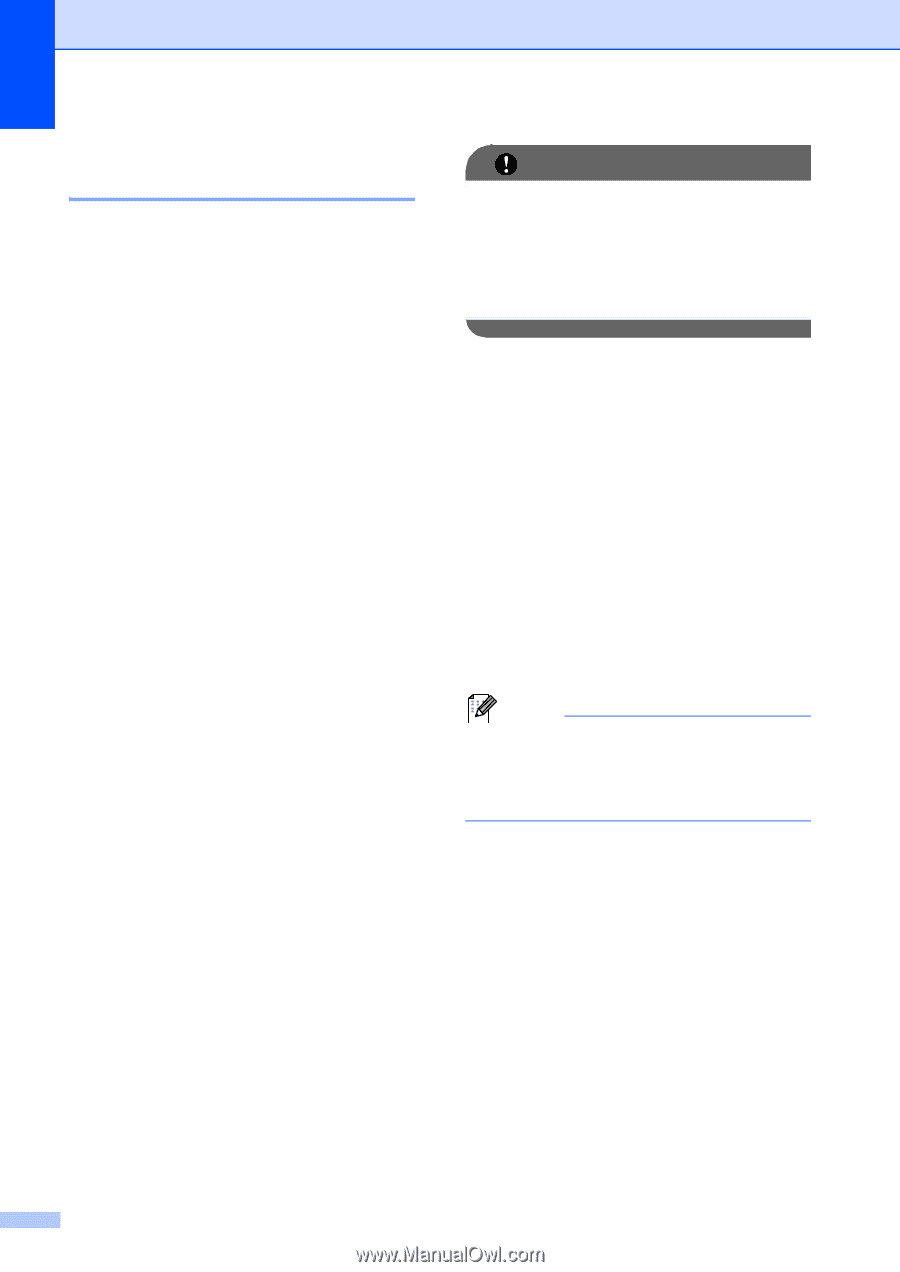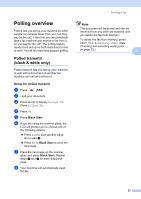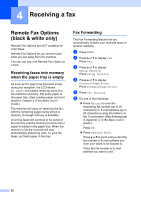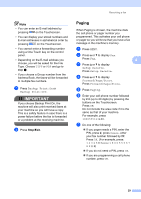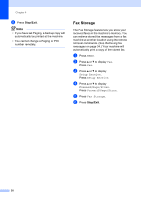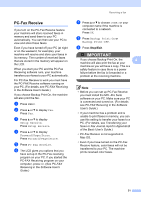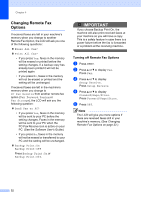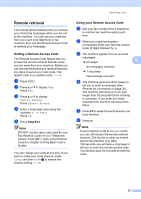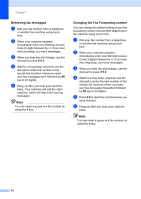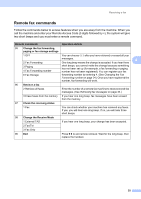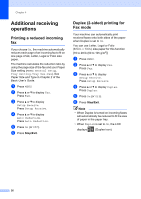Brother International MFC-9970CDW Advanced Users Manual - English - Page 38
Changing Remote Fax Options
 |
UPC - 012502625131
View all Brother International MFC-9970CDW manuals
Add to My Manuals
Save this manual to your list of manuals |
Page 38 highlights
Chapter 4 Changing Remote Fax Options 4 If received faxes are left in your machine's memory when you change to another Remote Fax Option, the LCD will ask you one of the following questions: Erase All fax? Print All fax? • If you press Yes, faxes in the memory will be erased or printed before the setting changes. If a backup copy has already been printed it will not be printed again. • If you press No, faxes in the memory will not be erased or printed and the setting will be unchanged. If received faxes are left in the machine's memory when you change to PC Fax Receive from another remote fax option (Fax Forward, Paging or Fax Storage), the LCD will ask you the following question: Send Fax to PC? • If you press Yes, faxes in the memory will be sent to your PC before the setting changes. Faxes in the memory will be sent to your PC when the PC-Fax Receive icon is active on your PC. (See the Software User's Guide.) • If you press No, faxes in the memory will not be erased or transferred to your PC and the setting will be unchanged. Backup Print:On Backup Print:Off Press Backup Print:On or Backup Print:Off. IMPORTANT If you choose Backup Print On, the machine will also print received faxes at your machine so you will have a copy. This is a safety feature in case there is a power failure before the fax is forwarded or a problem at the receiving machine. Turning off Remote Fax Options 4 a Press MENU. b Press a or b to display Fax. Press Fax. c Press a or b to display Setup Receive. Press Setup Receive. d Press a or b to display Forward/Page/Store. Press Forward/Page/Store. e Press Off. Note The LCD will give you more options if there are received faxes still in your machine's memory. (See Changing Remote Fax Options on page 32.) 32