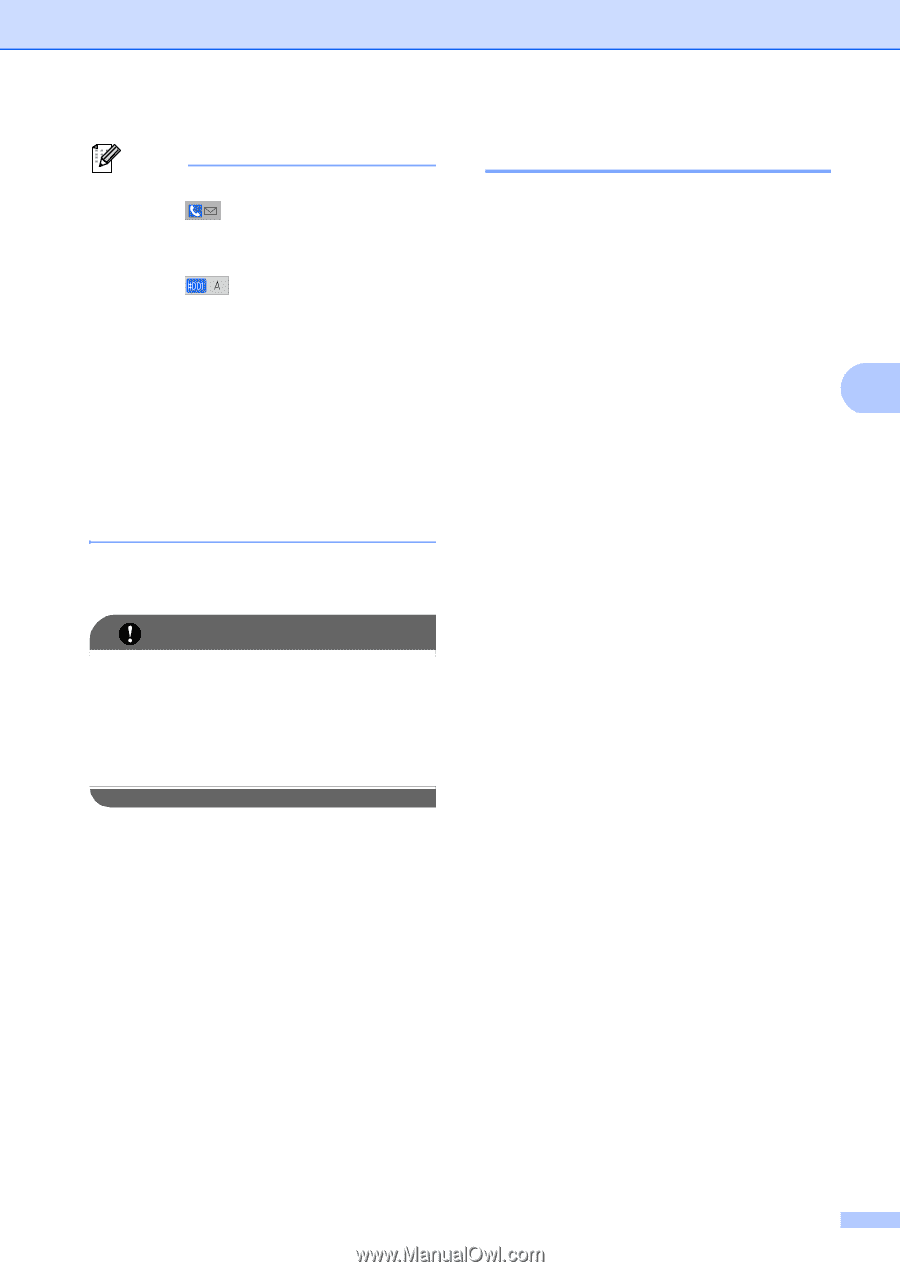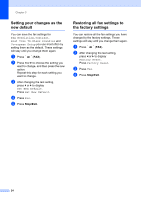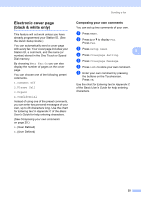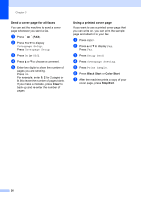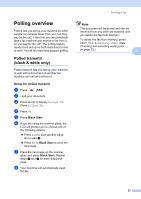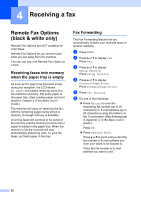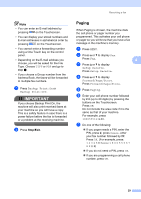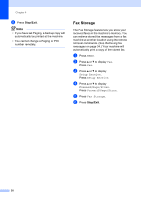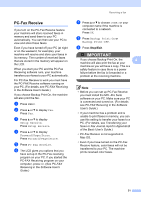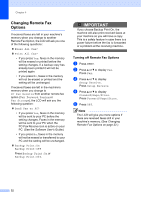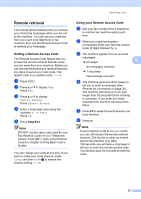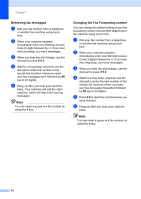Brother International MFC-9970CDW Advanced Users Manual - English - Page 35
Paging
 |
UPC - 012502625131
View all Brother International MFC-9970CDW manuals
Add to My Manuals
Save this manual to your list of manuals |
Page 35 highlights
Note • You can enter an E-mail address by pressing on the Touchscreen. • You can display your stored numbers and E-mail addresses in alphabetical order by pressing on the Touchscreen. • You cannot enter a forwarding number using a One Touch key on the control panel. • Depending on the E-mail address you choose, you will be asked for the File Type. Choose TIFF or PDF and go to step g. • If you choose a Group number from the Address Book, the faxes will be forwarded to multiple fax numbers. g Press Backup Print:On or Backup Print:Off. IMPORTANT If you choose Backup Print On, the machine will also print received faxes at your machine so you will have a copy. This is a safety feature in case there is a power failure before the fax is forwarded or a problem at the receiving machine. h Press Stop/Exit. Receiving a fax Paging 4 When Paging is chosen, the machine dials the cell phone or pager number you programmed. This activates your cell phone or pager so you will know that you have a fax message in the machine's memory. a Press MENU. b Press a or b to display Fax. Press Fax. 4 c Press a or b to display Setup Receive. Press Setup Receive. d Press a or b to display Forward/Page/Store. Press Forward/Page/Store. e Press Paging. f Enter your cell phone number followed by # # (up to 20 digits) by pressing the buttons on the Touchscreen. Press OK. Do not include the area code if it is the same as that of your machine. For example, press 18005551234##. g Do one of the following: If you pager needs a PIN, enter the PIN, press #, press Pause, enter your fax number followed by ##. Press OK. (For example, press: 1 2 3 4 5 # Pause 1 8 0 0 5 5 5 6 7 8 9 # #) If you do not need a PIN, press OK. If you are programming a cell phone number, press OK. 29