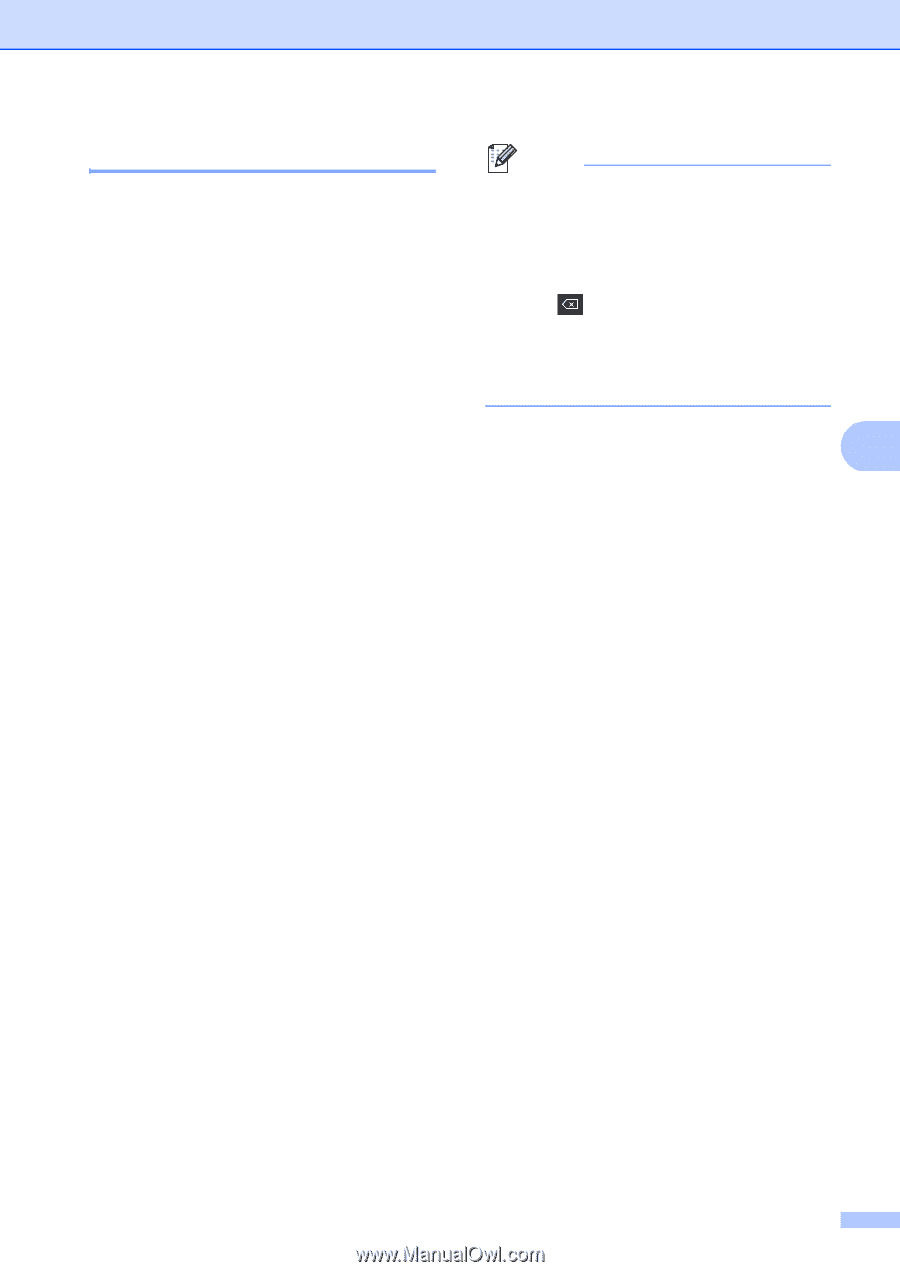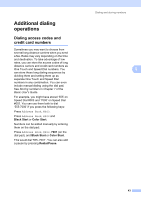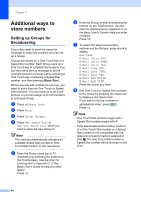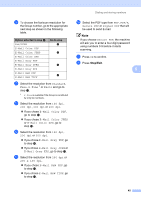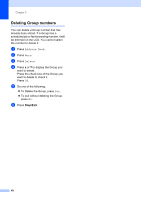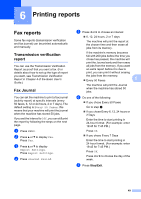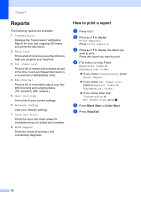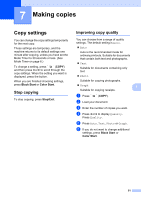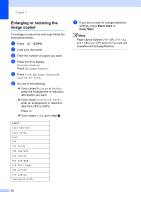Brother International MFC-9970CDW Advanced Users Manual - English - Page 53
Changing Group numbers, h
 |
UPC - 012502625131
View all Brother International MFC-9970CDW manuals
Add to My Manuals
Save this manual to your list of manuals |
Page 53 highlights
Dialing and storing numbers Changing Group numbers 5 You can change a Group number that has already been stored. If the Group has a fax forwarding number, it will be dimmed on the LCD. You cannot select the number to make changes. Changing a Group name a Press Address Book. b Press More. c Press Change. d Press a or b to display the Group you want to change. Press the Group. e Press Name: Number/Address: Resolution: or PDF Type:. f Do one of the following: If you chose Name:, enter the name (up to 15 characters) by pressing the buttons on the Touchscreen. Press OK. If you chose Number/Address:, enter the new number (up to 20 digits) or E-mail address (up to 60 digits) by pressing the buttons on the Touchscreen. Press OK. If you chose Resolution:, press one of the available resolution options displayed on the LCD. If you chose PDF Type:, press one of the available file type options displayed on the LCD. The LCD will display your new setting. Note • How to change the stored name or number: If you want to change a character, press d or c to position the cursor under the character you want to change, and then press . Re-enter the character. • How to display all options: If the LCD displays d and c buttons, press d or c to display all options. g Do one of the following: 5 To finish changing, press OK. To change more details, go to step f. h Press Stop/Exit Adding and deleting numbers in a Group a Press Address Book. b Press More. c Press Change. d Press a or b to display the Group you want to change. Press the Group. e Press Add/Delete. f Press a or b to display the number you want to add or delete. Press OK. g Press the check box of the number you want to add to check it. Press the check box of the number you want to delete to uncheck it. Press OK to confirm. h Press OK. i Press Stop/Exit 47