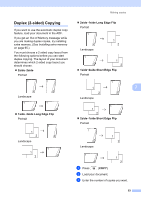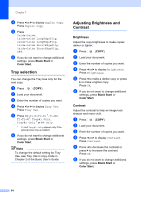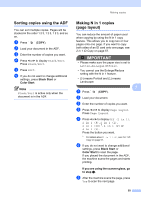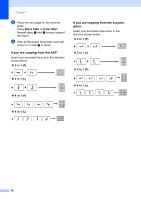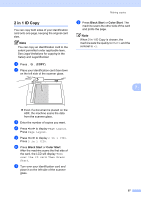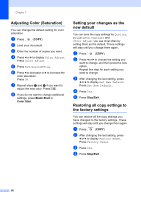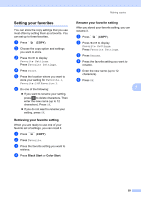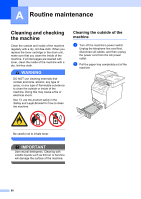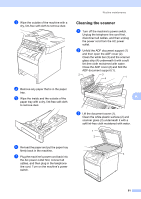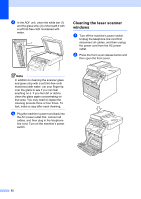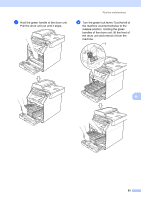Brother International MFC-9970CDW Advanced Users Manual - English - Page 64
Adjusting Color (Saturation), Setting your changes as the new default
 |
UPC - 012502625131
View all Brother International MFC-9970CDW manuals
Add to My Manuals
Save this manual to your list of manuals |
Page 64 highlights
Chapter 7 Adjusting Color (Saturation) 7 You can change the default setting for color saturation. a Press (COPY). b Load your document. c Enter the number of copies you want. d Press d or c to display Color Adjust. Press Color Adjust. e Press Red, Green or Blue. f Press d to decrease or c to increase the color saturation. Press OK. g Repeat steps e and f if you want to adjust the next color. Press . h If you do not want to change additional settings, press Black Start or Color Start. Setting your changes as the new default 7 You can save the copy settings for Quality, Brightness, Contrast and Color Adjust you use most often by setting them as the default. These settings will stay until you change them again. a Press (COPY). b Press d or c to choose the setting you want to change, and then press the new option. Repeat this step for each setting you want to change. c After changing the last setting, press d or c to display Set New Default. Press Set New Default. d Press Yes. e Press Stop/Exit. Restoring all copy settings to the factory settings 7 You can restore all the copy settings you have changed to the factory settings. These settings will stay until you change them again. a Press (COPY). b After changing the last setting, press d or c to display Factory Reset. Press Factory Reset. c Press Yes. d Press Stop/Exit. 58