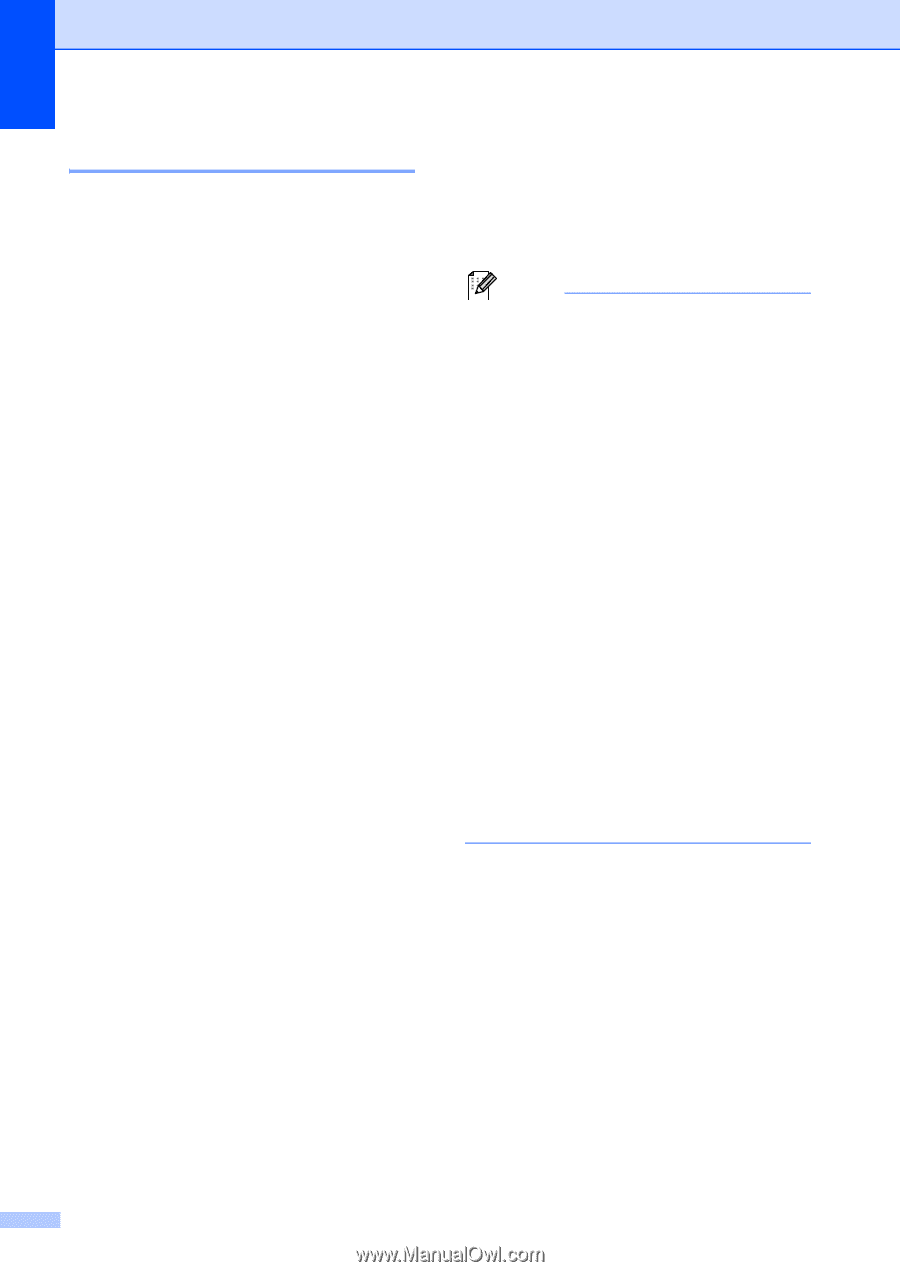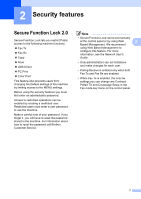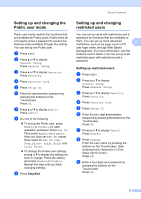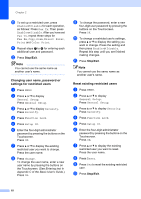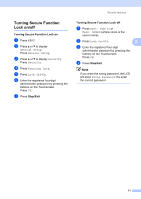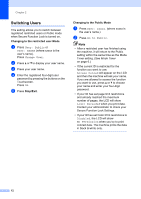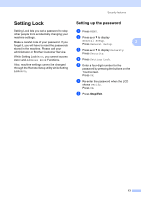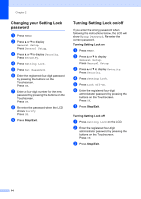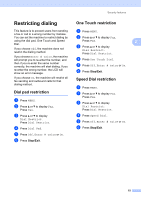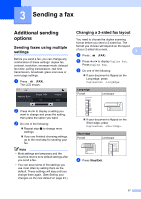Brother International MFC-9970CDW Advanced Users Manual - English - Page 18
Switching Users, Changing to the restricted user Mode, Stop/Exit, Changing to the Public Mode
 |
UPC - 012502625131
View all Brother International MFC-9970CDW manuals
Add to My Manuals
Save this manual to your list of manuals |
Page 18 highlights
Chapter 2 Switching Users 2 This setting allows you to switch between registered restricted users or Public mode when Secure Function Lock is turned on. Changing to the restricted user Mode a Press User: Public or User: xxxxx (where xxxxx is the user's name). Press Change User. b Press a or b to display your user name. c Press your user name. d Enter the registered four-digit user password by pressing the buttons on the Touchscreen. Press OK. e Press Stop/Exit. Changing to the Public Mode a Press User: xxxxx. (where xxxxx is the user's name.) b Press Go to Public. Note • After a restricted user has finished using the machine, it will return to the Public setting within the same time as the Mode Timer setting. (See Mode Timer on page 6.) • If the current ID is restricted for the function you want to use, Access Denied will appear on the LCD and then the machine will ask your name. If you are allowed to access the function you want to use, press a or b to choose your name and enter your four-digit password. • If your ID has set page limit restrictions and already reached the maximum number of pages, the LCD will show Limit Exceeded when you print data. Contact your administrator to check your Secure Function Lock Settings. • If your ID has set Color Print restrictions to Disabled, the LCD will show No Permission when you try to print colored data. The machine prints the data in black & white only. 12