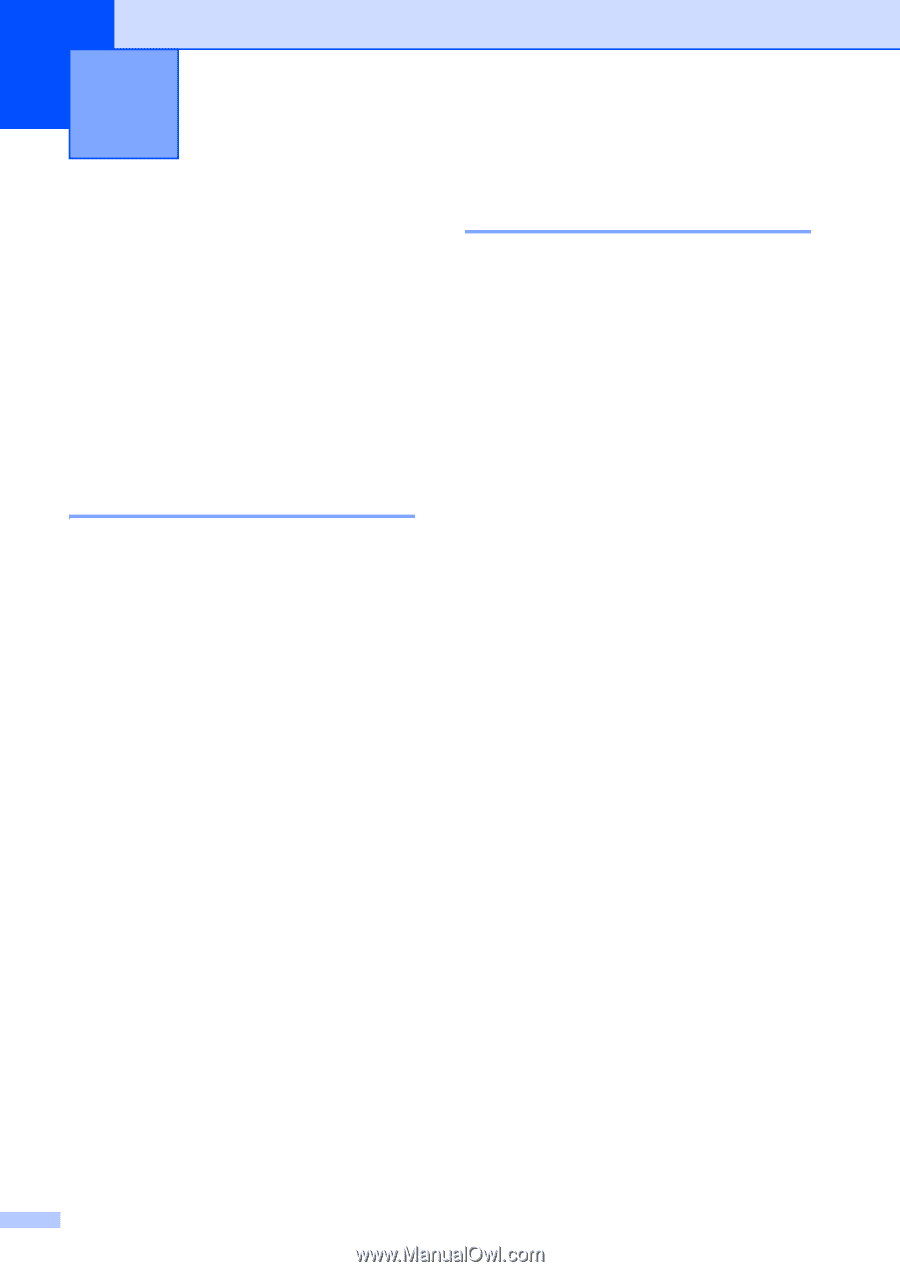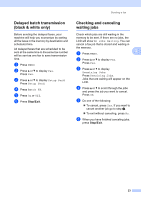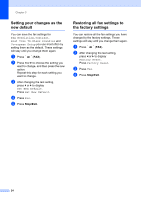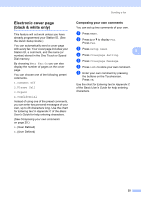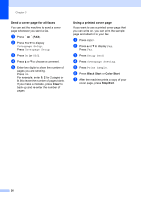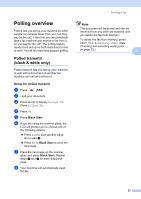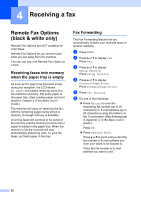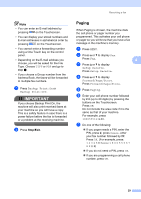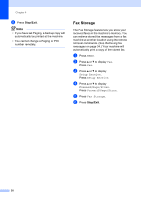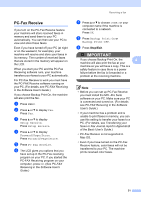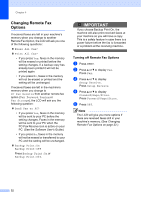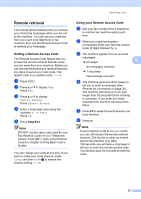Brother International MFC-9970CDW Advanced Users Manual - English - Page 34
Receiving a fax, Remote Fax Options (black & white only)
 |
UPC - 012502625131
View all Brother International MFC-9970CDW manuals
Add to My Manuals
Save this manual to your list of manuals |
Page 34 highlights
4 Receiving a fax 4 Remote Fax Options (black & white only) 4 Remote Fax Options are NOT available for color faxes. Remote Fax Options let you receive faxes while you are away from the machine. You can use only one Remote Fax Option at a time. Receiving faxes into memory when the paper tray is empty 4 As soon as the paper tray becomes empty during fax reception, the LCD shows No Paper and begins receiving faxes into the machine's memory. Put some paper in the paper tray. (See Loading paper and print media in Chapter 2 of the Basic User's Guide.) The machine will carry on receiving the fax, with the remaining pages being stored in memory, if enough memory is available. Incoming faxes will continue to be stored in the memory until the memory becomes full or paper is loaded in the paper tray. When the memory is full the machine will stop automatically answering calls. To print the faxes, put fresh paper in the tray. Fax Forwarding 4 The Fax Forwarding feature lets you automatically forward your received faxes to another machine. a Press MENU. b Press a or b to display Fax. Press Fax. c Press a or b to display Setup Receive. Press Setup Receive. d Press a or b to display Forward/Page/Store. Press Forward/Page/Store. e Press Fax Forward. f Do one of the followings: Press Manual to enter the forwarding fax number (up to 20 characters) or E-mail address (up to 60 characters) using the buttons on the Touchscreen. (See Entering text in Appendix C of the Basic User's Guide.) Press OK. Press Address Book. Press a or b to scroll until you find the fax number or E-mail address you want your faxes to be forward to. Press the fax number or E-mail address you want to use. 28