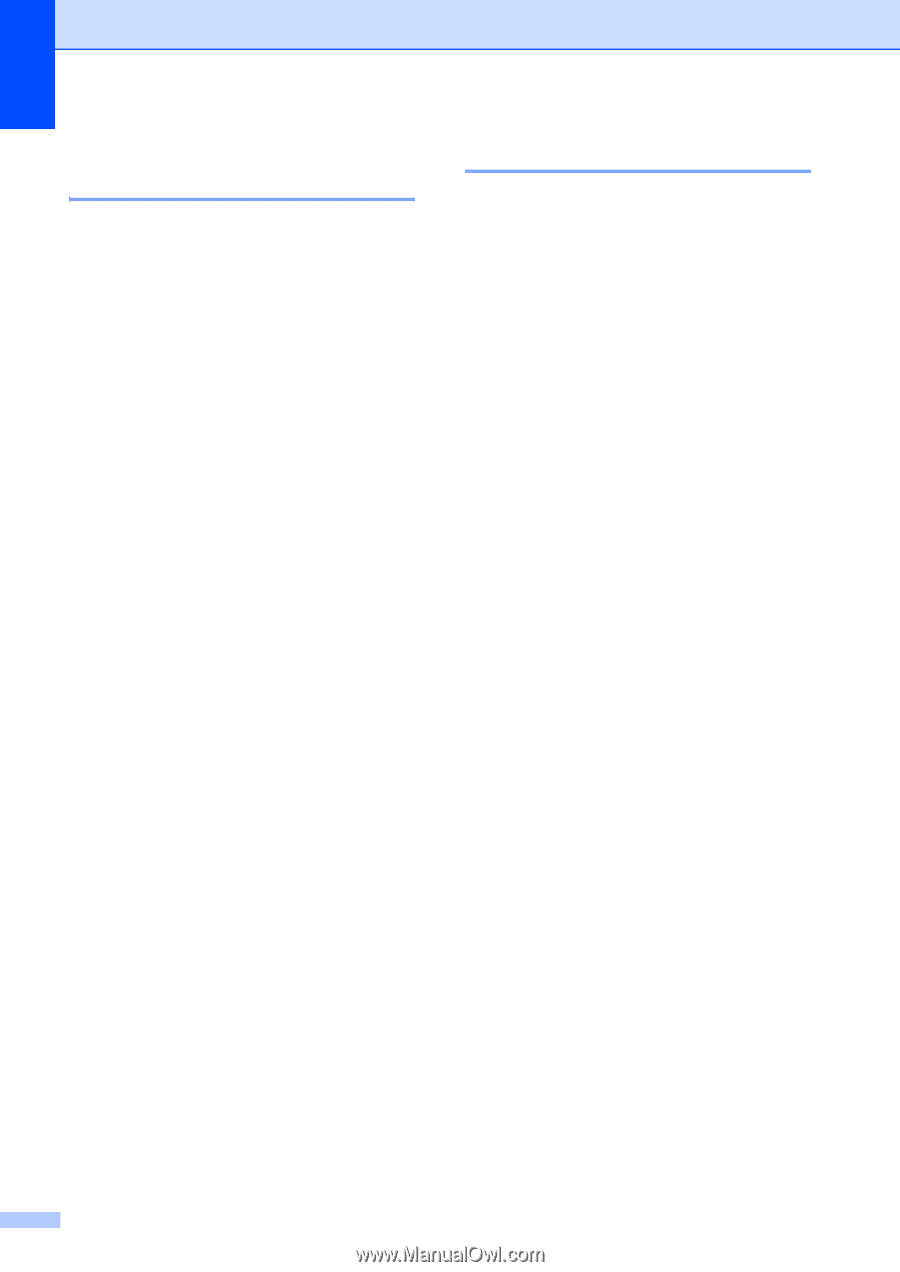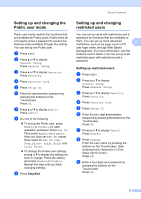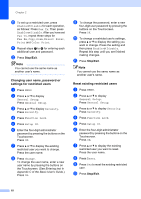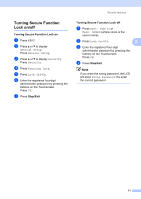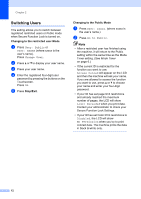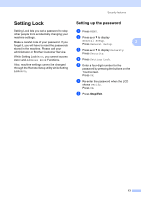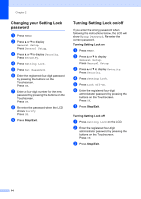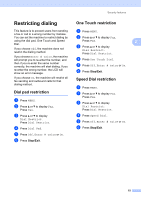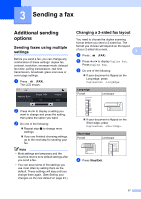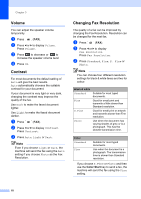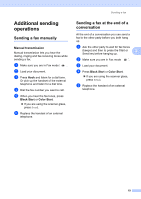Brother International MFC-9970CDW Advanced Users Manual - English - Page 20
Changing your Setting Lock password, Turning Setting Lock on/off, Stop/Exit
 |
UPC - 012502625131
View all Brother International MFC-9970CDW manuals
Add to My Manuals
Save this manual to your list of manuals |
Page 20 highlights
Chapter 2 Changing your Setting Lock password 2 a Press MENU. b Press a or b to display General Setup. Press General Setup. c Press a or b to display Security. Press Security. d Press Setting Lock. e Press Set Password. f Enter the registered four-digit password by pressing the buttons on the Touchscreen. Press OK. g Enter a four-digit number for the new password by pressing the buttons on the Touchscreen. Press OK. h Re-enter the password when the LCD shows Verify. Press OK. i Press Stop/Exit. Turning Setting Lock on/off 2 If you enter the wrong password when following the instructions below, the LCD will show Wrong Password. Re-enter the correct password. Turning Setting Lock on a Press MENU. b Press a or b to display General Setup. Press General Setup. c Press a or b to display Security. Press Security. d Press Setting Lock. e Press Lock OffiOn. f Enter the registered four-digit administrator password by pressing the buttons on the Touchscreen. Press OK. g Press Stop/Exit. Turning Setting Lock off a Press Setting Lock on the LCD. b Enter the registered four-digit administrator password by pressing the buttons on the Touchscreen. Press OK. c Press Stop/Exit. 14