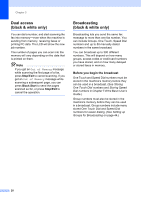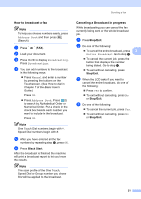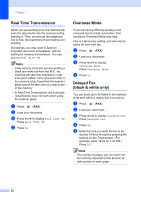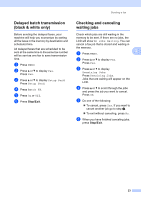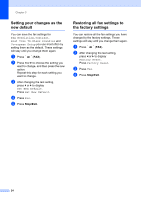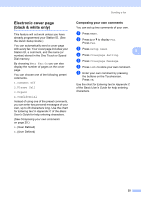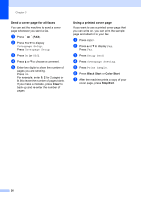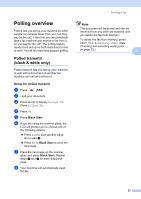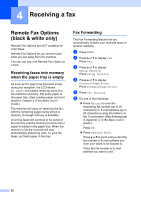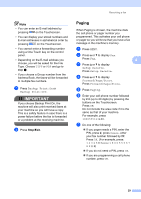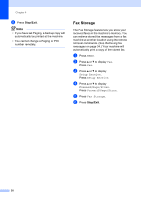Brother International MFC-9970CDW Advanced Users Manual - English - Page 31
Electronic cover black & white only), Composing your own comments
 |
UPC - 012502625131
View all Brother International MFC-9970CDW manuals
Add to My Manuals
Save this manual to your list of manuals |
Page 31 highlights
Sending a fax Electronic cover page (black & white only) 3 This feature will not work unless you have already programmed your Station ID. (See the Quick Setup Guide.) You can automatically send a cover page with every fax. Your cover page includes your Station ID, a comment, and the name (or number) stored in the One Touch or Speed Dial memory. By choosing Next Fax:On you can also display the number of pages on the cover page. You can choose one of the following preset comments. 1.Comment Off 2.Please Call 3.Urgent 4.Confidential Instead of using one of the preset comments, you can enter two personal messages of your own, up to 26 characters long. Use the chart for Entering text in Appendix C of the Basic User's Guide for help entering characters. (See Composing your own comments on page 25.) 5.(User Defined) 6.(User Defined) Composing your own comments 3 You can set up two comments of your own. a Press MENU. b Press a or b to display Fax. Press Fax. c Press Setup Send. 3 d Press Coverpage Setting. e Press Coverpage Message. f Press 5 or 6 to store your own comment. g Enter your own comment by pressing the buttons on the Touchscreen. Press OK. Use the chart for Entering text in Appendix C of the Basic User's Guide for help entering characters. 25