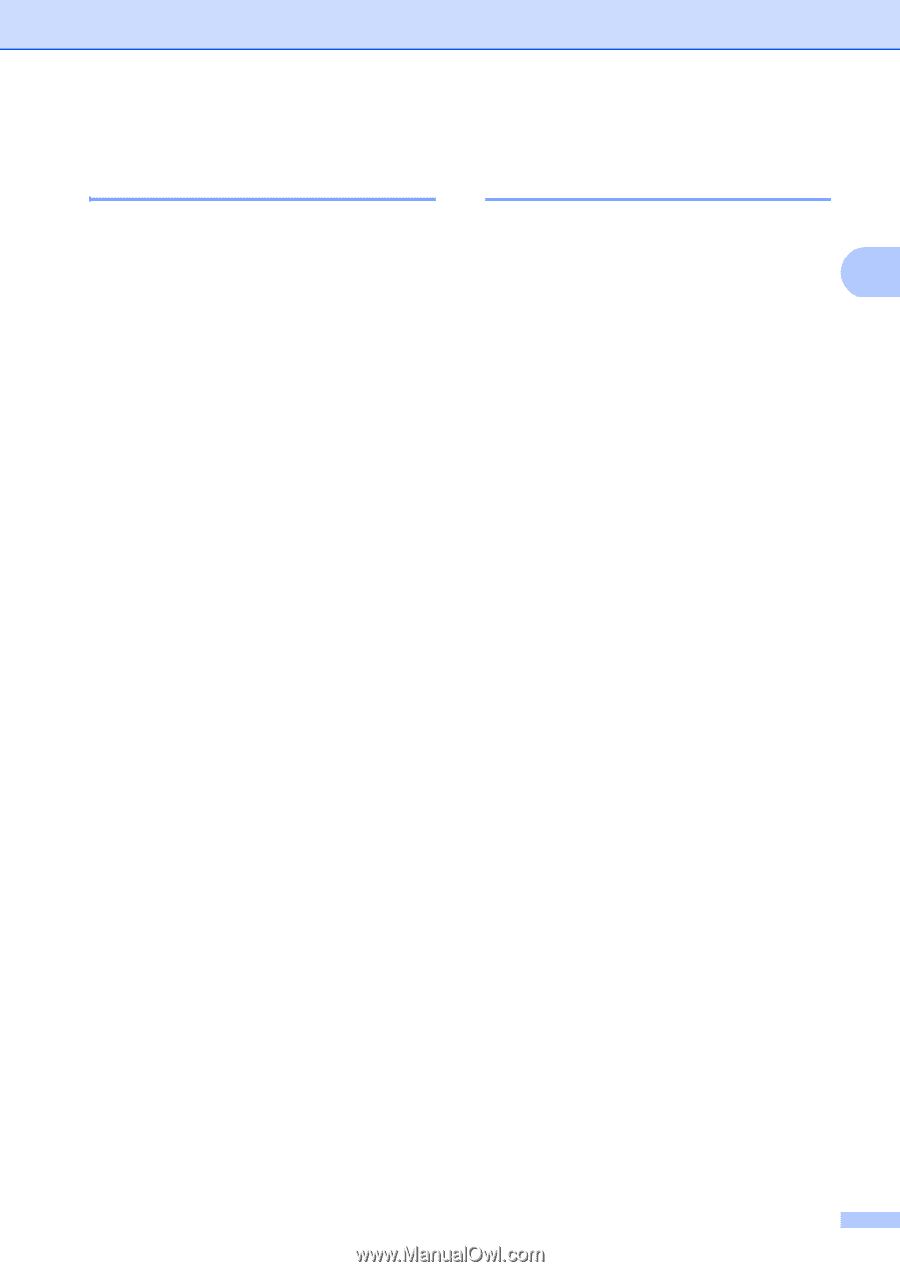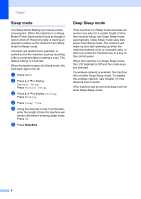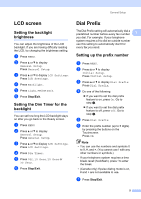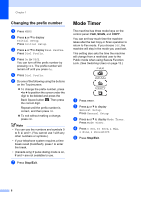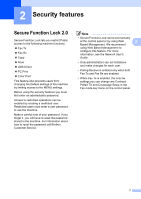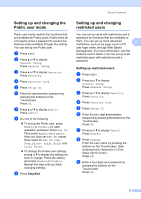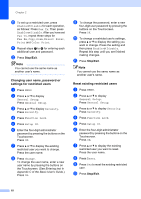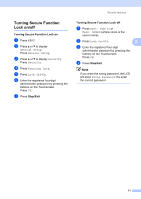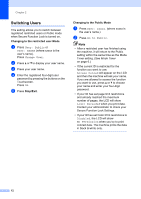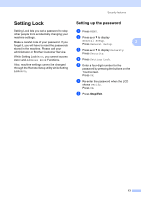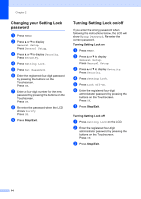Brother International MFC-9970CDW Advanced Users Manual - English - Page 15
Setting up and changing the Public user mode, Setting up and changing restricted users
 |
UPC - 012502625131
View all Brother International MFC-9970CDW manuals
Add to My Manuals
Save this manual to your list of manuals |
Page 15 highlights
Security features Setting up and changing the Public user mode 2 Public user mode restricts the functions that are available for Public users. Public users do not need to enter a password to access the features made available through this setting. You can set up one Public user. a Press MENU. b Press a or b to display General Setup. Press General Setup. c Press a or b to display Security. Press Security. d Press Function Lock. e Press Setup ID. f Enter the administrator password by pressing the buttons on the Touchscreen. Press OK. g Press a or b to display Public. Press Public. h Do one of the following: To set up the Public user, press Enable or Disable for each operation, as follows: Press Fax Tx. Then press Enable or Disable. After you have set Fax Tx, repeat these steps for Fax Rx, Copy, Scan, Direct Print, Print and Color Print. To change the Public user settings, pressa or b to display the setting you want to change. Press the setting and press Enable or Disable. Repeat this step until you finish changing settings. i Press Stop/Exit. Setting up and changing restricted users 2 You can set up users with restrictions and a password for functions that are available to them. You can set up more advanced 2 restrictions, such as by page count or PC user login name, through Web Based Management. (For more information, see the Network User's Guide.) You can set up to 25 restricted users with restrictions and a password. Setting up restricted users 2 a Press MENU. b Press a or b to display General Setup. Press General Setup. c Press a or b to display Security. Press Security. d Press Function Lock. e Press Setup ID. f Enter the four-digit administrator password by pressing the buttons on the Touchscreen. Press OK. g Press a or b to display User01. Press User01. h Press Change. Enter the user name by pressing the buttons on the Touchscreen. (See Entering text in Appendix C of the Basic User's Guide.) Press OK. i Enter a four-digit user password by pressing the buttons on the Touchscreen. Press OK. 9