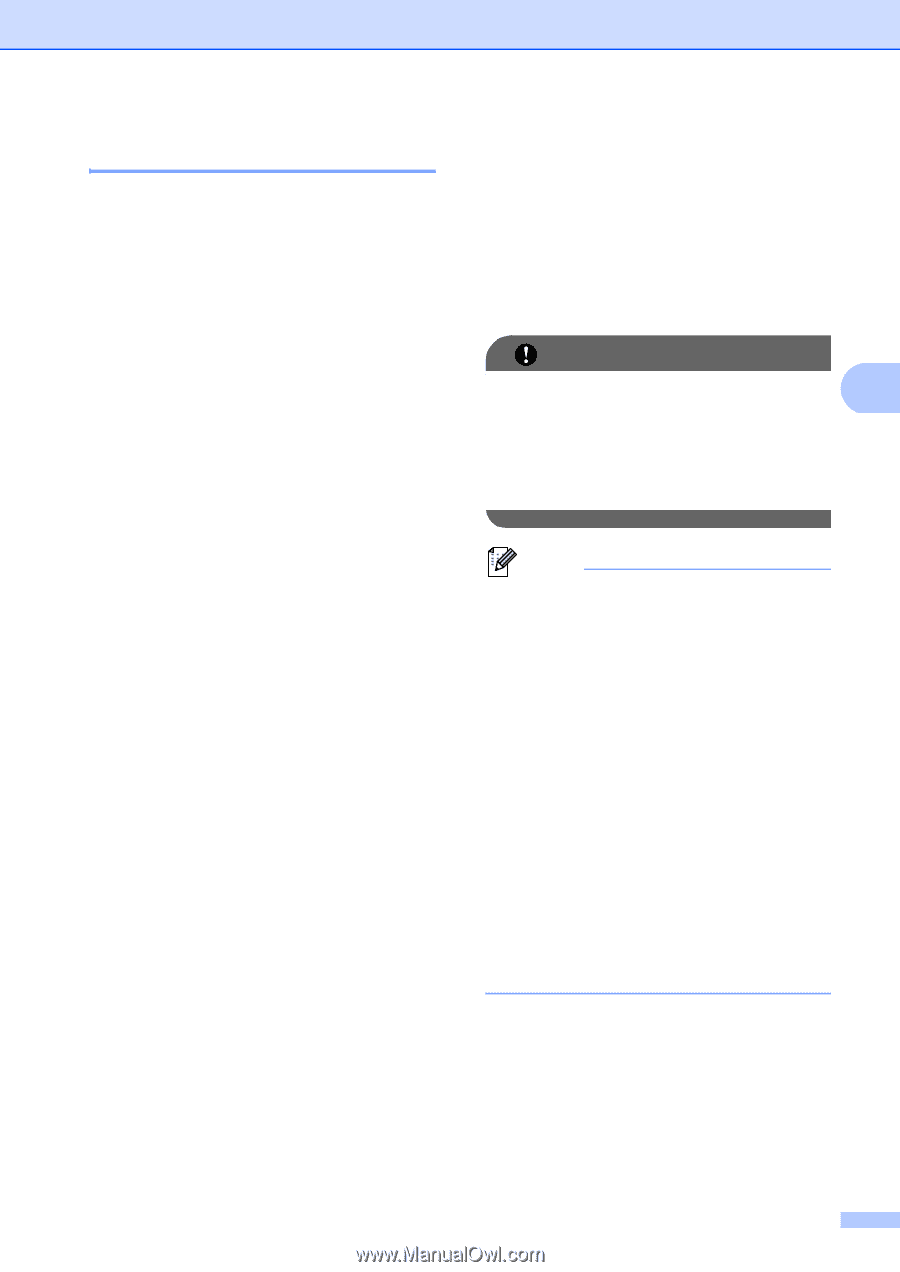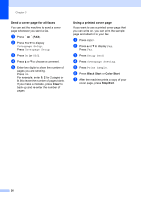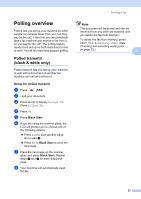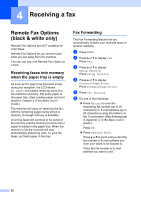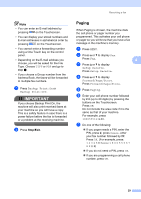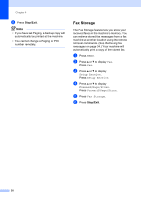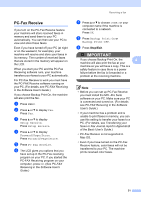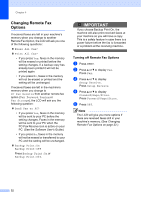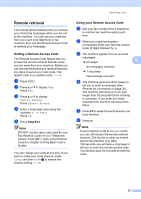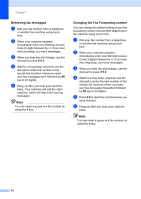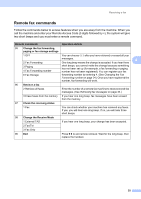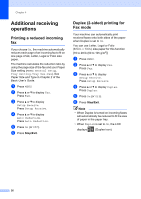Brother International MFC-9970CDW Advanced Users Manual - English - Page 37
PC-Fax Receive
 |
UPC - 012502625131
View all Brother International MFC-9970CDW manuals
Add to My Manuals
Save this manual to your list of manuals |
Page 37 highlights
PC-Fax Receive 4 If you turn on the PC-Fax Receive feature your machine will store received faxes in memory and send them to your PC automatically. You can then use your PC to view and store these faxes. Even if you have turned off your PC (at night or on the weekend, for example), your machine will receive and store your faxes in its memory. The number of received faxes that are stored in the memory will appear on the LCD. When you start your PC and the PC-Fax Receiving software runs, your machine transfers your faxes to your PC automatically. For PC-Fax Receive to work you must have the PC-FAX Receive software running on your PC. (For details, see PC-FAX Receiving in the Software User's Guide.) If you choose Backup Print On, the machine will also print the fax. a Press MENU. b Press a or b to display Fax. Press Fax. c Press a or b to display Setup Receive. Press Setup Receive. d Press a or b to display Forward/Page/Store. Press Forward/Page/Store. e Press PC Fax Receive. f The LCD gives you options that you have set up in the PC-Fax receiving program on your PC. If you started the PC-FAX Receiving program on your computer, press OK. (See PC-FAX Receiving in the Software User's Guide.) Receiving a fax g Press a or b to choose or your computer name if the machine is connected to a network. Press OK. h Press Backup Print:On or Backup Print:Off. i Press Stop/Exit. IMPORTANT If you choose Backup Print On, the 4 machine will also print the fax at your machine so you will have a copy. This is a safety feature in case there is a power failure before the fax is forwarded or a problem at the receiving machine. Note • Before you can set up PC-Fax Receive you must install the MFL-Pro Suite software on your PC. Make sure your PC is connected and turned on. (For details see PC-FAX Receiving in the Software User's Guide.) • If your machine has a problem and is unable to print faxes in memory, you can use this setting to transfer your faxes to a PC. (For details, see Transferring your faxes or Fax Journal report in Appendix B of the Basic User's Guide.) • PC-Fax Receive is not supported in Mac OS. • Even if you have turned on the PC-Fax Receive feature, color faxes will not be transferred to your PC. The machine prints received color faxes. 31