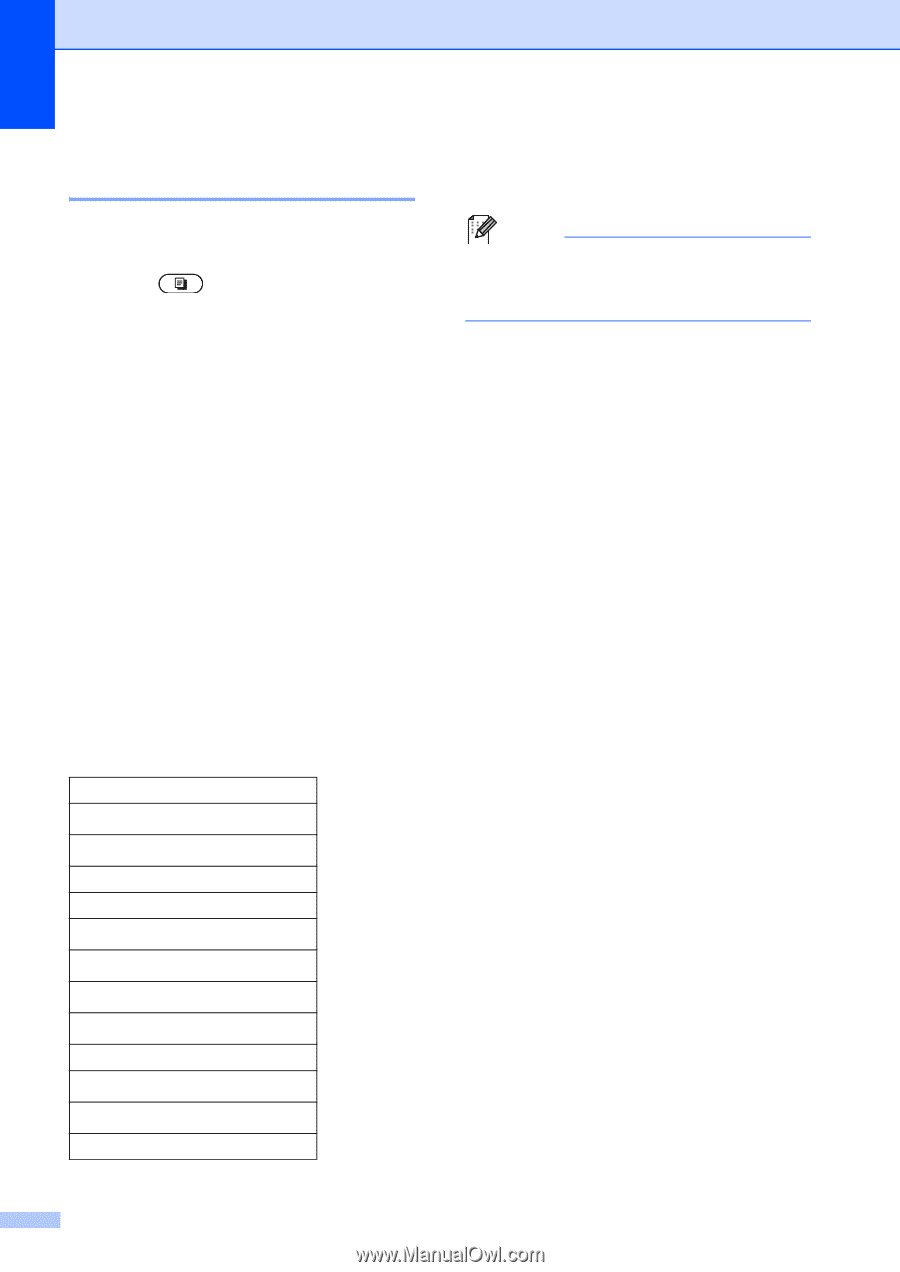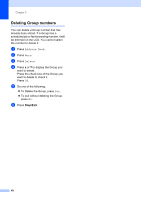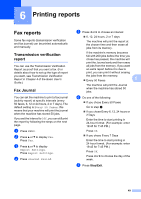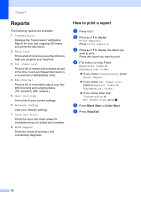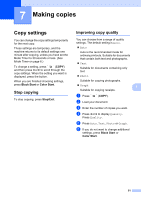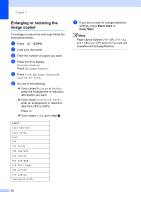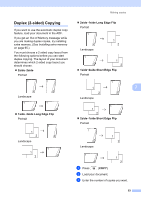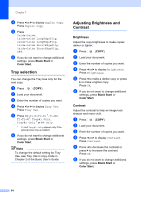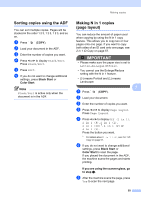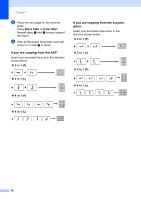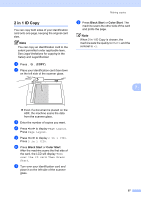Brother International MFC-9970CDW Advanced Users Manual - English - Page 58
Enlarging or reducing the image copied, Black Start, Color Start
 |
UPC - 012502625131
View all Brother International MFC-9970CDW manuals
Add to My Manuals
Save this manual to your list of manuals |
Page 58 highlights
Chapter 7 Enlarging or reducing the image copied 7 To enlarge or reduce the next copy follow the instructions below: a Press (COPY). b Load your document. c Enter the number of copies you want. d Press d or c to display Enlarge/Reduce. Press Enlarge/Reduce. e Press 100%, Enlarge, Reduce or Custom(25-400%). f Do one of the following: If you chose Enlarge or Reduce, press the enlargement or reduction ratio button you want. If you chose Custom(25-400%), enter an enlargement or reduction ratio from 25% to 400%. Press OK. If you chose 100%, go to step g. 100%* 104% EXEiLTR 141% A5iA4 200% 50% 70% A4iA5 78% LGLiLTR 83% LGLiA4 85% LTRiEXE 91% Full Page 94% A4iLTR 97% LTRiA4 Custom(25-400%) g If you do not want to change additional settings, press Black Start or Color Start. Note Page Layout Options 2 in 1 (P), 2 in 1 (L), 2 in 1 (ID), 4 in 1 (P) and 4 in 1 (L) are not available with Enlarge/Reduce. 52